Attaching Files in Approvals
Discover how to attach files in the Approvals tab in Ressio.
In this article, you'll learn how to attach files in the Approvals tab on Ressio. This feature is particularly useful when you need to add additional information, photos, or documents to your projects, change orders, proposals, purchase orders, bid requests or selections.
Benefits:
- 🔄 Streamline your workflow by attaching necessary files directly in the Approvals tab.
- 🗃️ Easily manage your files in one place.
- 📎 Enhance your project's clarity by attaching relevant documents.
Navigating to the Approvals Tab
Start by navigating to the Approvals tab under your project.
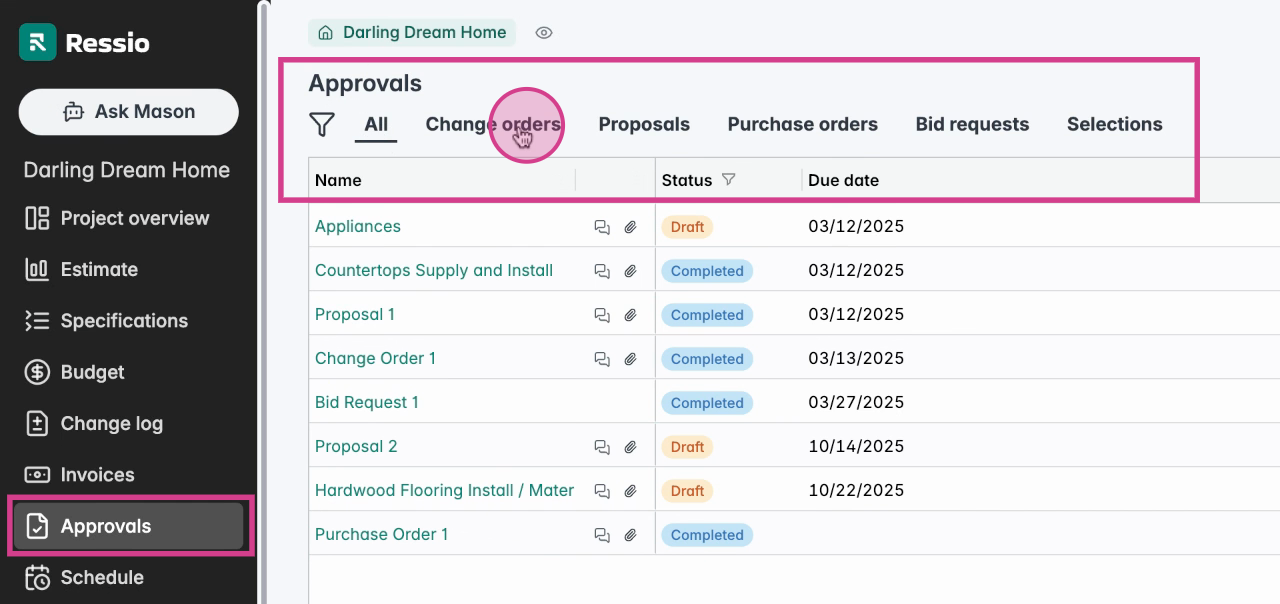
Attaching Files
Look for the paper clip icon, which indicates the option to manage files.
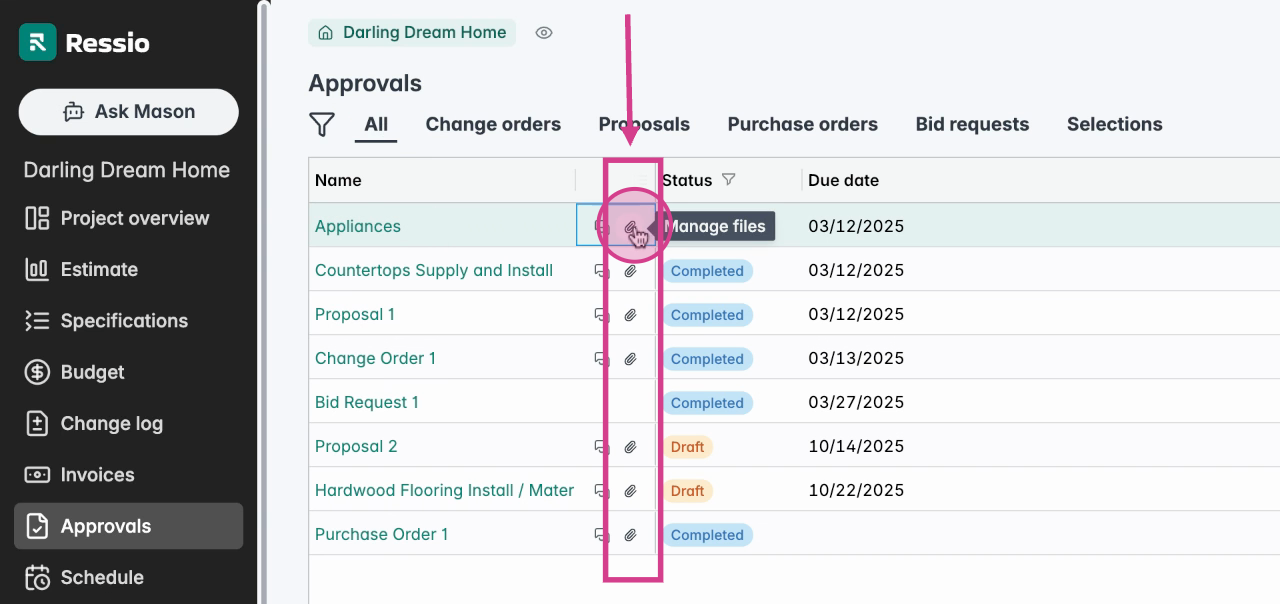
Select the 📎 paper clip to open the Files tab under the relevant section, in this case, Appliances. Here, you can choose the source of the file you want to attach.
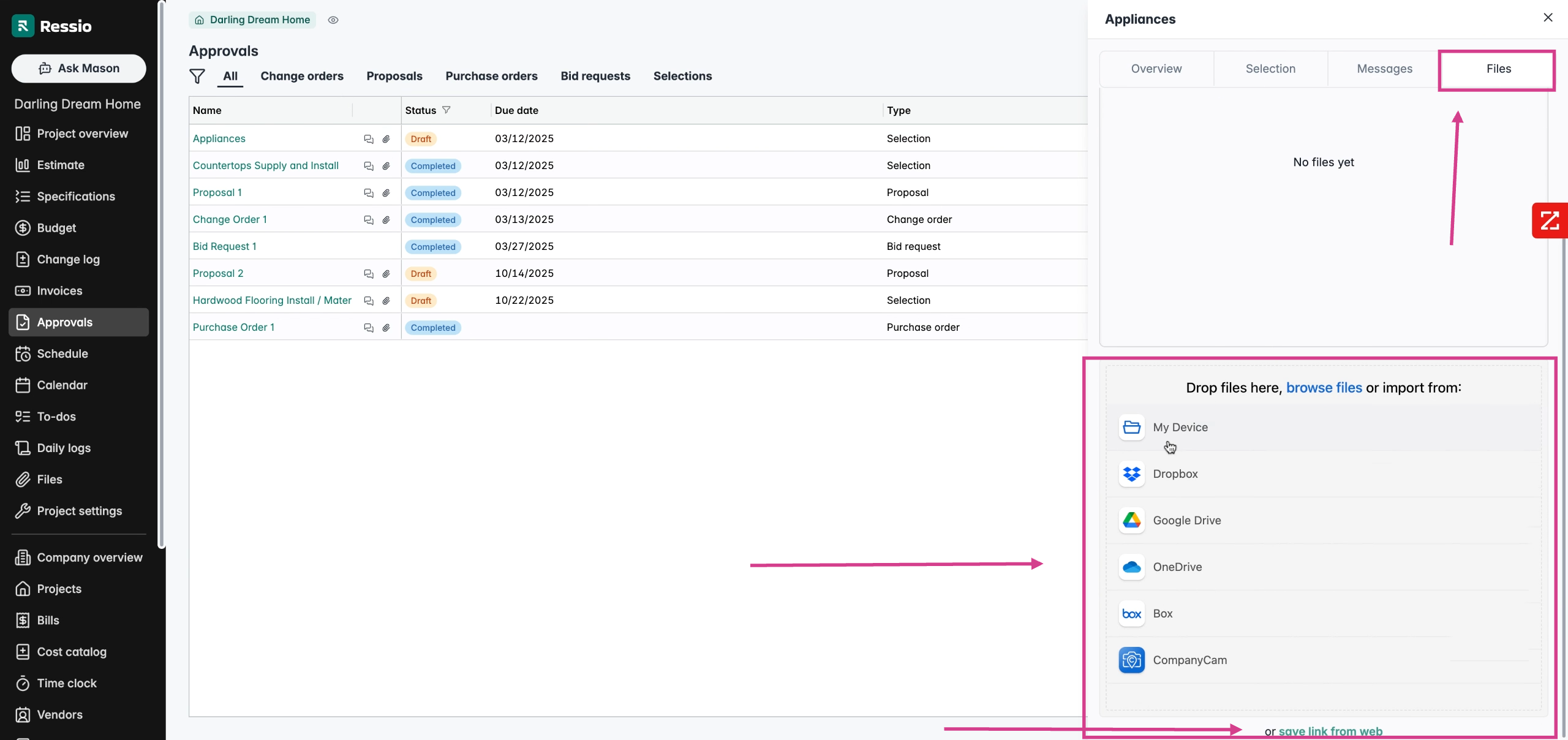
You also have the option to save a link from the web.
Attaching Files in Various Documents
Another way to attach files is directly within a document. In the example below, it shows how it can be completed in Proposals.
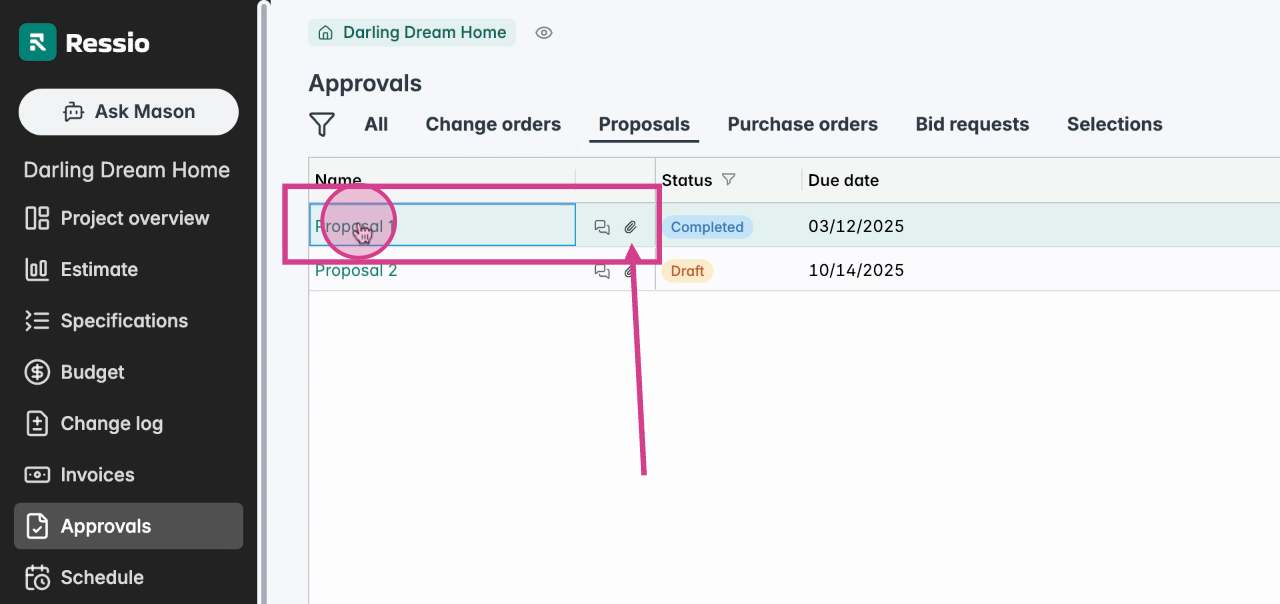
Scroll down to the file section, which can be found in all documents, change orders, purchase orders, selections and bid requests. Here, you can choose to drop your files, browse files, or save a link from the web.
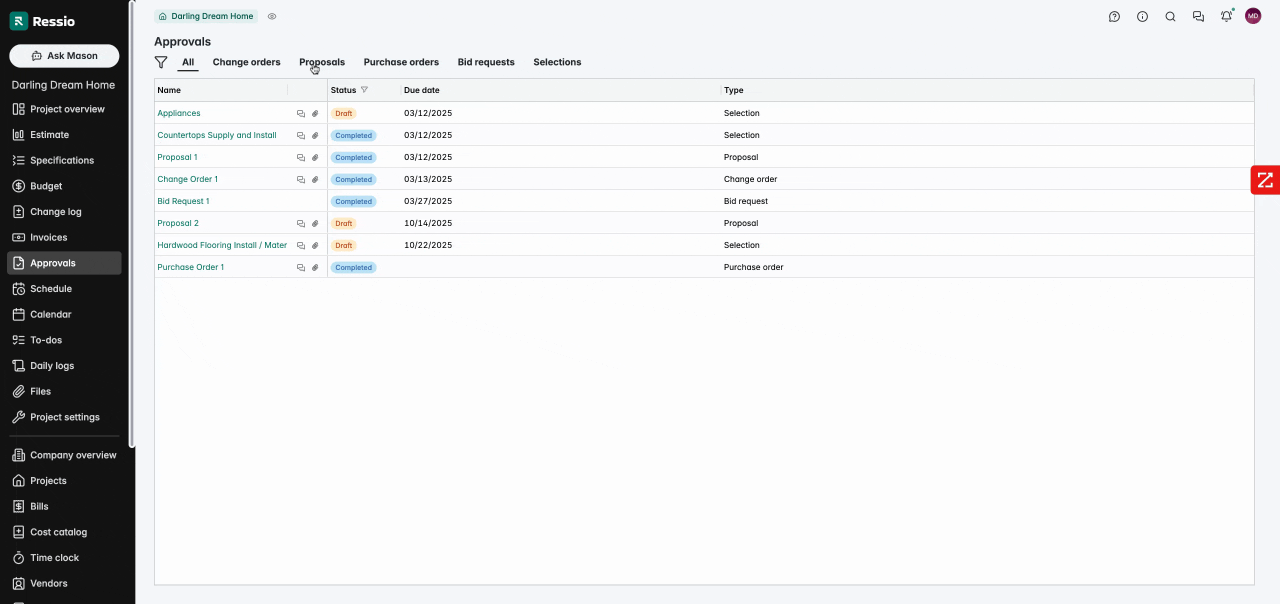
🎓T o learn more about the Approval tab read the article, Approvals Overview.
Conclusion
Attaching files in the Approvals tab on Ressio is a straightforward process that can greatly enhance your project management. If you have any questions or need further assistance, contact our support team at support@ressiosoftware.com. We're here to help!