Manual Invoice Creation Guide
Discover how to manually create, release, void, and mark invoices as paid in Ressio.
In this article, you will learn how to handle invoices effectively using Ressio. This includes creating an invoice manually, releasing it to the customer, voiding the invoice, and marking it as paid.
Benefits:
- 🎮 Gain control over your invoicing process.
- 📈Keep track of your invoiced amounts.
- 🚫 Easily void incorrect invoices.
- 📤 Release invoices to customers promptly.
- ✅ Mark invoices as paid to maintain accurate records.
Table of Contents:
Start by navigating to the Invoices page. This is where you can create a new or "manual" invoice. You can also view the total amount you've invoiced for a specific project here at the top of the page.
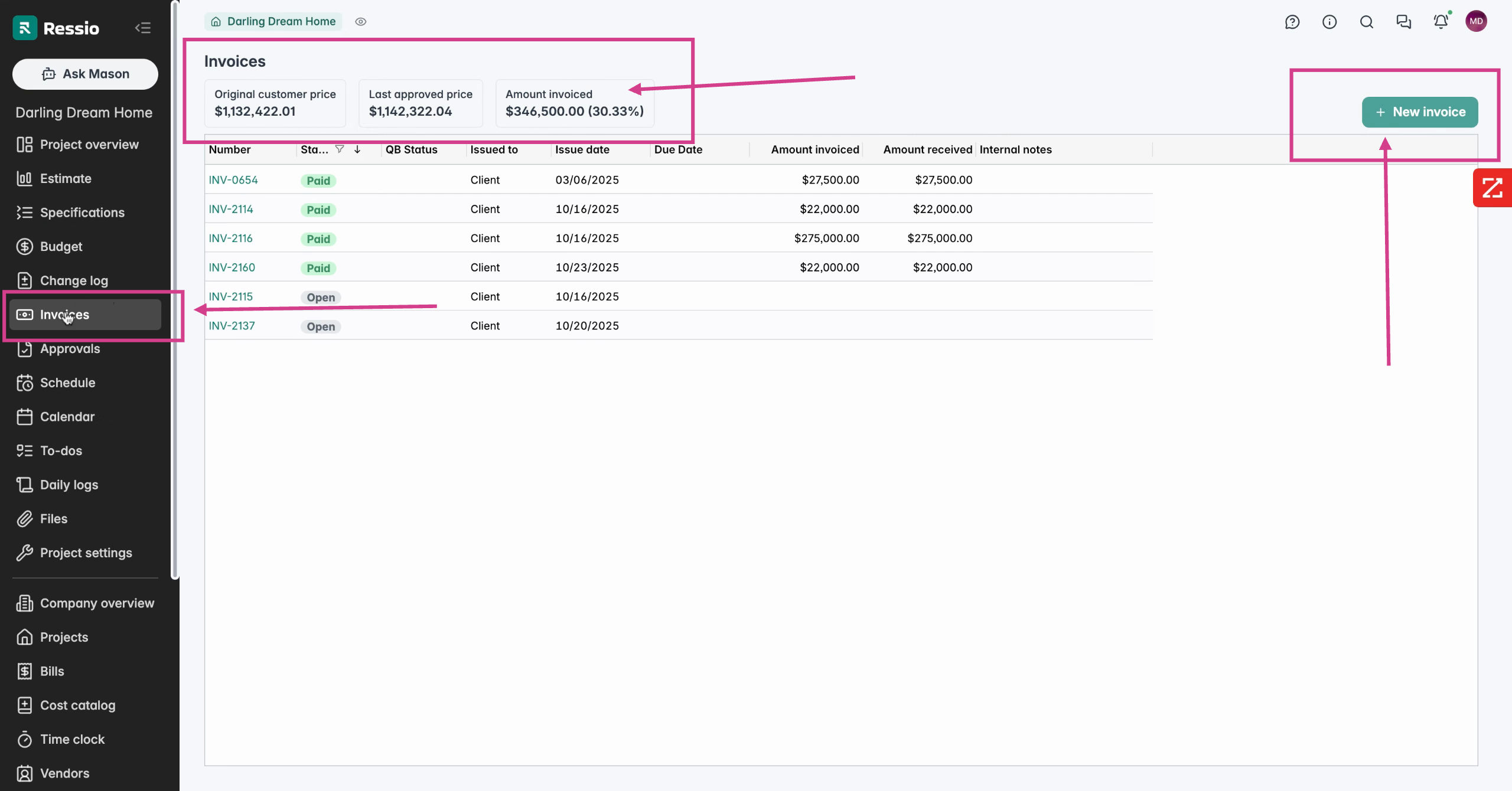
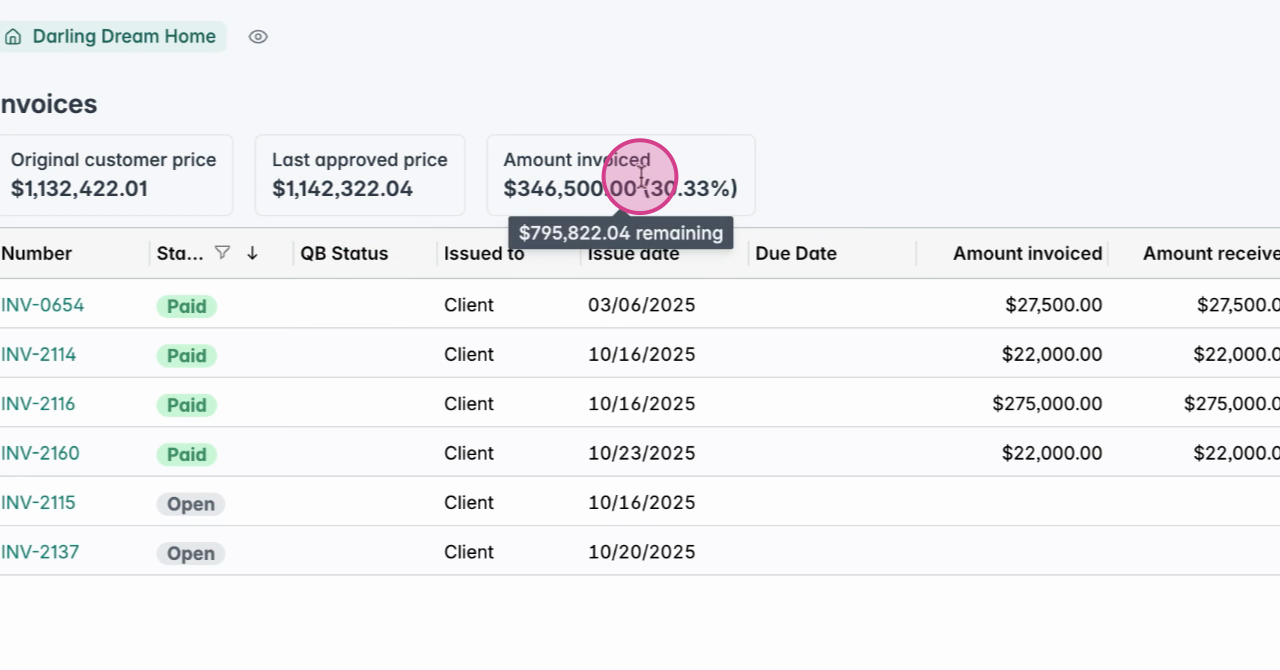
To create a manual invoice, select 'New Invoice' in the top right corner and then select 'From Changes'. You can add any necessary items, cost, markups and check on/off the tax, then hit 'Save'.
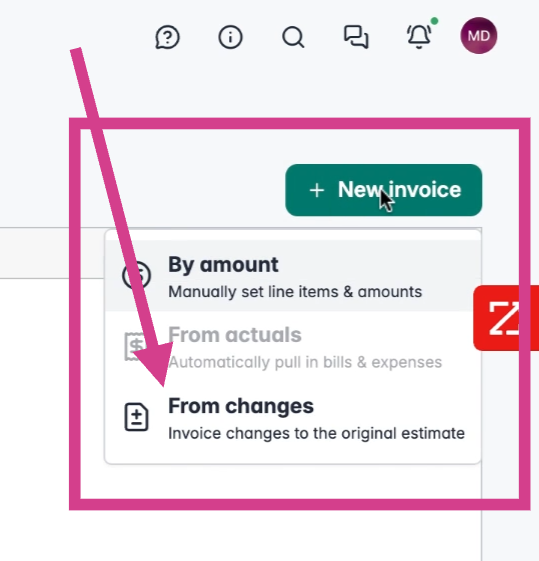
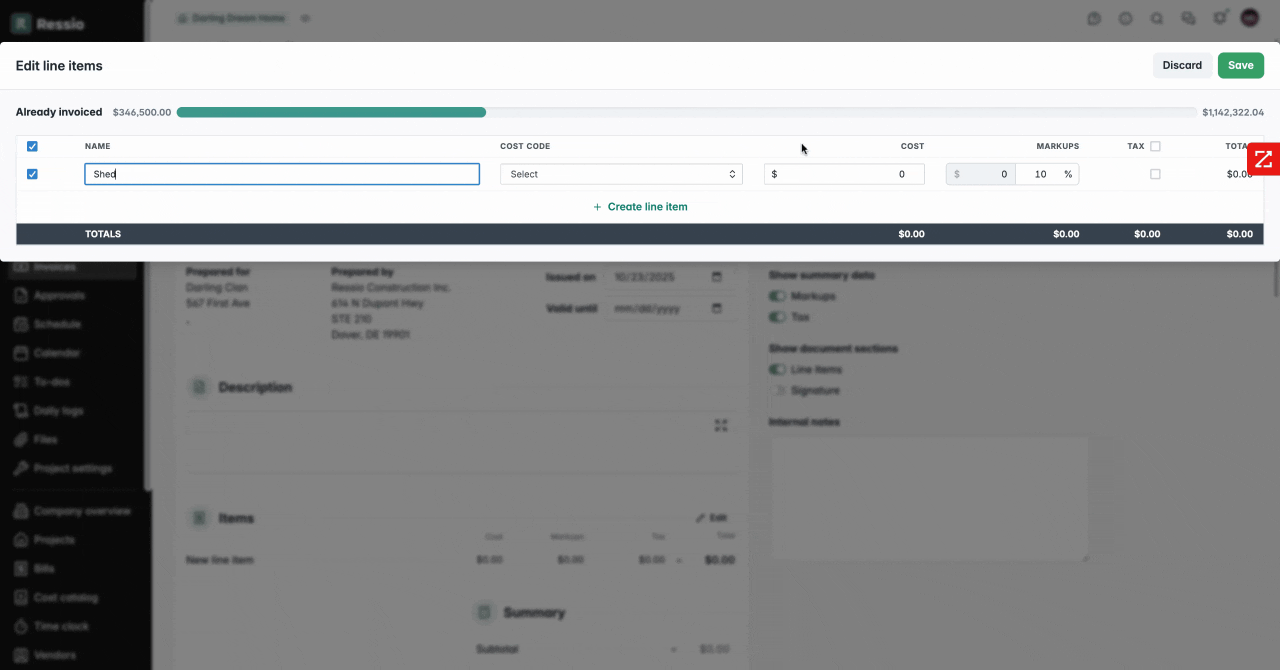
The invoice will be generated. Fill out all the necessary information:
-
Title
-
Toggle on/off visibility data
-
Description
-
Check Items
-
Terms and conditions
-
Attach any necessary files
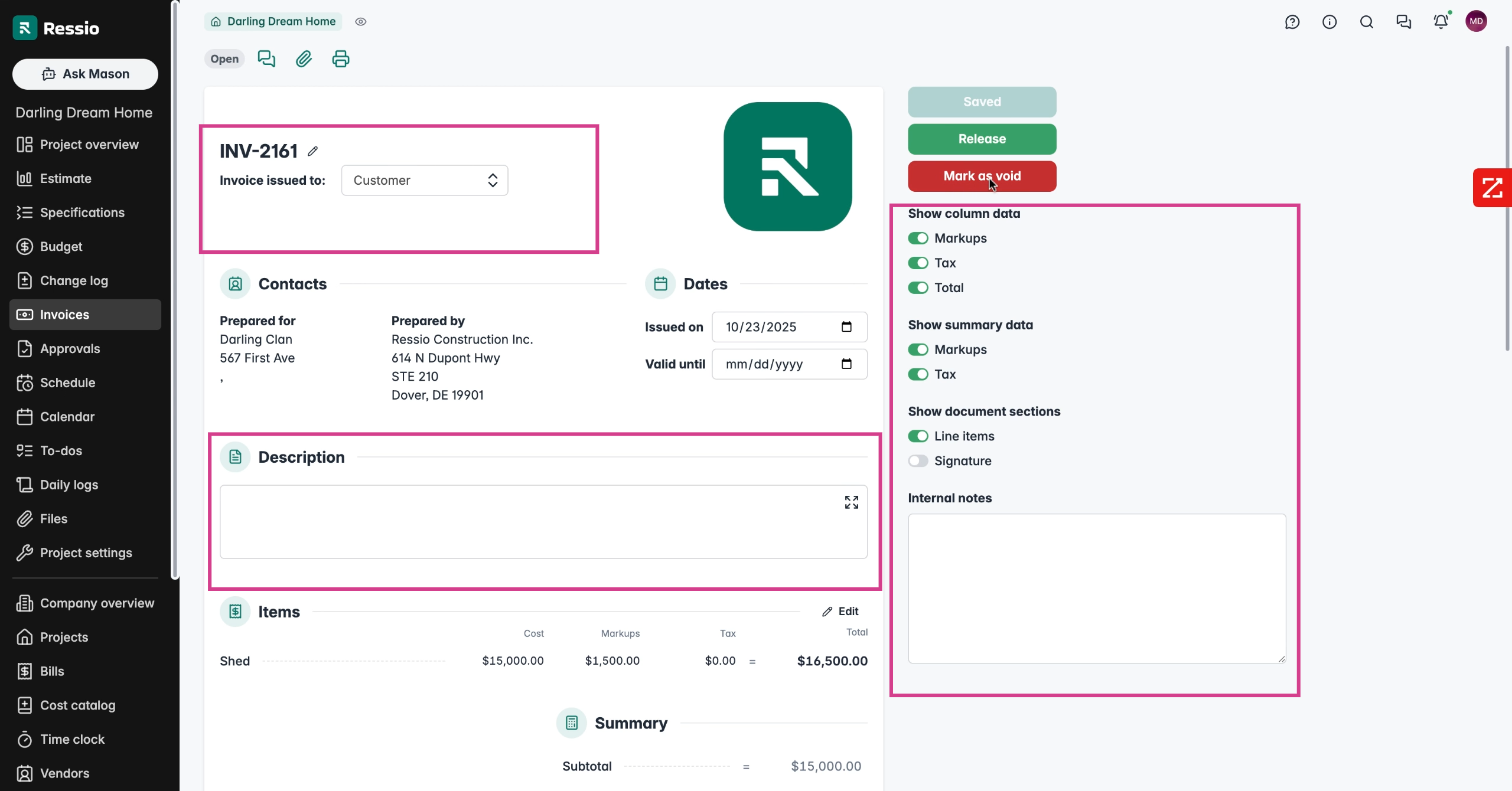
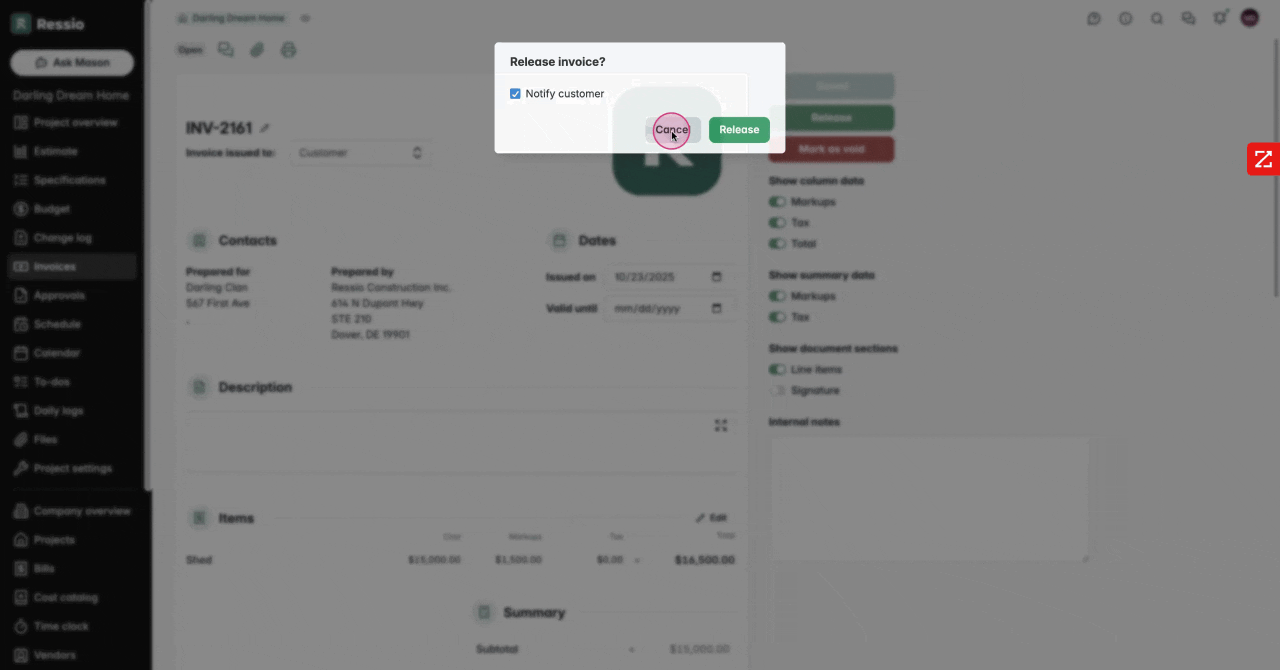
If you've made a mistake, you can void the invoice. To do this, select 'Mark as Void'. You can void an invoice at any stage.
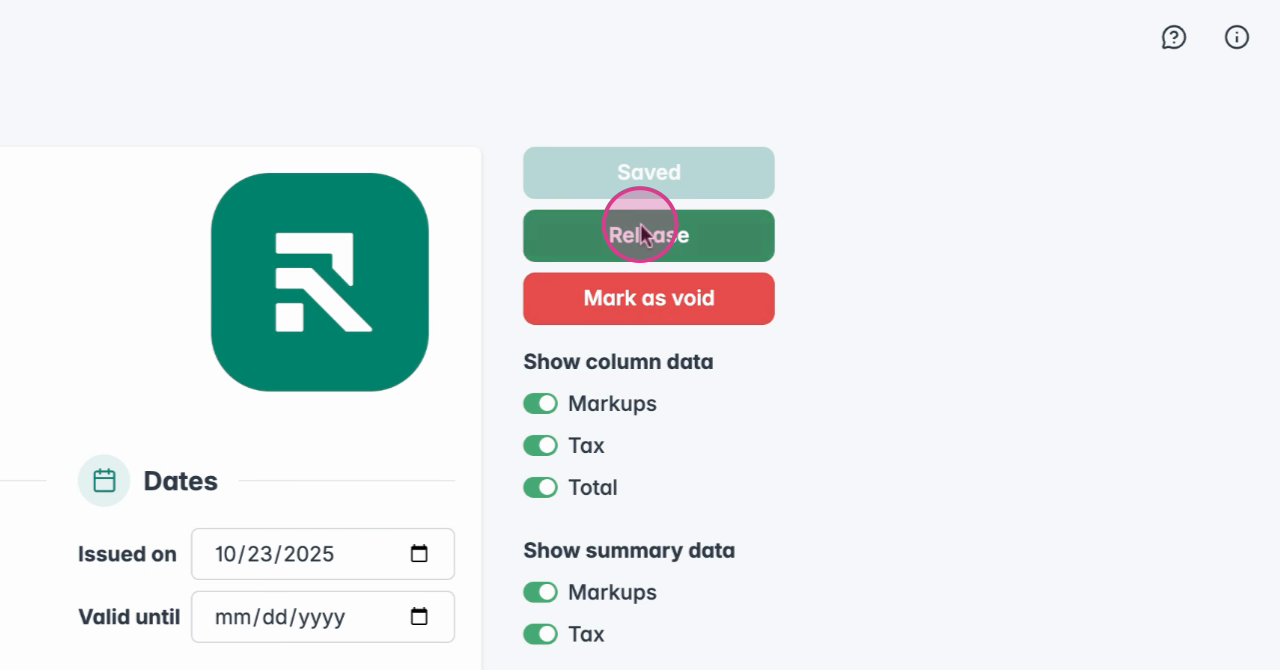
Before releasing the invoice to the customer, ensure all details are correct. You can modify the invoice number, name, add asset descriptions, terms and conditions, and attach files. To release the invoice, select 'Release'.
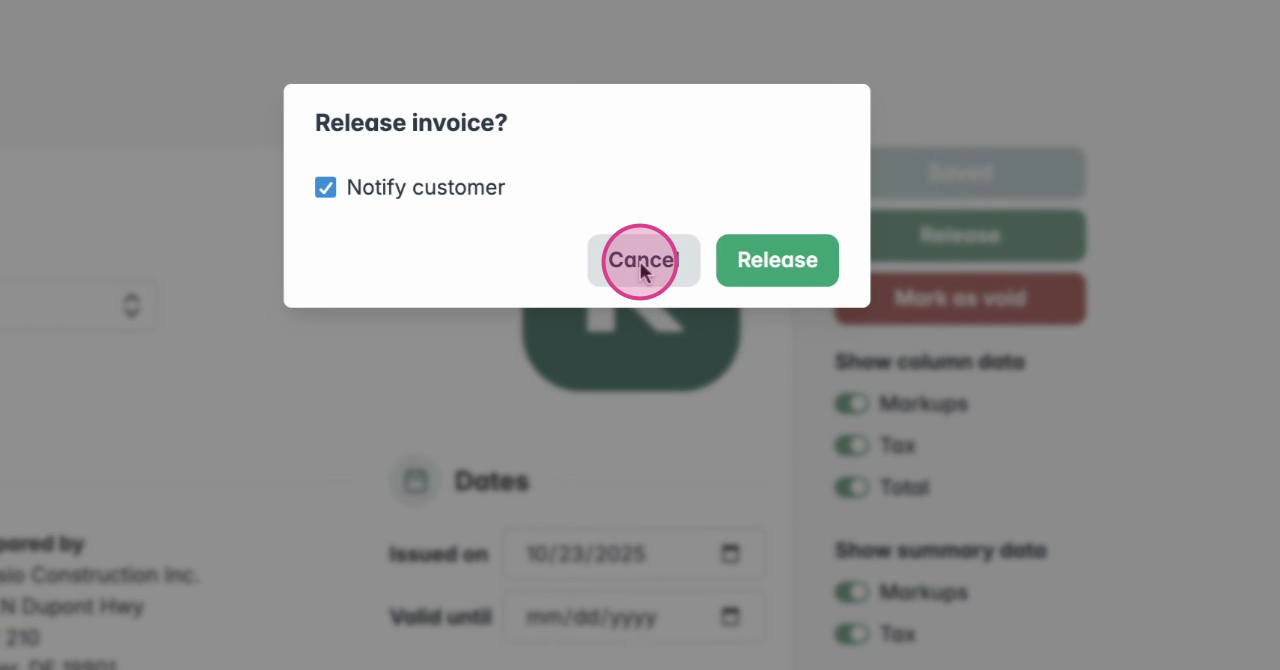
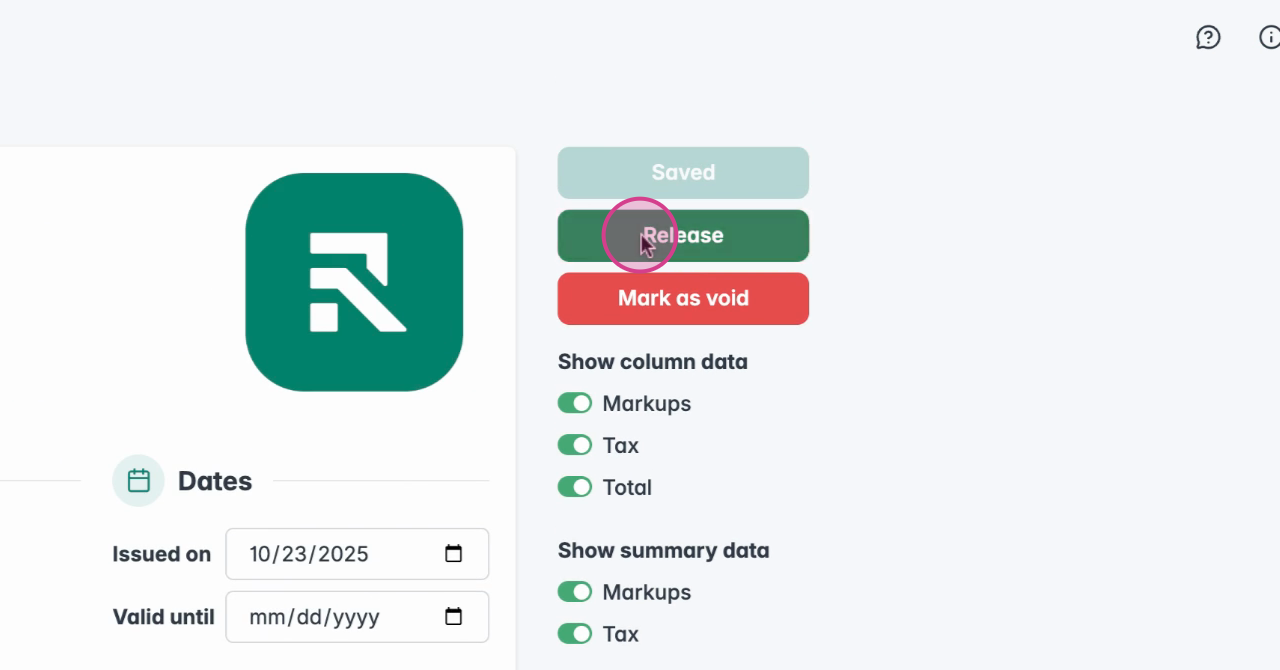
Once the customer has paid, you can hit 'Mark as paid'. There is an option to get the payment in full or partially. After hitting 'Mark as paid', you will need to update the payment status and hit 'Record payment amount' for it to be officially recorded.
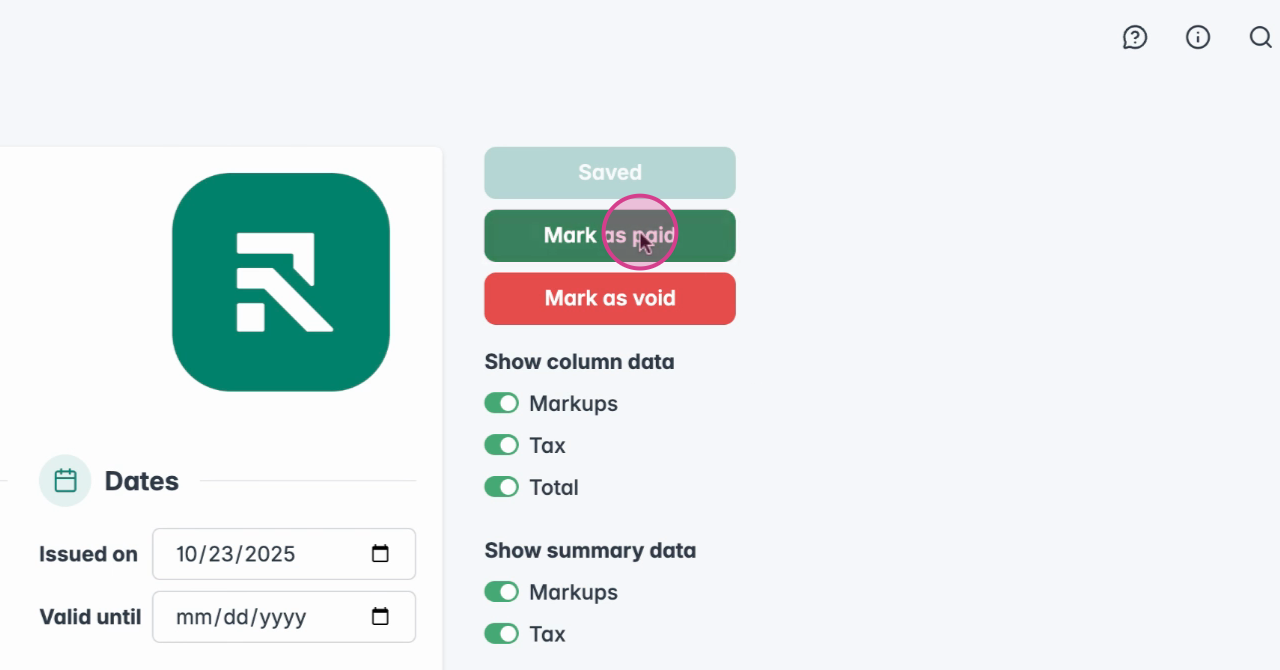
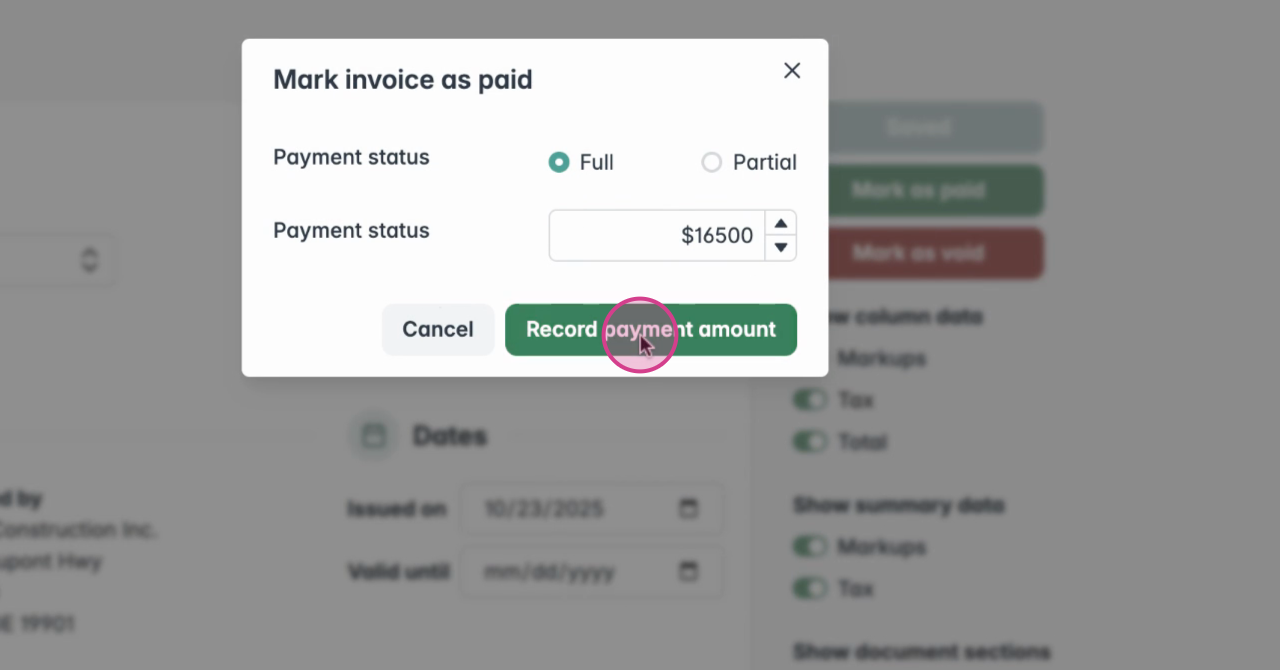
After the payment has been recorded you can view the status under the 'Invoices' page. 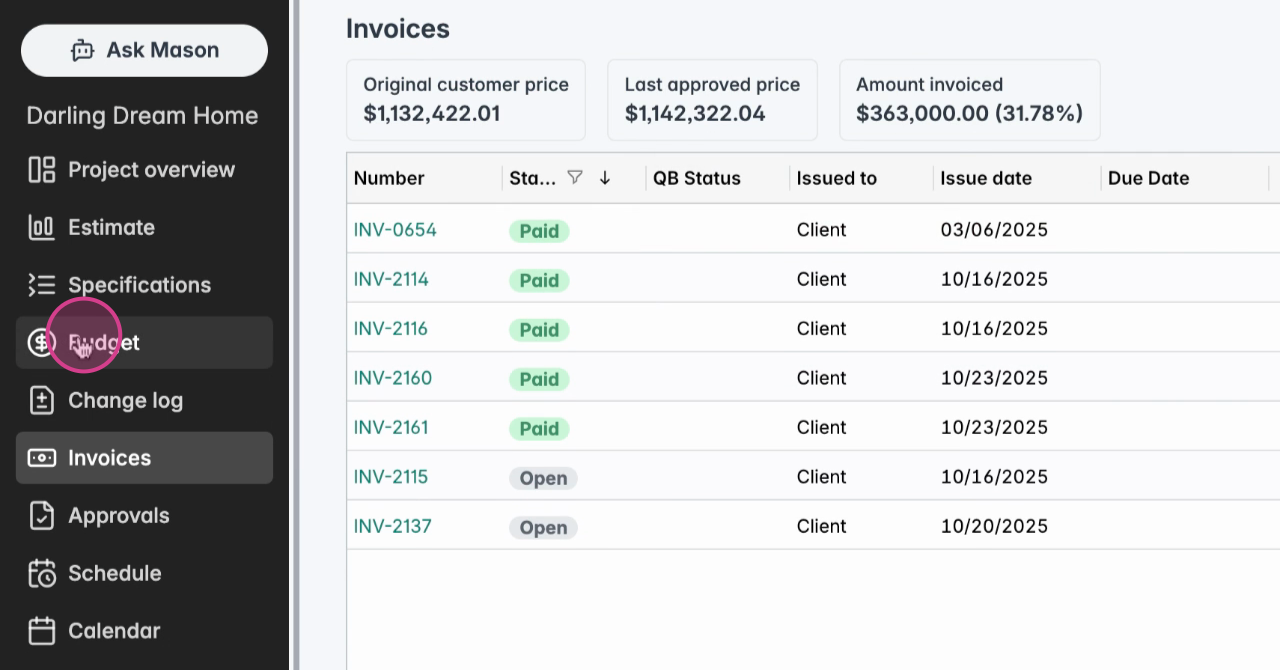
Finally, you can view a summary of the overall budget and the breakdown on the Budget page. This provides an overview of all changes that have been made over the course of the project.
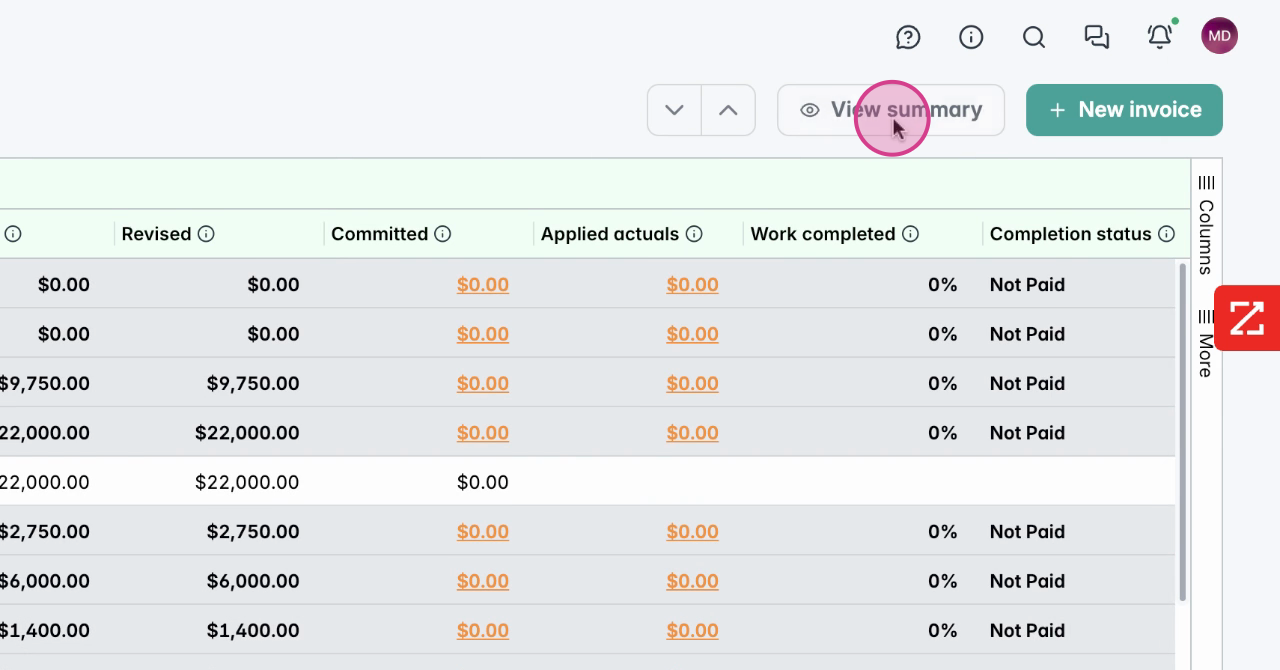
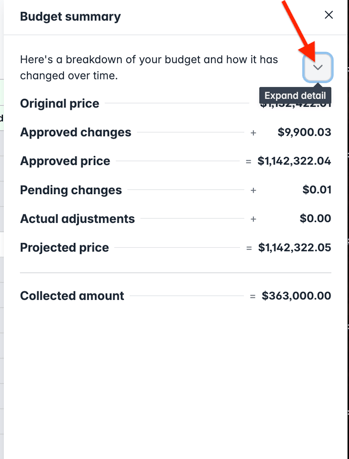
You can also expand the view to see a more detail breakdown.
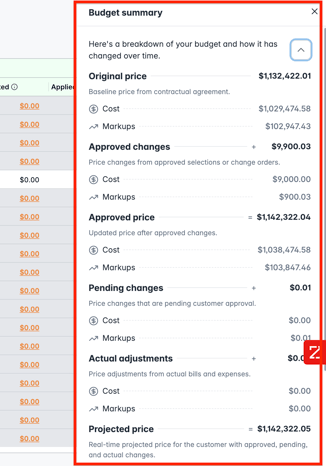
If you have any questions or need further assistance, contact our support team at support@ressiosoftware.com. We're here to help!