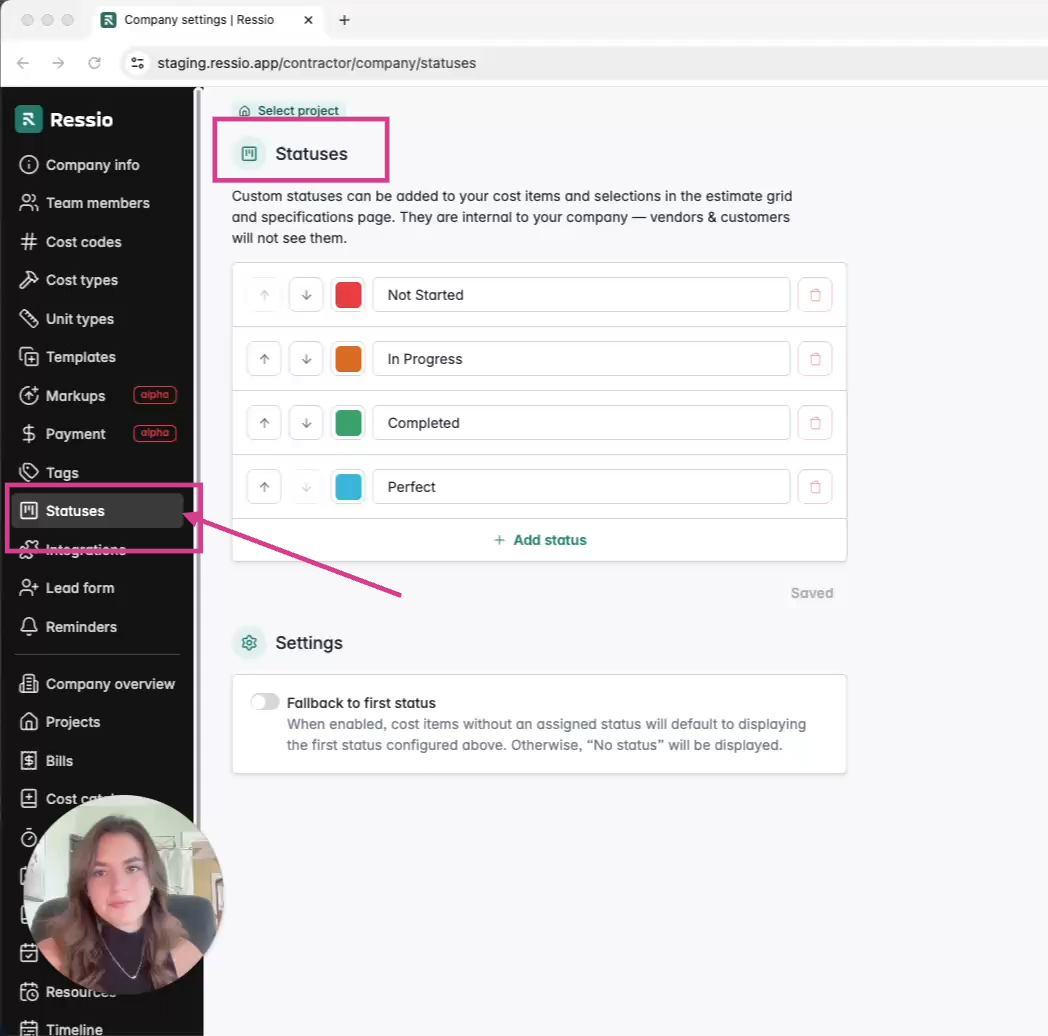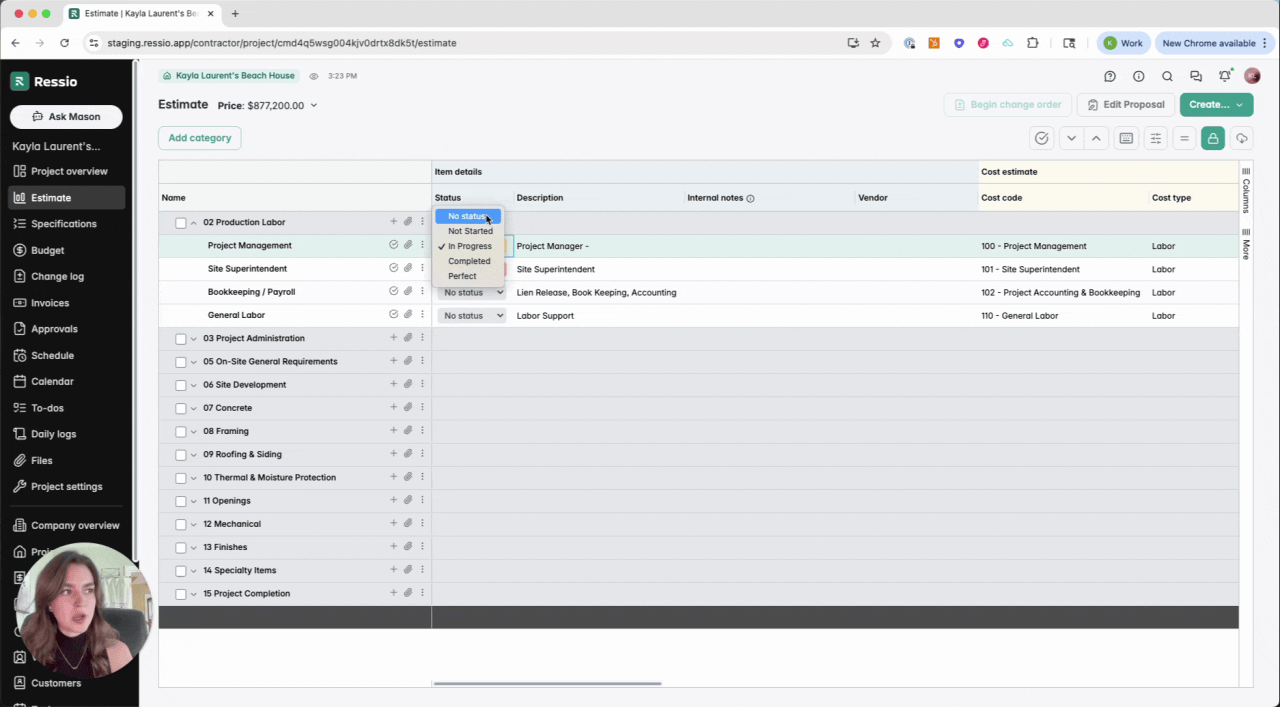Custom Statuses
Learn to add, customize, and apply color-coded status labels across cost items, specifications, and selections for tailored project tracking.
Custom Statuses
The new Custom Statuses feature gives you more control and flexibility over how you track project progress in Ressio. You can now create statuses that match your company’s workflow, assign colors for quick visibility, and apply them across cost items, selections, and specifications.
Why It's Useful:
-
🏷️ Define statuses that reflect your company’s process (e.g., Not Started, In Progress, Completed)
-
🎨 Assign colors for quick, visual tracking
-
📊 Filter specifications by status for easier reviews
-
🔄 Keep statuses consistent across all projects
Table of Contents
Where to Find Custom Statuses
-
Navigate to Company Settings > Statuses.
-
From here, you can view all existing statuses your company has created.
Create and Customize Statuses
Add new custom labels and select unique colors for each status. This ensures each project item is tracked in a manner specific to your team’s workflow.
-
Click Add New Status.
-
Enter a status label (e.g., “Pending Approval,” “Completed,” “In Progress”).
-
Assign a color to the status.
-
Save your changes.
-
You can edit or delete statuses at any time.
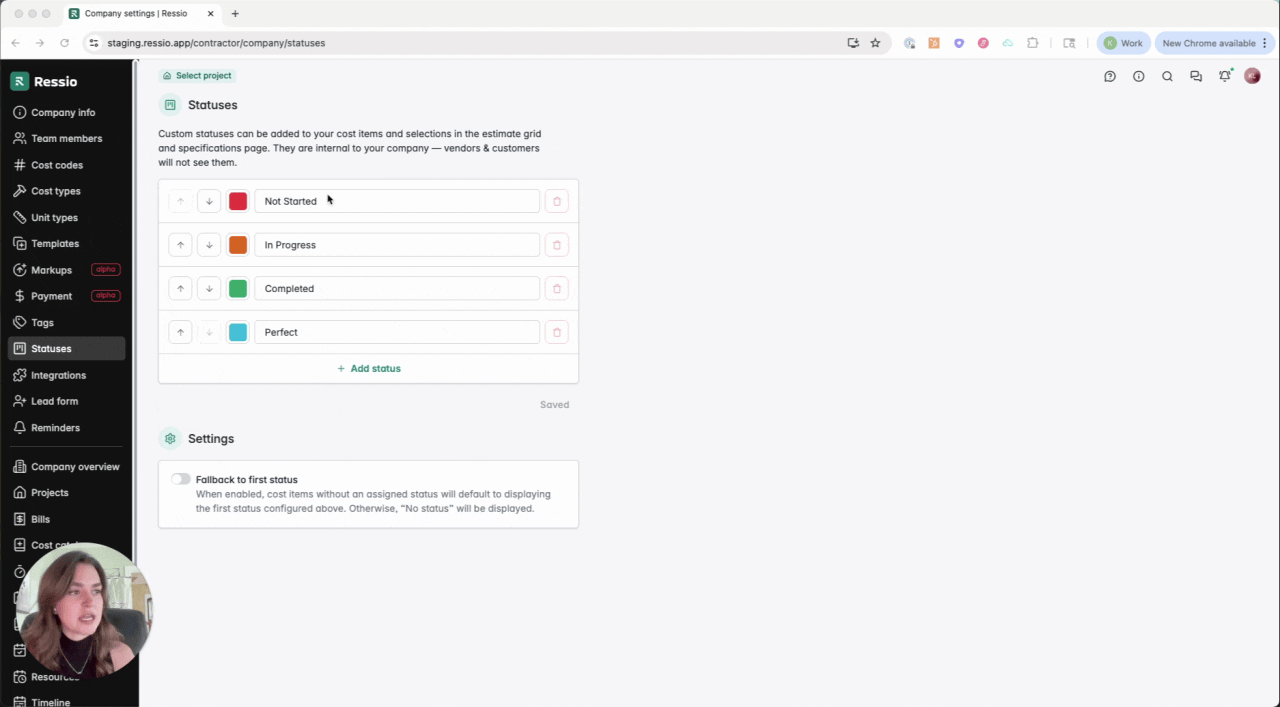
✅ Once a status is created, these custom statuses and their color codes become available across all your Ressio projects, maintaining consistency.
[back-to-top]
Manage Statuses on Project Pages
Easily view and update statuses within any project context. Apply new labels to quickly communicate current progress.
Using Statuses on Estimates
- In your estimate, locate the Status column.
- Apply a custom status to any cost item.
- When updated, the background color automatically adjusts to the chosen status color.
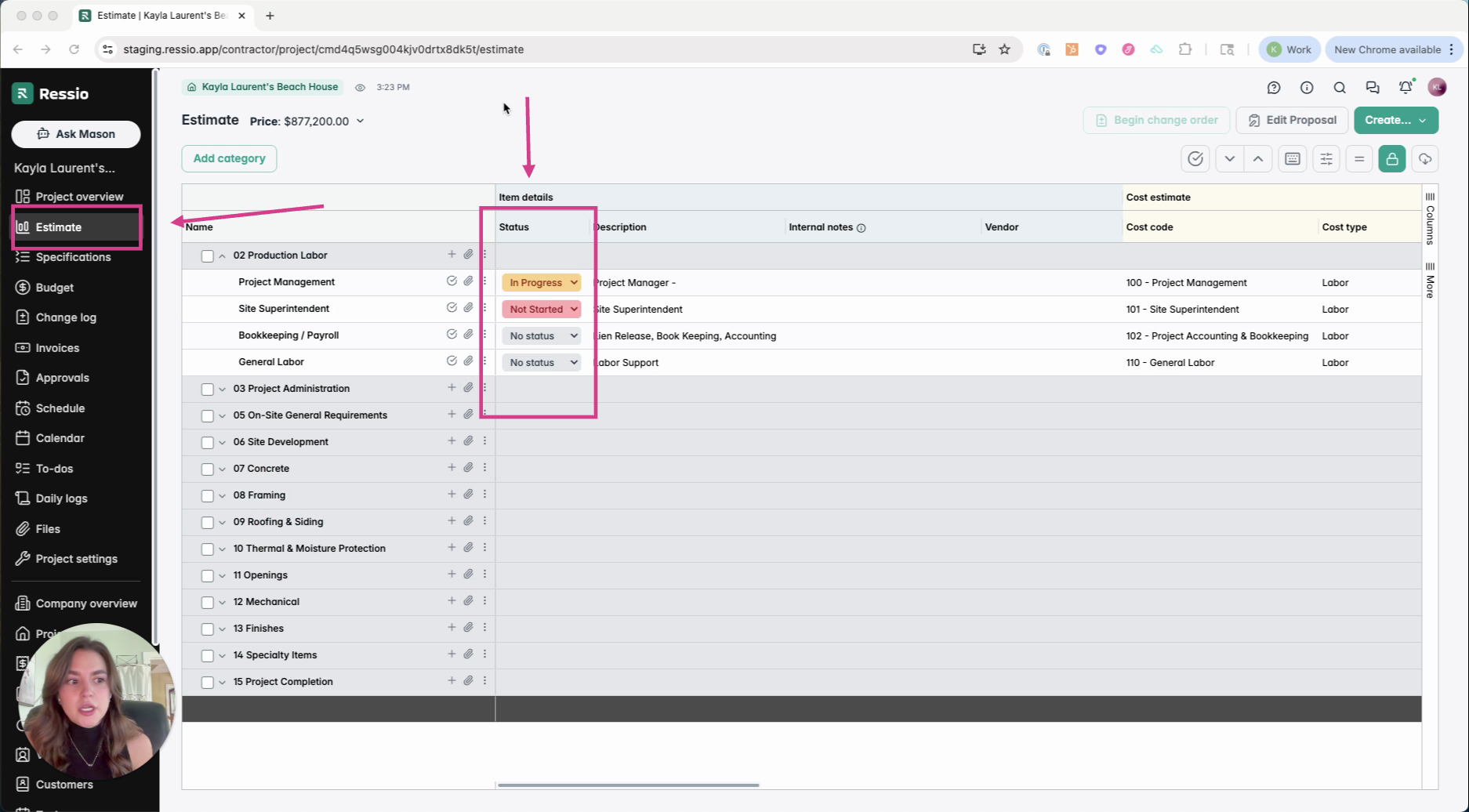
Using Statuses on Specifications
Under the Specifications tab you can also update on the left hand side on each item. Using the drop down arrow, update and change depending on the status stage.
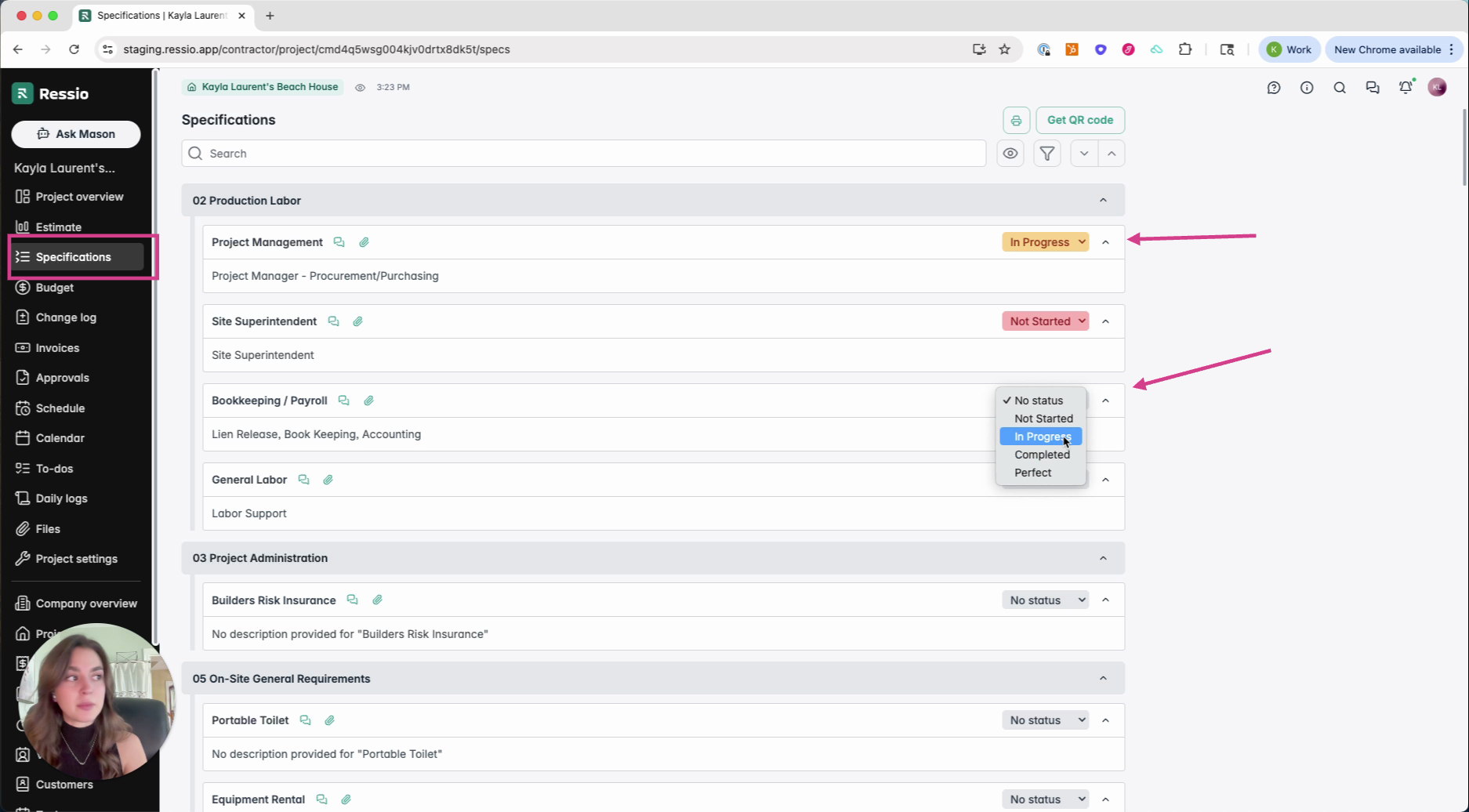
💡 The same statuses automatically apply to Specifications. Updates made in Estimates will sync with Specifications, and vice versa.
[back-to-top]
Filtering Statuses
Within Specifications, you can filter by status to show only certain items (e.g., only "Completed" items"). Filter project lists or views by custom status, instantly highlighting items that require attention or review.
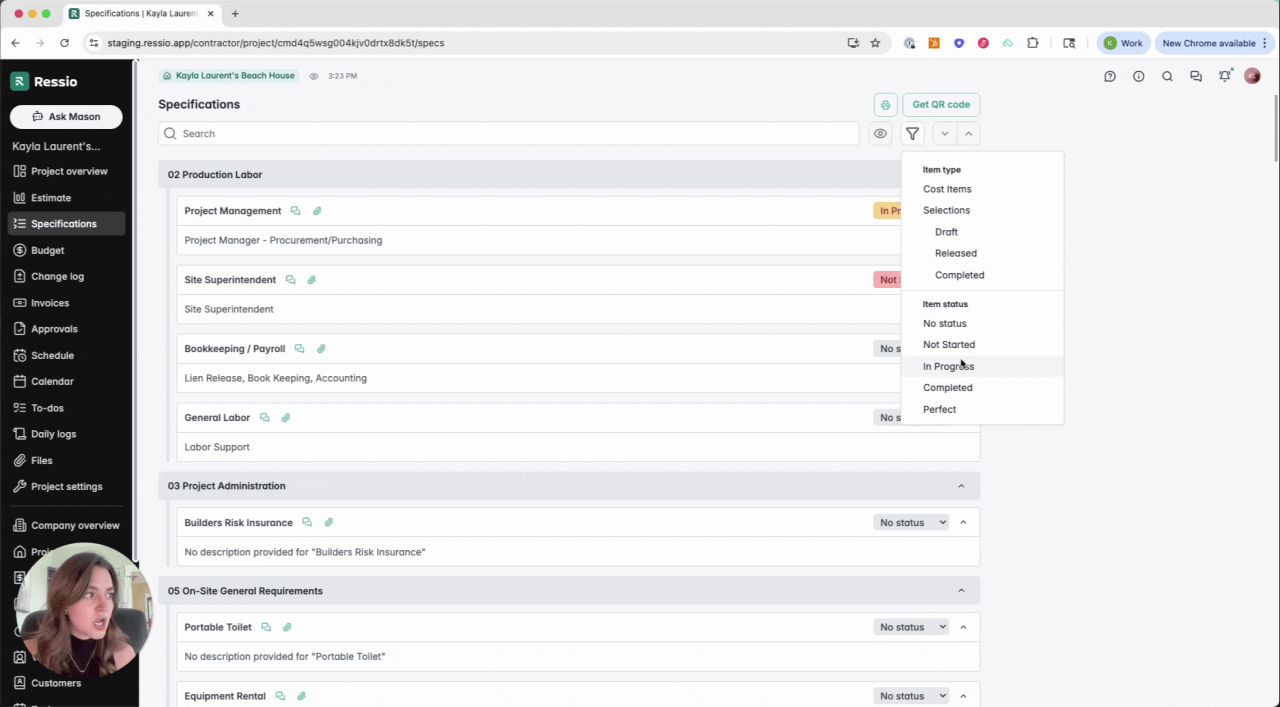
If you have any questions or need further assistance, contact our support team at support@ressiosoftware.com. We're here to help!