Drag and Drop Feature in Estimate
Discover how to use the new drag and drop feature in Ressio for efficient Estimate organization.
This article guides you on how to use the new drag and drop feature in Ressio. By the end of this tutorial, you will be able to rearrange your estimates effortlessly.
Benefits:
- ⌛Saves time by avoiding the need to recreate sections.
- ✨Enhances flexibility in estimate organization.
- 👊 Facilitates team collaboration by allowing easy adjustments.
🚨Please note that the drag and drop feature is not available if the estimate is locked 🔒. Ensure your estimate is unlocked🔓 before attempting to make changes.
Navigating to the Selections
Start by accessing selections in your Estimate. Here, you will find your estimates organized in various sections, listing your selections. Make to expand the list in the top right hand corner.
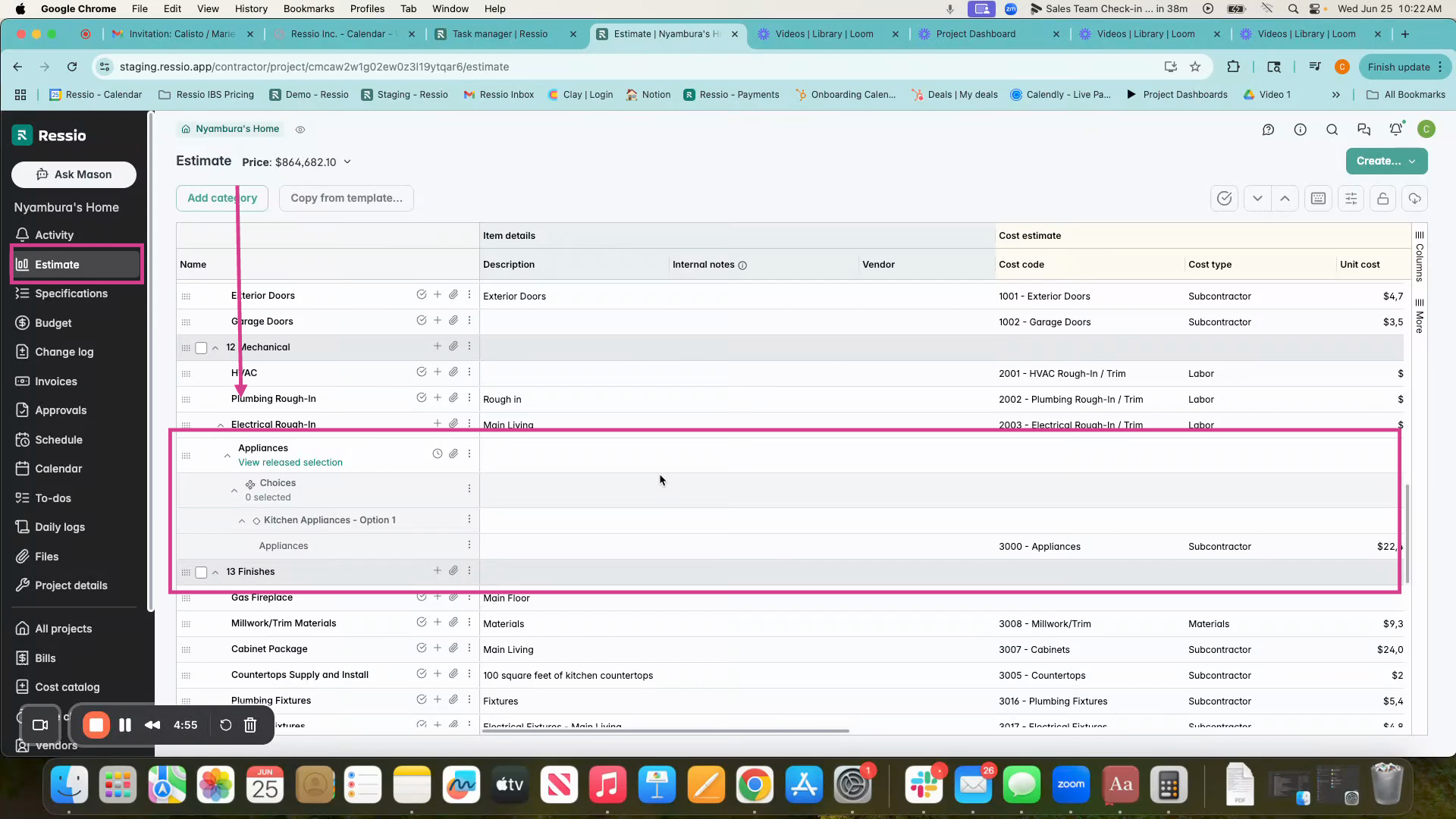
Using the Drag and Drop Feature
If you wish to rearrange your rows in estimate, simply select the desired item and drag it to the preferred section. For instance, if you want to move an item from the 'Mechanical' section to the 'Finishes' section, just drag and drop as seen in the video.
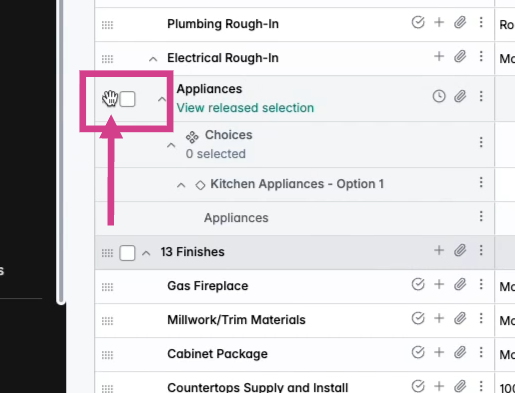

To learn more about viewing your Estimate, be sure to read / watch Hiding and Unhiding Columns in Estimate.
If you have any questions or need further assistance, contact our support team at support@ressiosoftware.com. We're here to help!