Generating a Plan Hub QR Code for a Project
Discover how to generate and use a QR code in your Ressio project's Plan Hub.
In this article, you will learn how to generate a QR code for your Plan Hub in a Ressio project. This feature allows you to share project files and information publicly with anyone on site including customers, vendors, sub-contractors, etc.
✨Benefits:
- Share project files and information with a large group of people, including vendors, subcontractors, and clients.
- Easily accessible information through a QR code that can be printed out and post on-site.
- Enhances on-site project management by allowing anyone to scan the QR code and access the Plan Hub.
Navigating to Project Settings and Enable Plan Hub
To start, navigate to your project settings within your Ressio project.
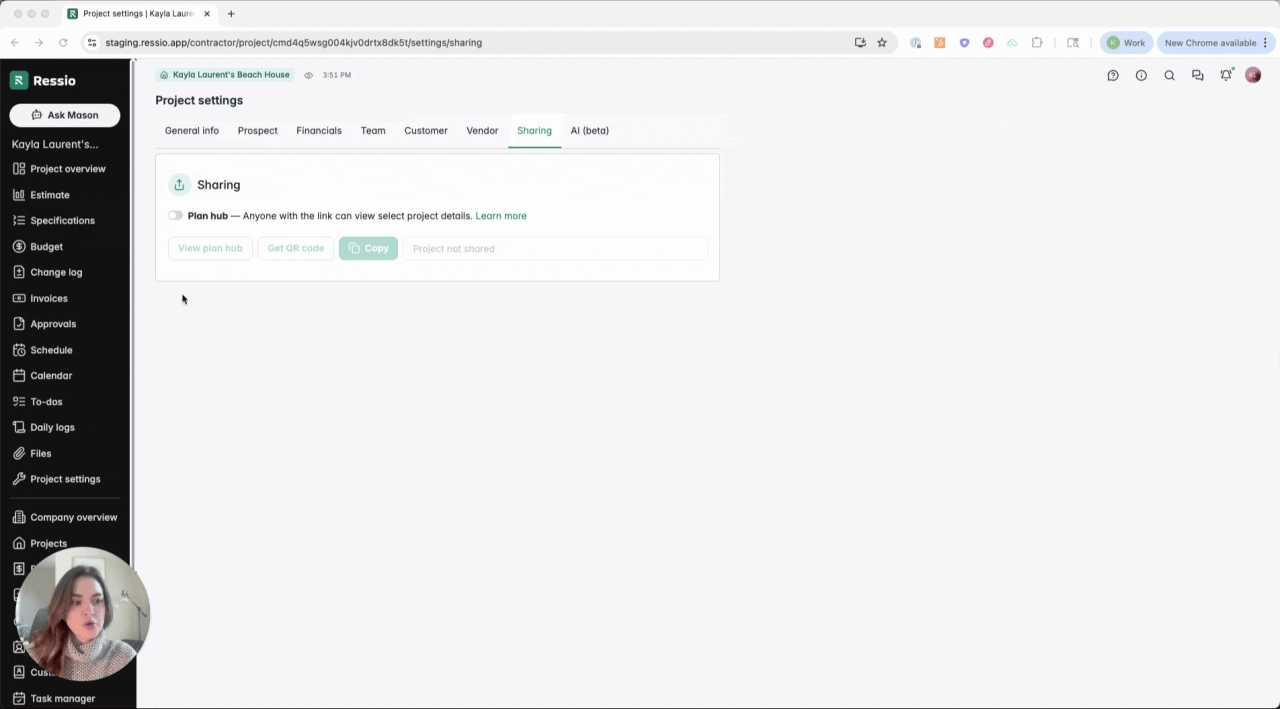
In the project settings, select the 'Sharing' option. Toggle on the button to enable the Plan Hub.
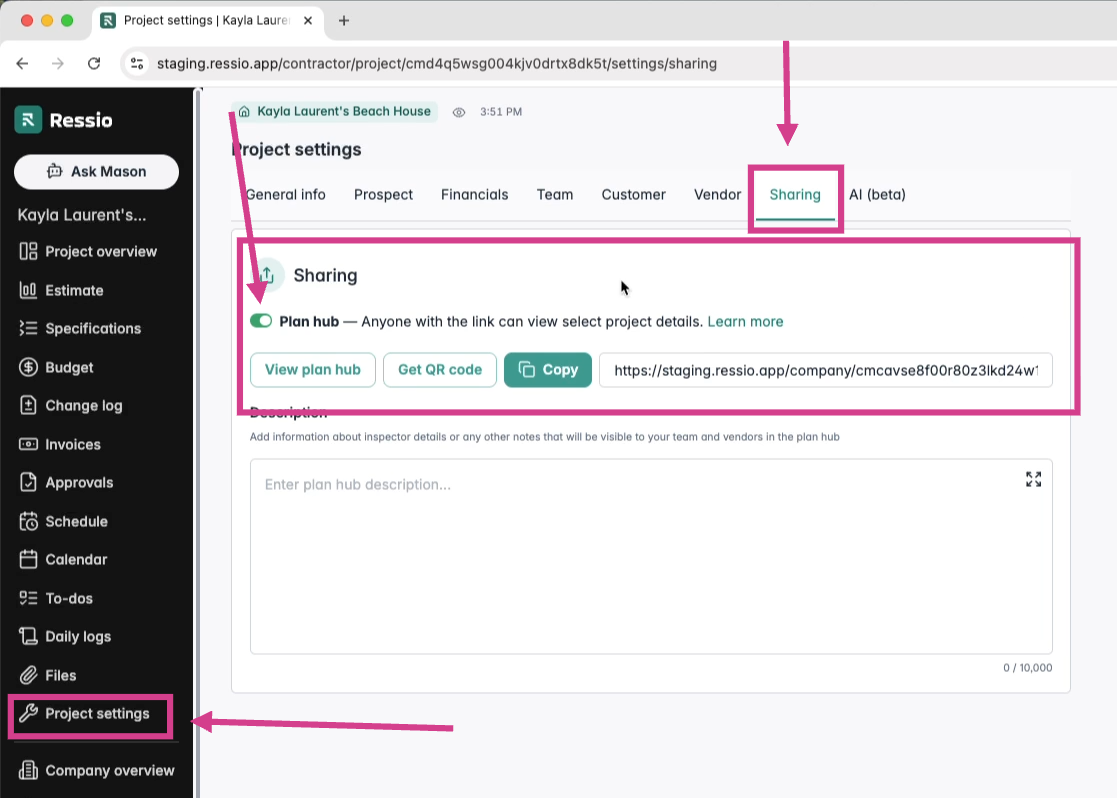
🔈The link displayed will be associated with your Plan Hub, which can be shared with anyone.

Generating and Using the QR Code
Click on 'Get QR Code' and the QR code will be generated. You can print this QR code and display it on the job site. The QR code that is generated is public facing.
🎗️All the information in your Plan Hub, including the description and any files you add, will be accessible via this QR code.
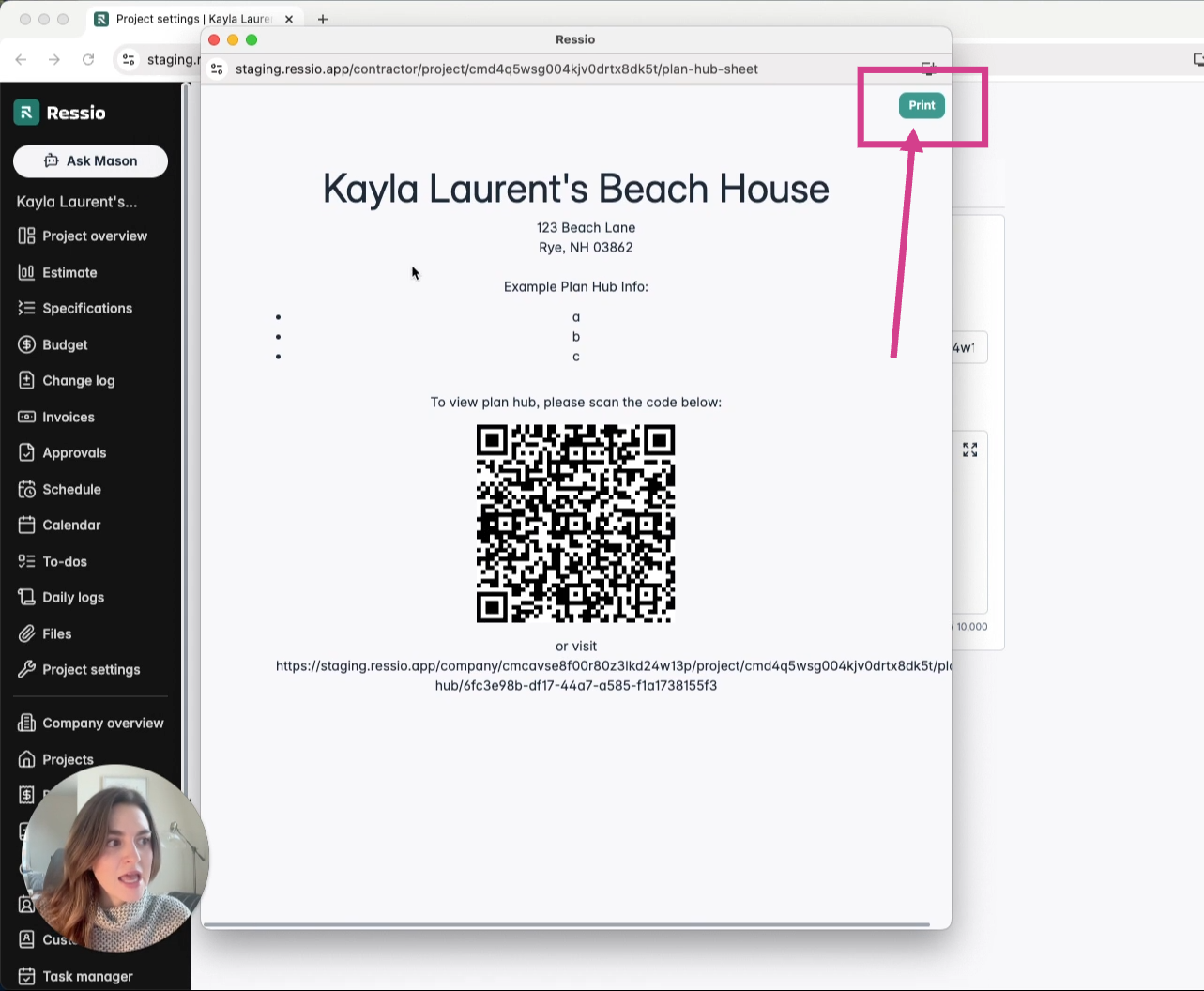
🎓 To learn more about the Plan Hub in projects, read the Plan Hub article.
If you have any questions or need further assistance, contact our support team at support@ressiosoftware.com. We're here to help!