How to Navigate the Specifications Page in Ressio
Learn how to use the icons and filters to view, print, and manage your project specifications efficiently.
Navigating the icons on the Specifications Page
Start by opening your project in Ressio and selecting the specifications tab. At the top of the page you will find the search bar and directly to the right will be a group of icons. Here you can:
-
Print a specification list
-
Get the QR code
-
Turn on and view cost item breakdown, statuses and internal notes
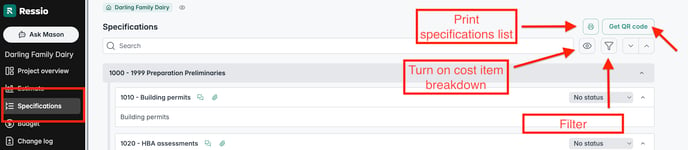
[back-to-top]
Filtering Items
On the Specifications page, filter items by type or status. Select the filter option to apply these filters.
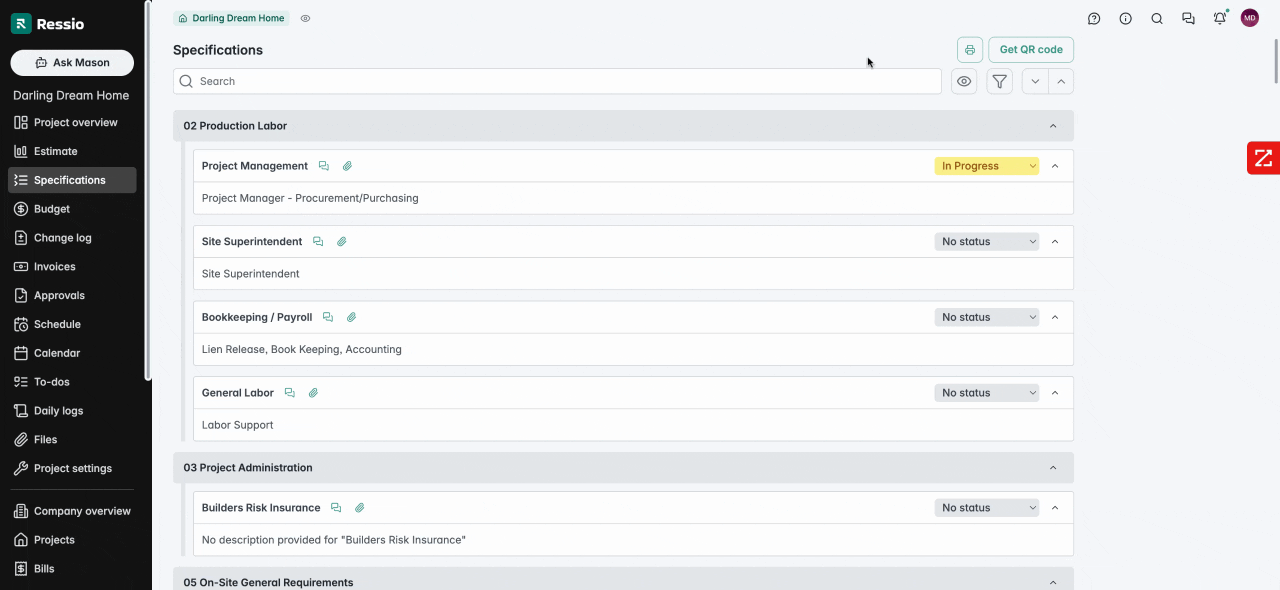
Toggle the filters on or off to change the items displayed on the page.
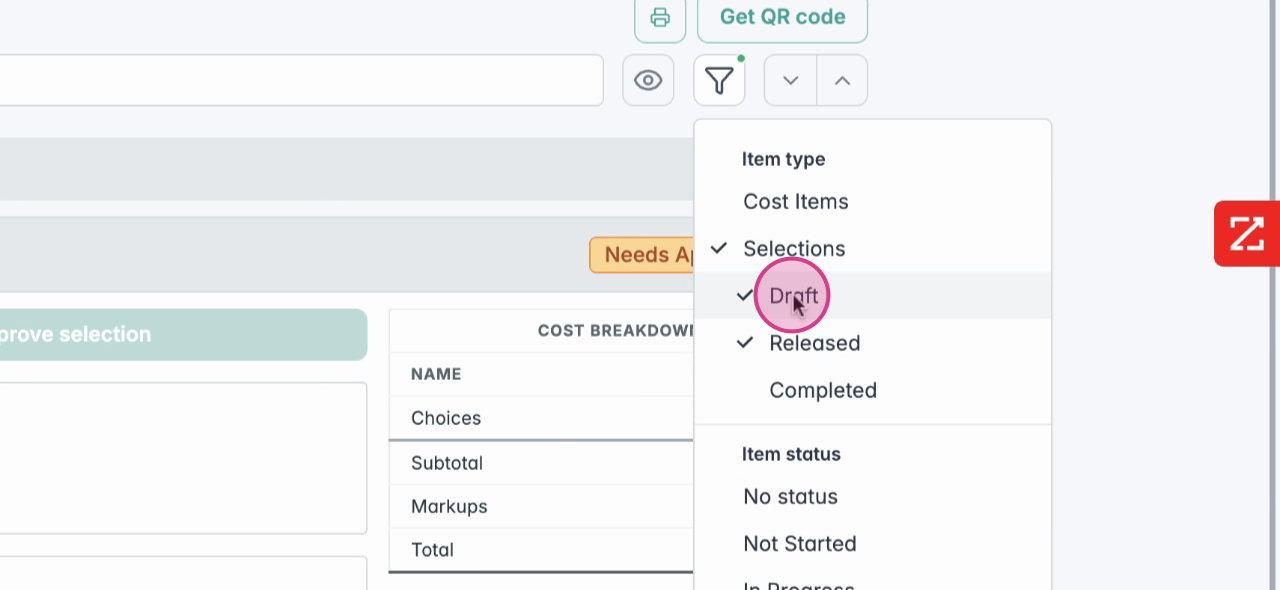
Viewing Cost Breakdowns, Statuses, and Internal Notes
Use the eye icon to change what you see on the page. You can choose to view the cost breakdown, view statuses, or view internal notes.
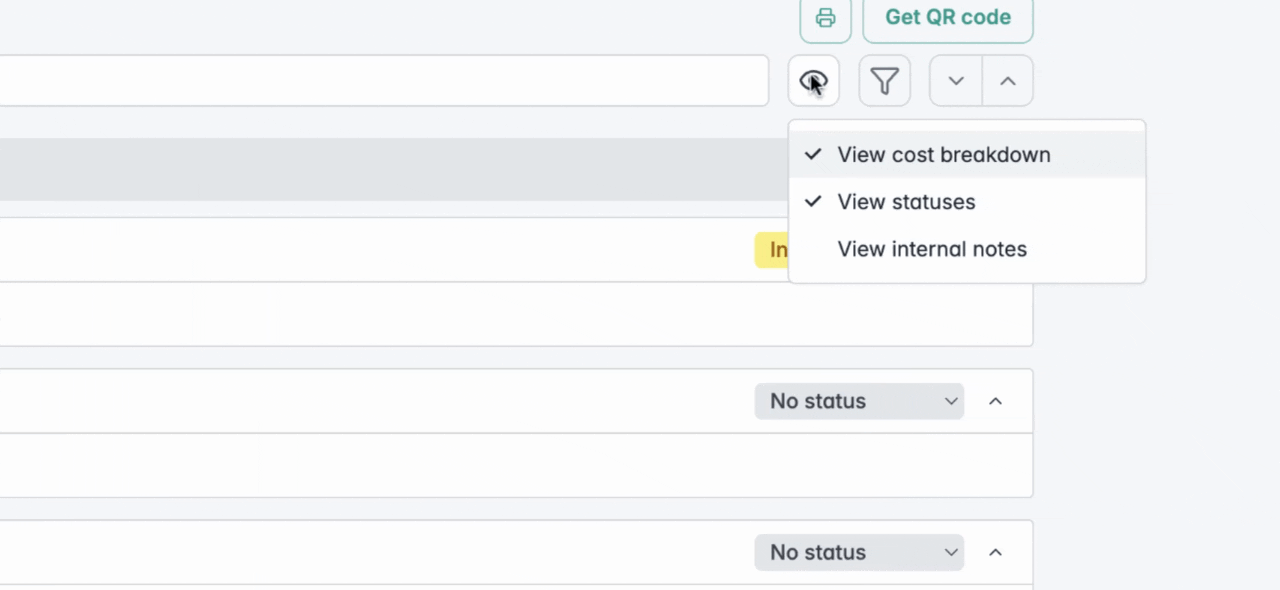
Generate and print the QR Code for the project
When you click on "Get QR code" it will open in a new window on desktop and appear on your phone.
💡You can print it and post it at the job site for easy access to the project.
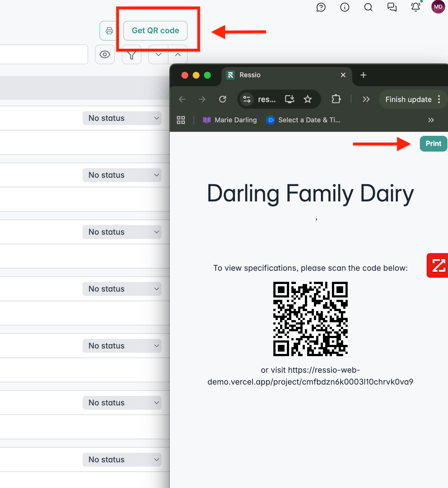
🎓 To learn more about the Specifications page. Watch the Specifications Overview Guide video.
If you have any questions or need further assistance, contact our support team at support@ressiosoftware.com. We're here to help!