Integrating CompanyCam with Ressio
Discover how to seamlessly integrate your Company Cam account with Ressio for efficient photo and document management.
In this article, you will learn how to set up and use the new integration feature between Ressio and CompanyCam. This feature allows you to directly import photos and documents from your CompanyCam account into your Ressio projects.
✨Benefits:
- 🔄 Streamline your workflow by directly importing photos and documents from Company Cam into Ressio.
- 📸 Enhance your project management by accessing photos and documents from Company Cam across the Ressio system.
- 📎 Improve your daily logs, specifications, and anywhere you can attach files with the ability to add photos and documents from Company Cam.
⚠️ To Integrate with CompanyCam in Ressio, you must have a CompanyCam account.
Table of Contents:
1. Setting up the Integration
Ressio now integrates with your CompanyCam account. To set up this integration, navigate to your company settings in Ressio. Go to the Integrations tab and scroll down to CompanyCam and hit 'Connect to Company Cam'.
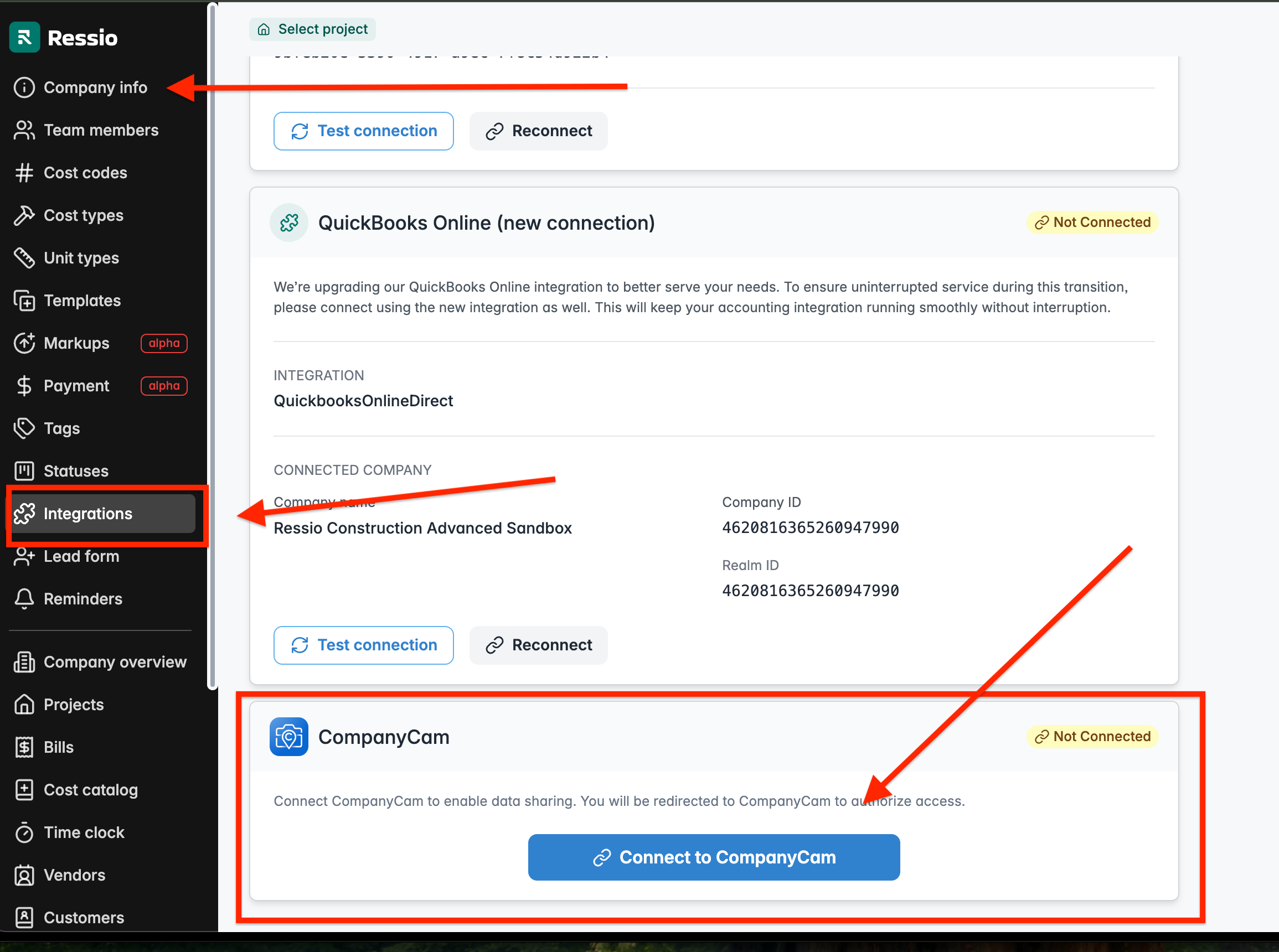
2. Importing Files into Ressio Projects
Once the integration is set up, you can easily photos and documents into your Ressio projects from your CompanyCam account.
To do this, navigate to a project and select 'Files'. Here, you will see the CompanyCam logo. Select this to import photos and documents directly into your Ressio project.
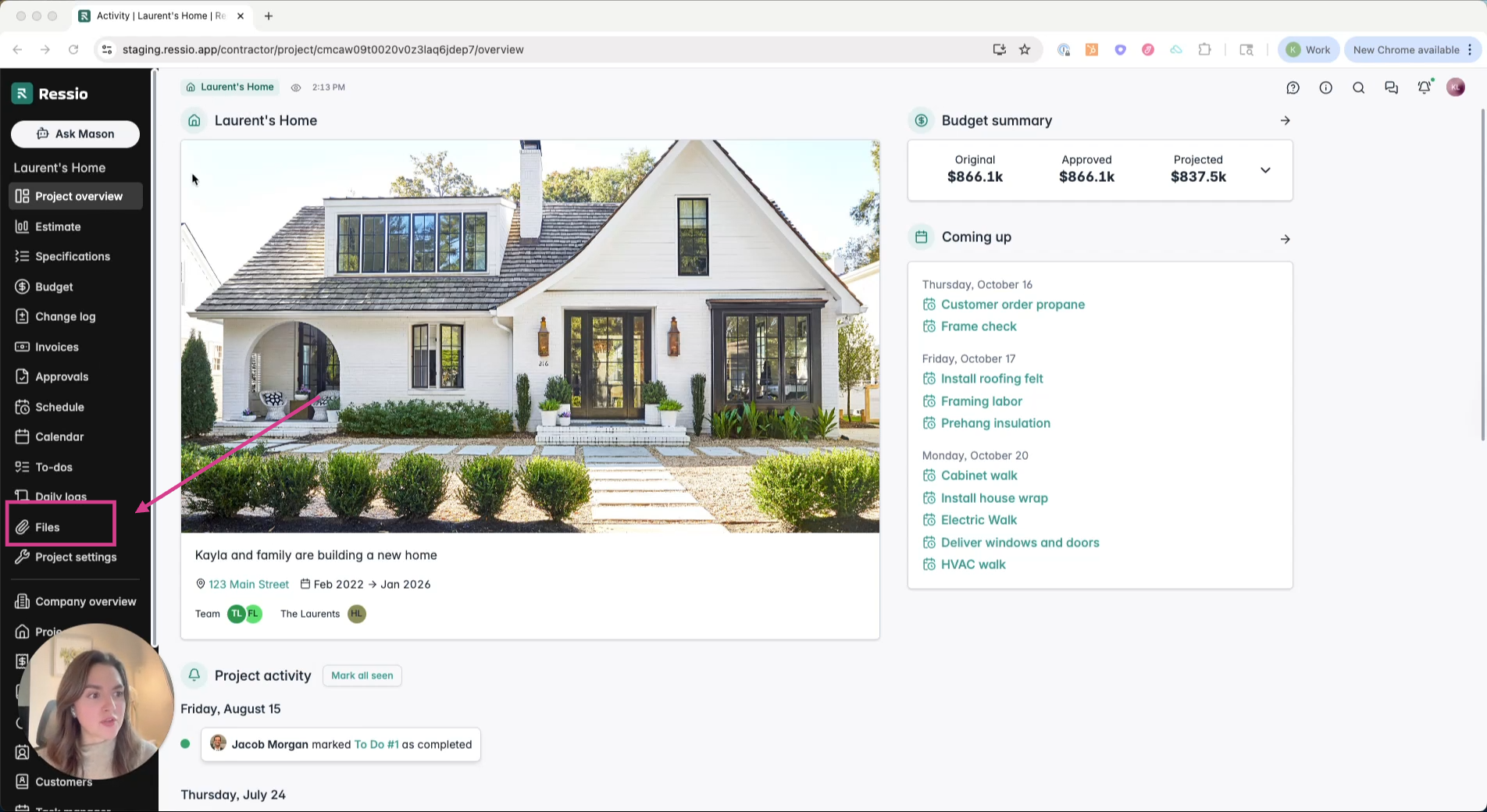
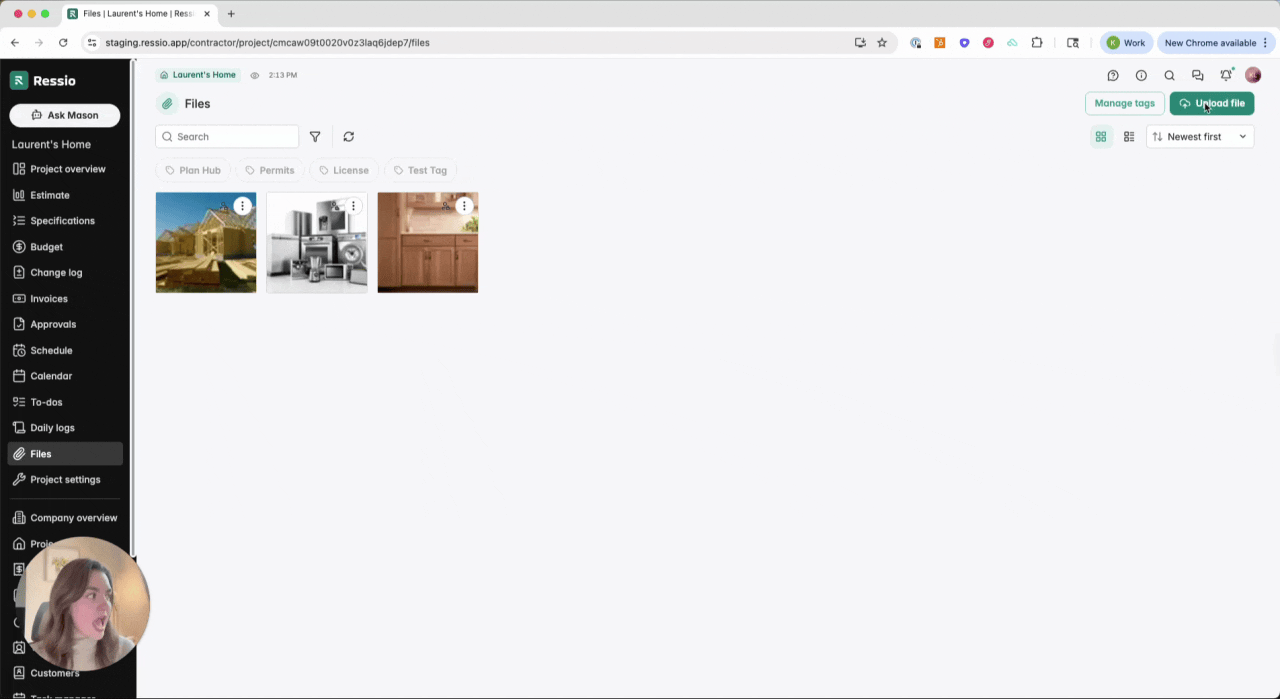
3. Adding Files to Daily Logs
The integration also allows you to add files from your CompanyCam account to your Daily logs in Ressio. When you add a post, you will see the CompanyCam option.
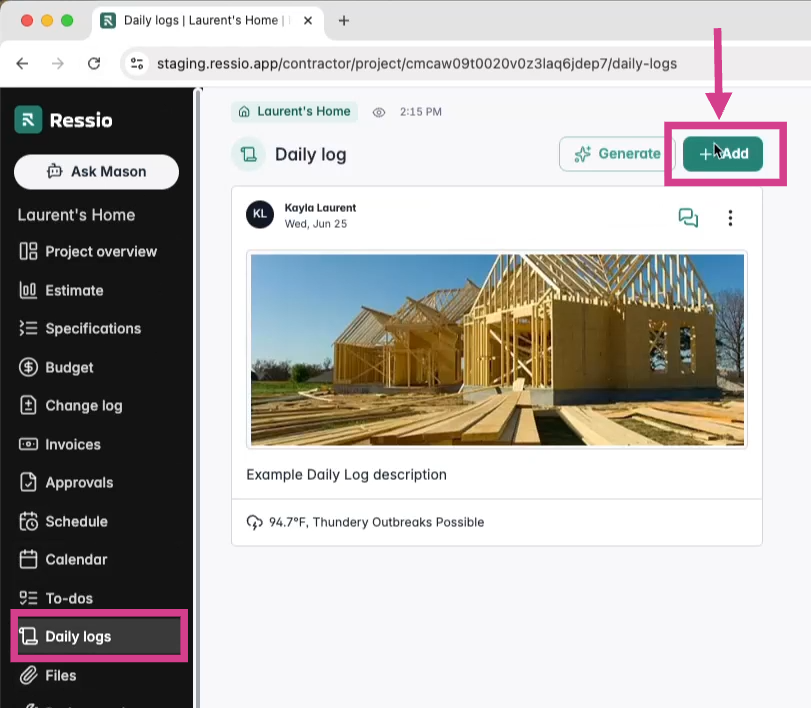
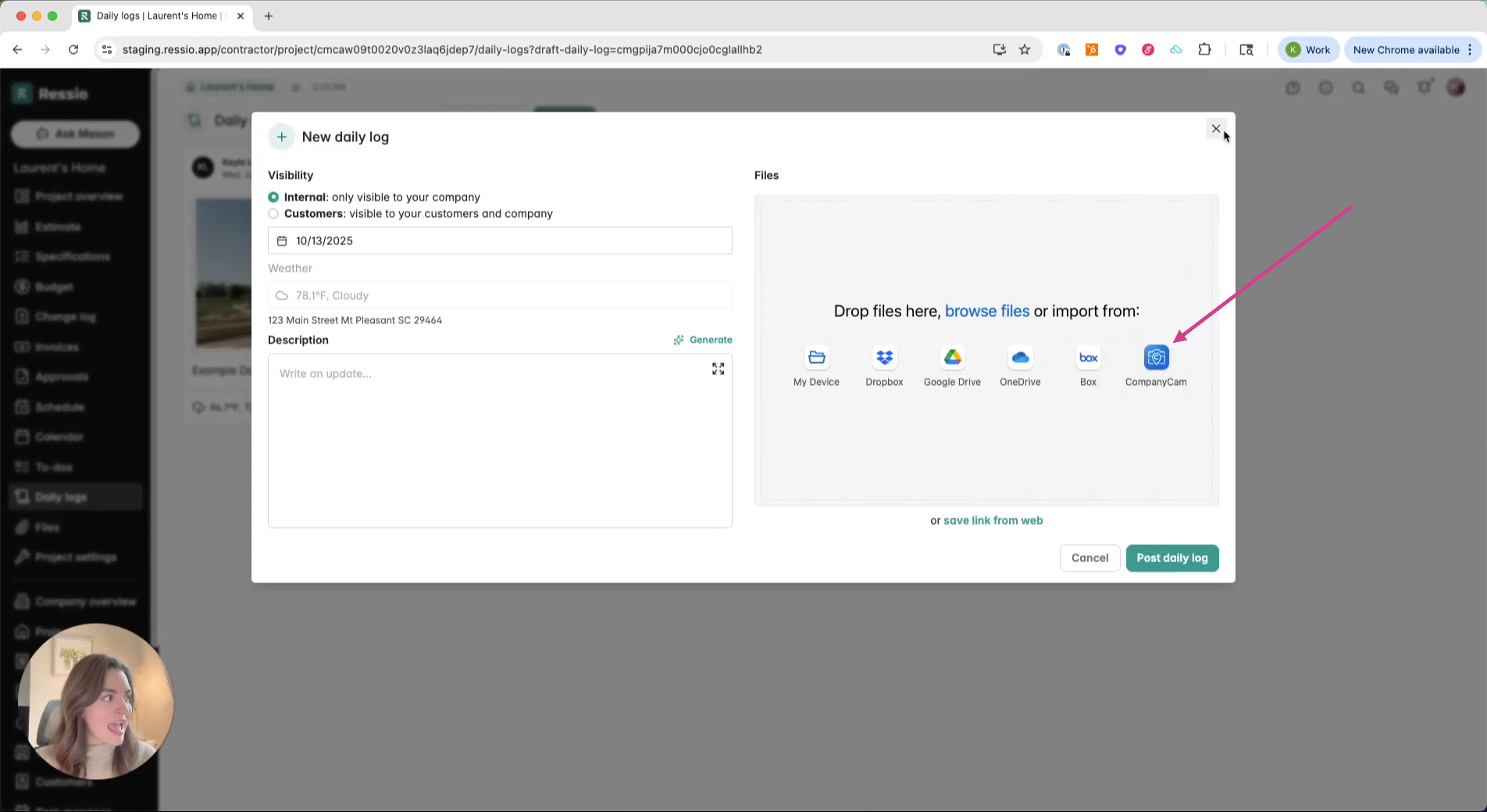
4. Using the Integration Across the System
The CompanyCam integration is available throughout the Ressio system. Wherever you need to attach files 📎 , you will see the CompanyCam option. This feature enhances your workflow and project management capabilities.
Specifications
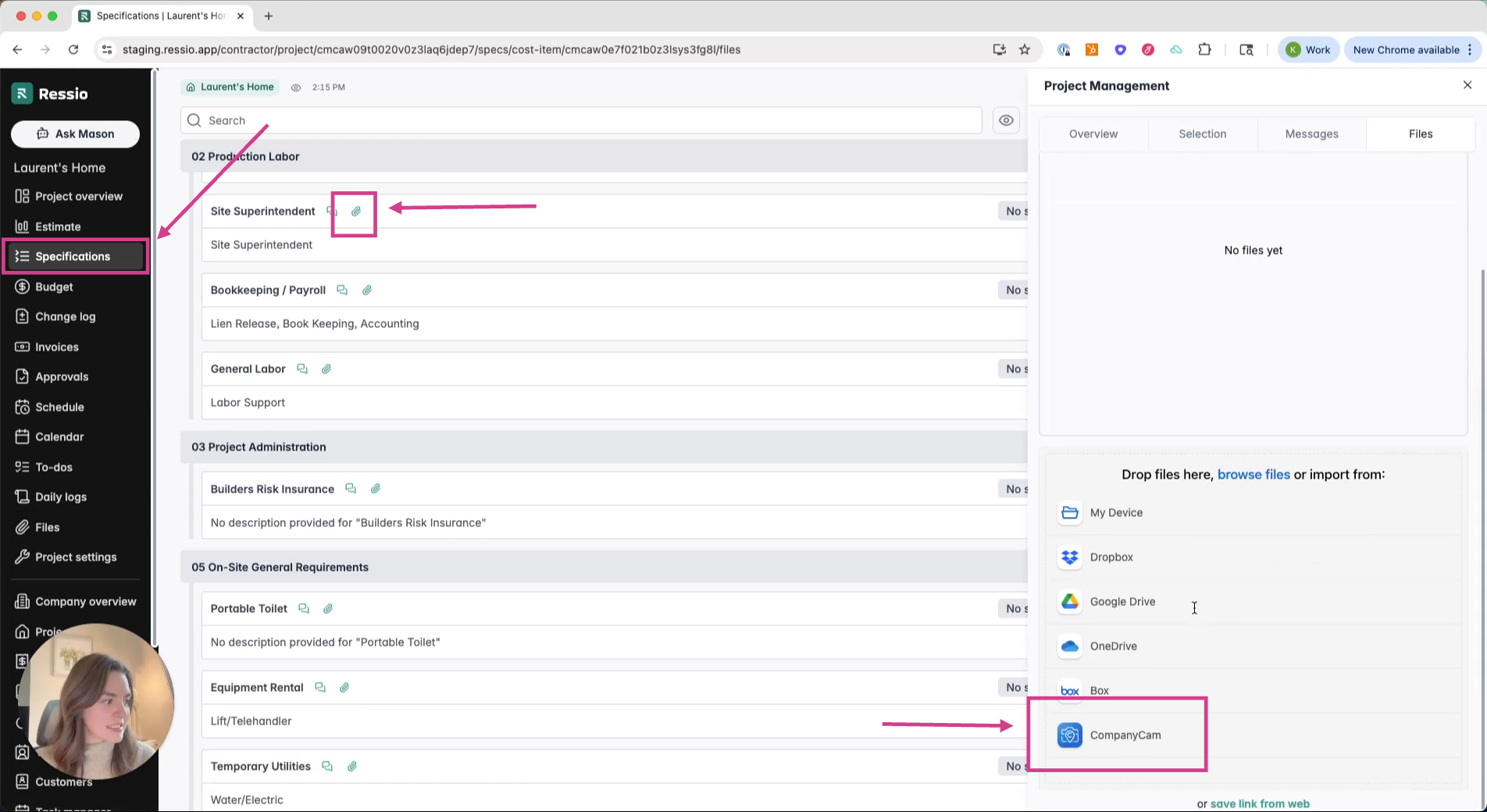
Approvals
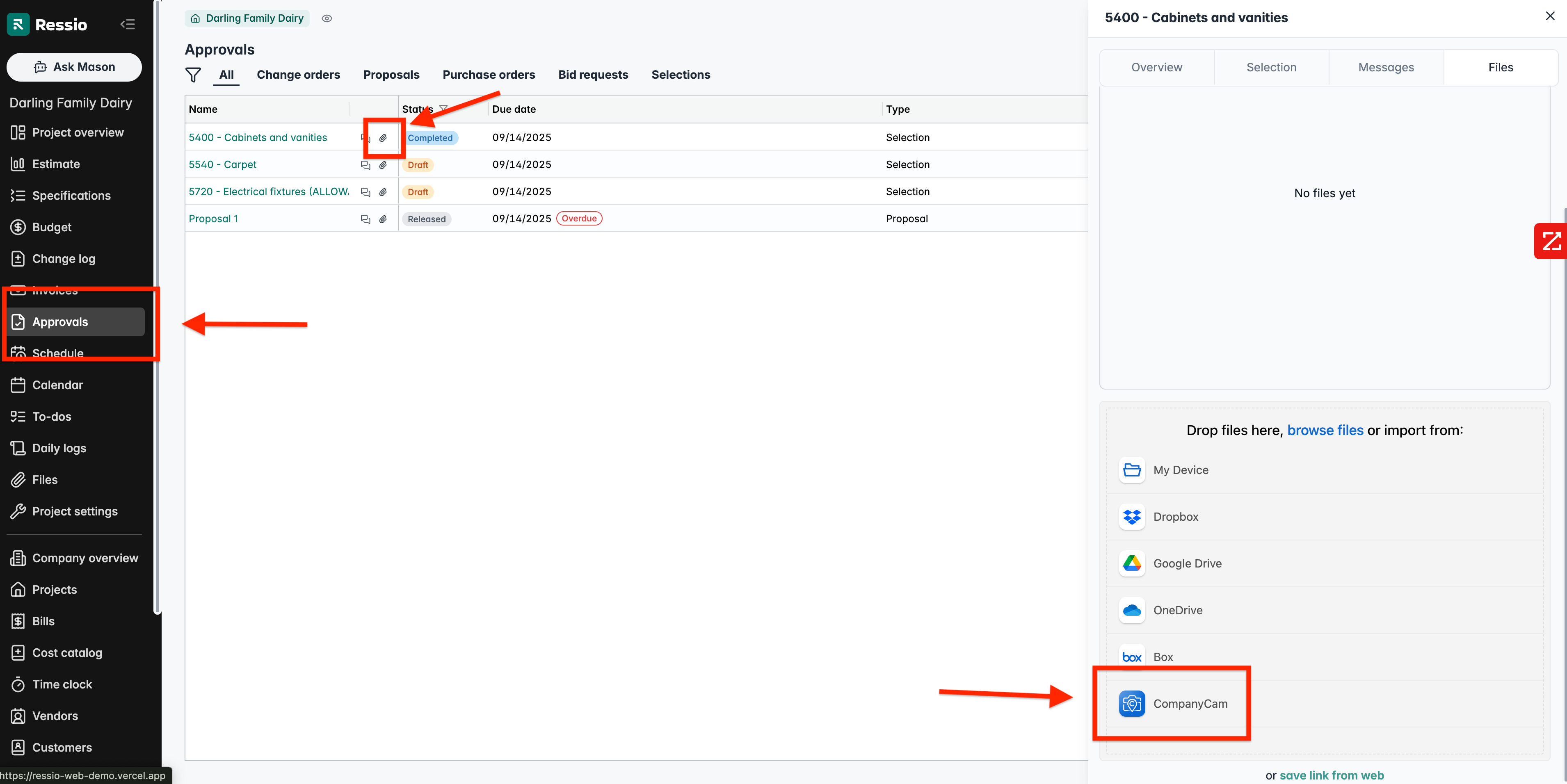
5. Exporting Checklists to the Documents Section
If you create a checklist in CompanyCam and want it available inside your Ressio project:
- Complete your checklist in CompanyCam.
- Select Export to PDF.
- When prompted, choose 'Save to My Documents' in CompanyCam.
- The exported PDF will sync to Ressio and will appear in the project's Files section where all uploaded documents live.
🎗️ Only exported checklists saved to My Documents in CompanyCam are synced to Ressio. Regular in-app checklists remain viewable only inside CompanyCam.
If you have any questions or need further assistance, contact our support team at support@ressiosoftware.com. We're here to help!
