Track, apply, and reconcile client deposits within your project budget in Ressio.
Discover how to set up, invoice, and credit deposits for fixed-price projects in Ressio. This guide will show you how to do the following in Fixed Price projects:
-
Track deposits accurately without impacting contract values
-
Maintain visibility of deposits throughout the project
-
Simplify returning deposits as projects progress
Table of contents
Set up deposit on the estimate
1. Open the project estimate.
2. Add a deposit line item with a unique deposit cost code.
3. Set deposit cost to $0 to exclude it from total contract value.
4. Lock the estimate to finalize the budget.
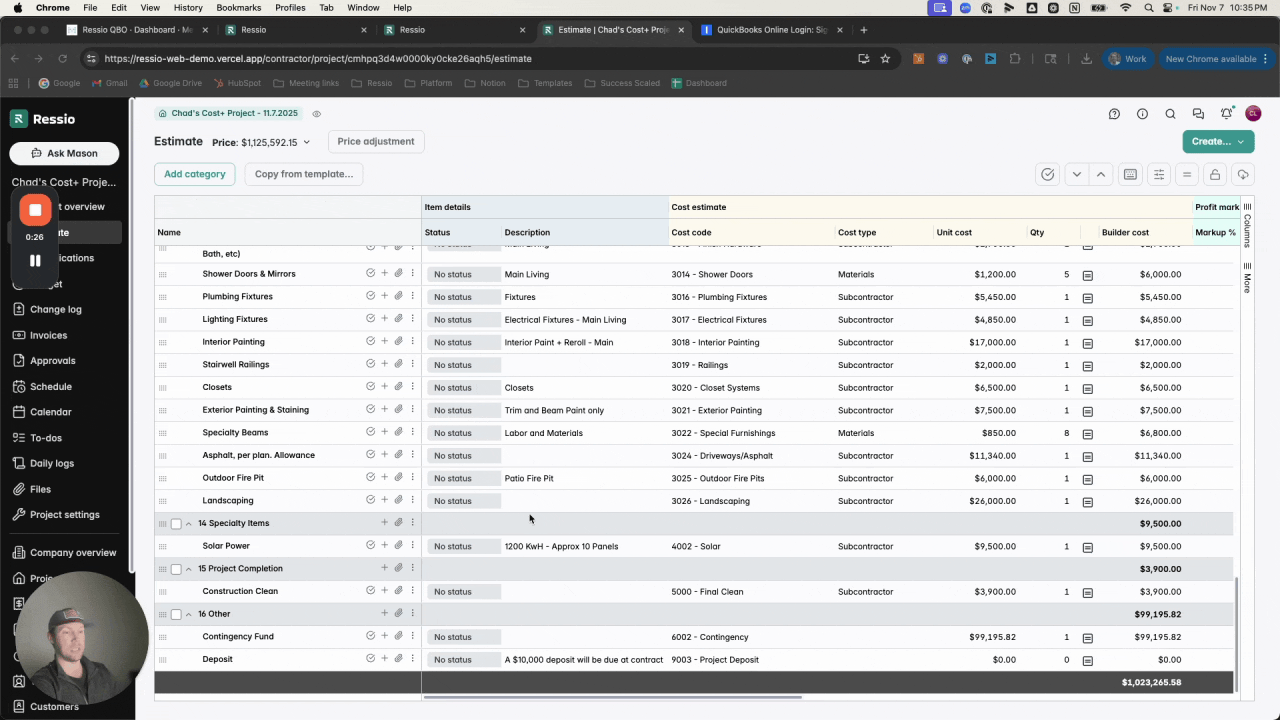
Invoice for deposit
1. Go to Invoices and create a new invoice
2. Select "By percent" to open the invoice editor
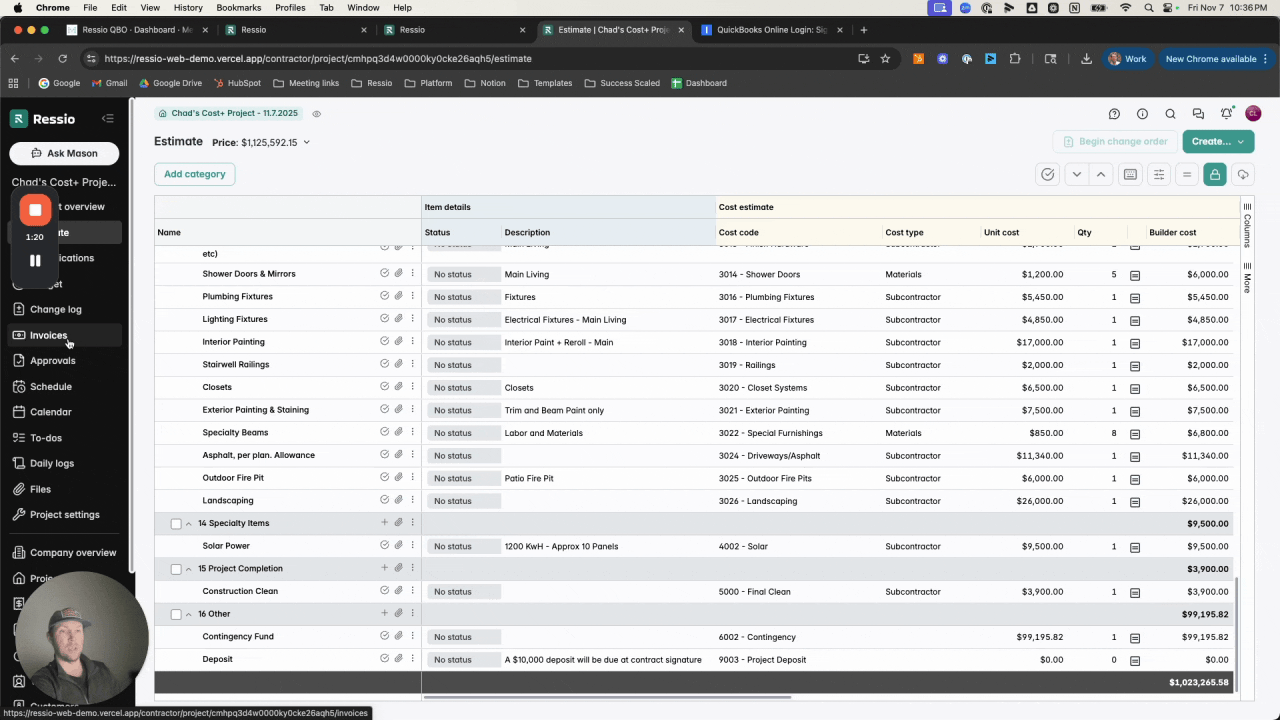
3. Select the "Show fully invoiced items" toggle to show the deposit line item (top left corner)
4. Select and enter the appropriate deposit amount (e.g., $10,000)
5. Save the invoice and acknowledge any budget warnings
6. Update the invoice document as needed
7. Release the invoice and mark as paid after receipt of payment
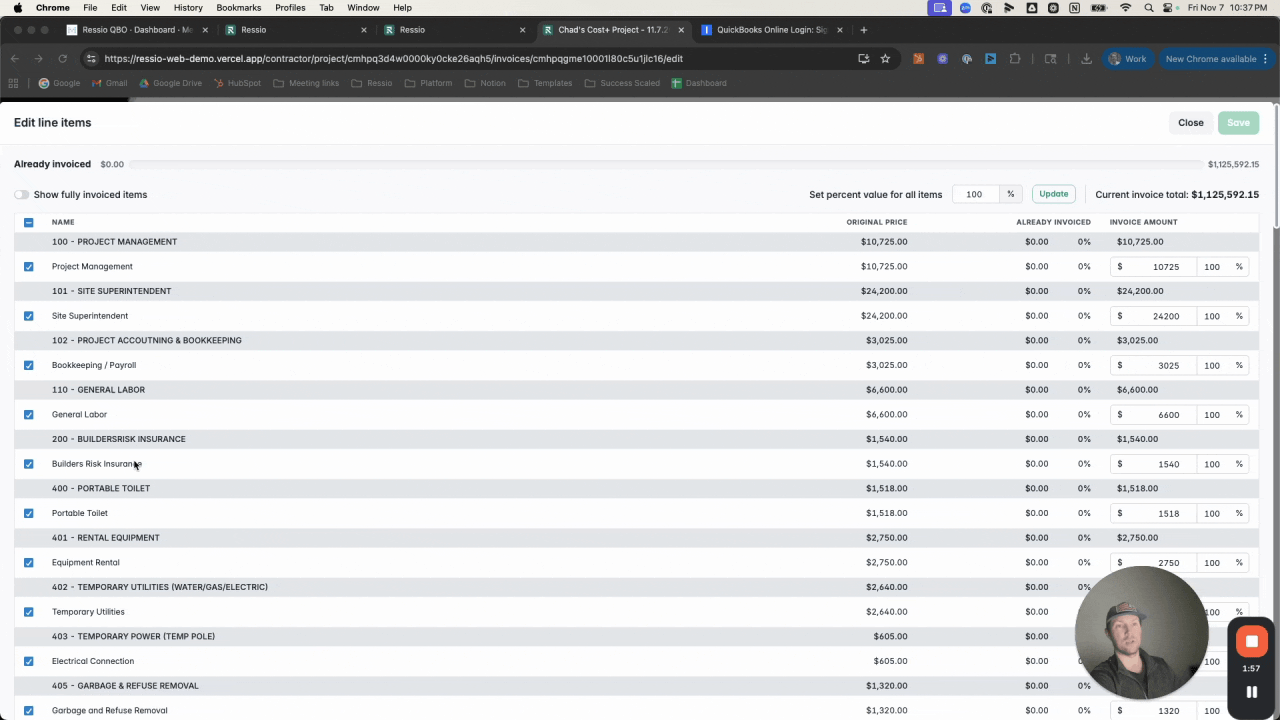
Credit Back the Deposit
1. Create a new invoice
2. Select the deposit item & any other cost codes / items that are ready for invoicing
3. Enter the deposit amount as a credit (negative number)
4. Save, confirm, and adjust the invoice description
5. Release the invoice and mark as paid once payment has been received
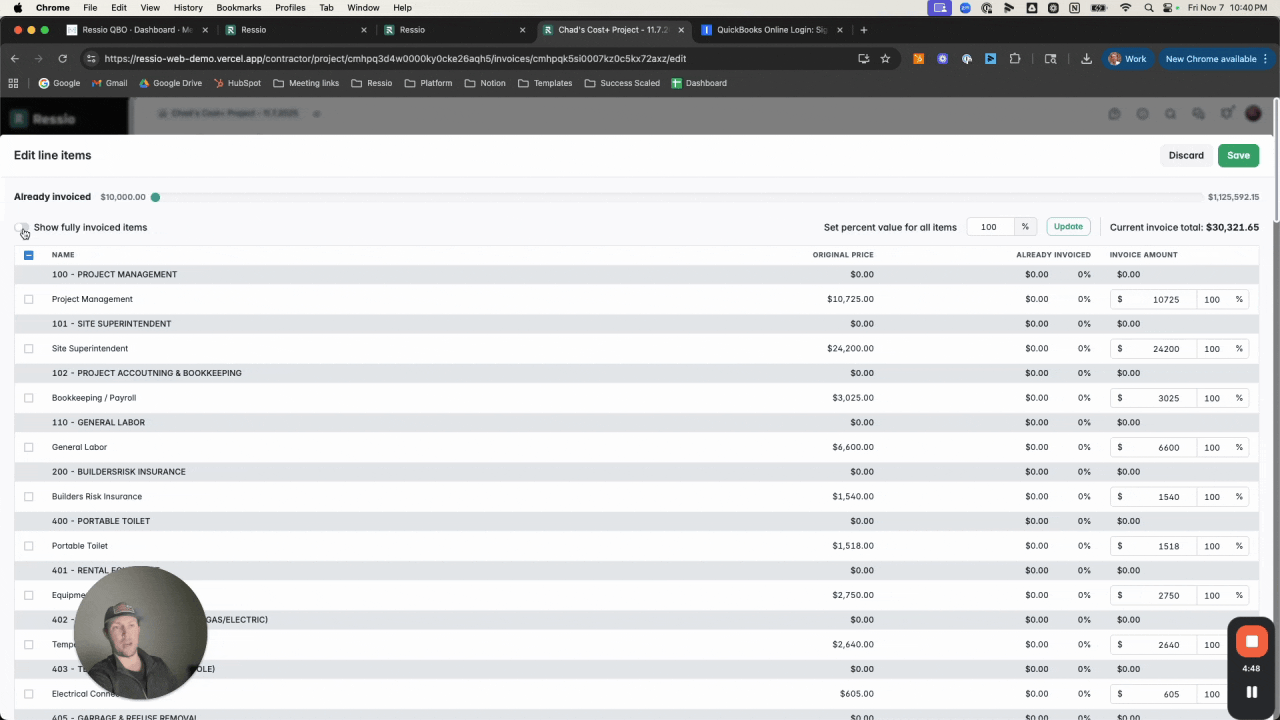
Review invoice balances
1. The deposit balance can be reviewed at any point in the invoice summary section of the budget page
2. Clicking on the Invoiced amount will show the specific invoices the deposit was received and credited back on
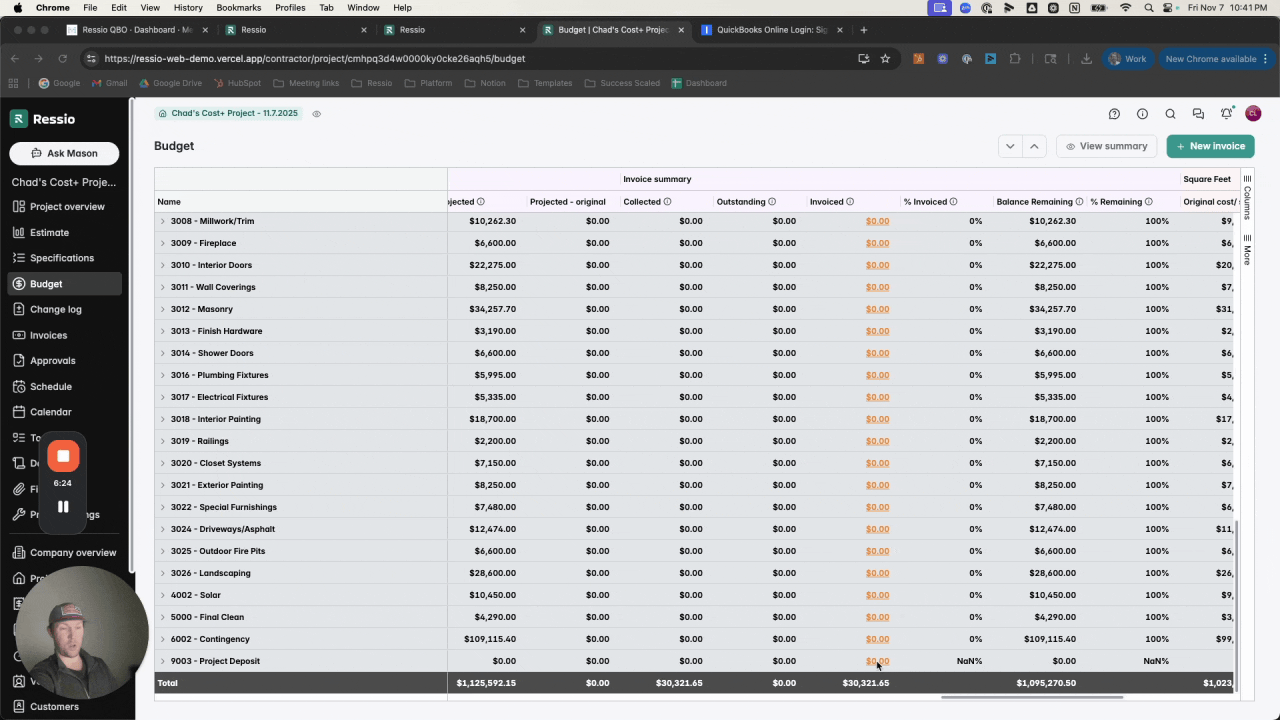
If you have any questions or need further assistance, contact our support team at support@ressiosoftware.com. We're here to help!