Navigating Company Settings in Ressio
Discover how to manage your company settings in Ressio, including updating company information, adding team members, managing cost codes, and setting up integrations.
Understanding Company Settings in Ressio
In this article, you will learn how to effectively navigate and manage your company settings in Ressio. Your Company Settings in Ressio act as the foundation for how your business operates on the platform. From managing your team and cost codes to setting up reminders and integrations, this area ensures everything is configured to match your company’s workflows.
Understanding and managing your Company Settings ensures your team works efficiently and consistently across projects. You’ll:
-
🏢 Maintain accurate and professional company information.
-
👥 Keep your team organized with the right roles, rates, and permissions.
-
📊 Align budgets and cost codes with QuickBooks for accurate financial tracking.
-
📁 Stay organized with tags, templates, and file structure.
-
⏰ Avoid missed deadlines by enabling reminders for critical tasks.
Table of Contents:
To access your company settings, navigate to the bottom left hand side of the screen.
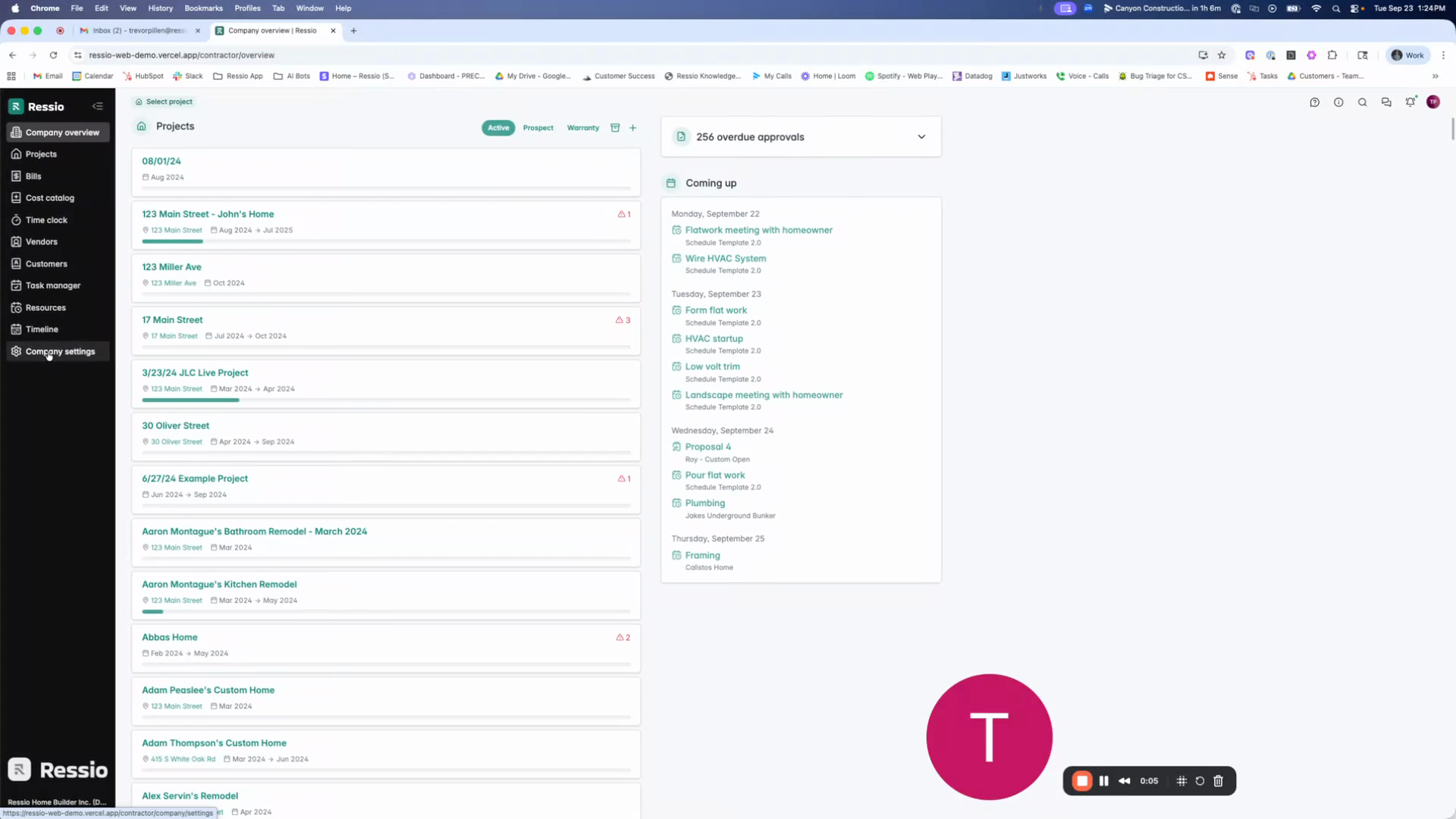
The first section you'll see is your company info. Here, you can upload or update your company logo and basic information such as company name and address.
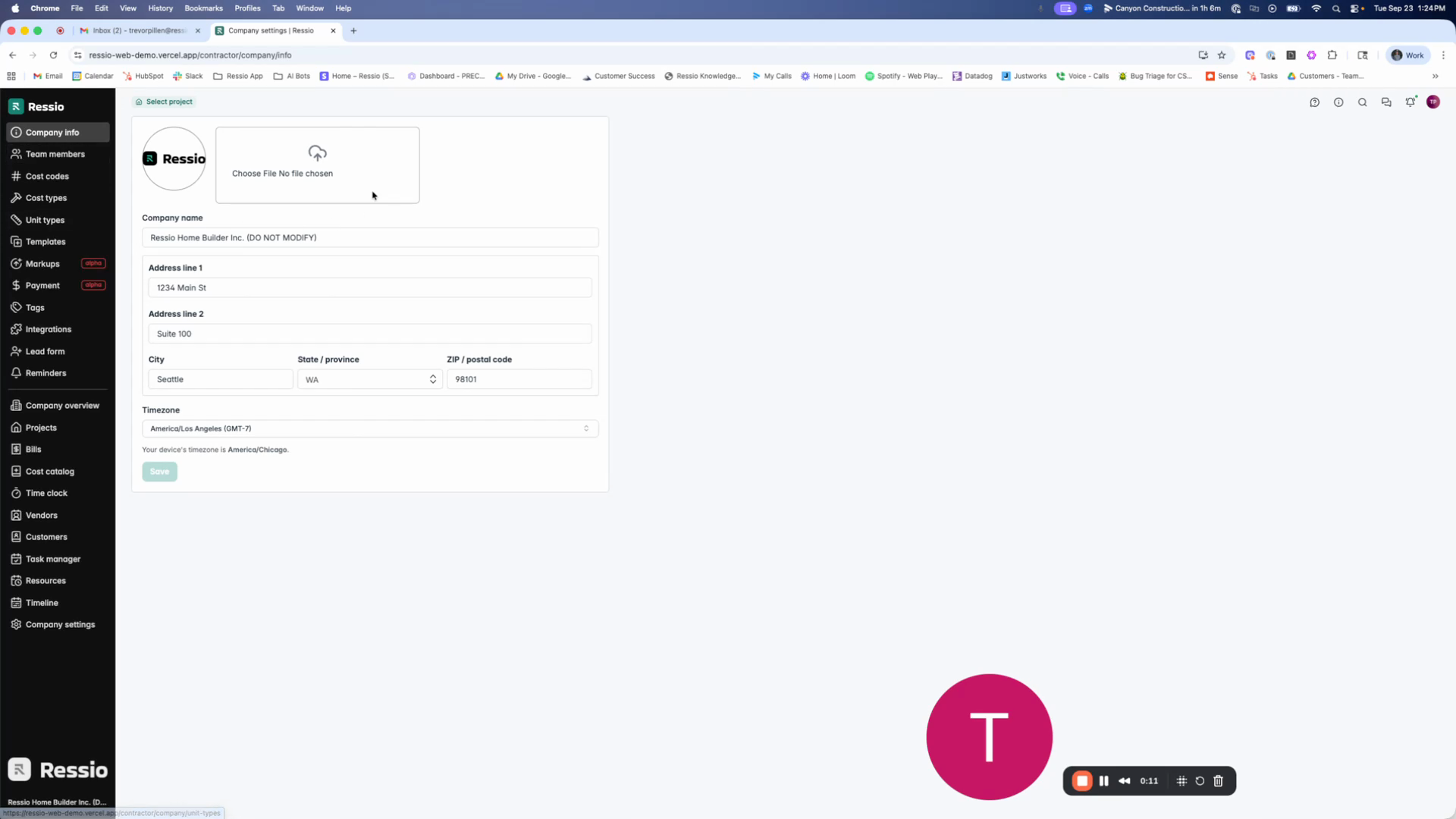
Below the company info, you'll find the team members section. Here, you can add new team members, including admins and field members. You also have the option to set burden rates for the time clock and allow team members to edit their own shifts or approve bills.


Next, you'll find the cost codes section. Here, you can upload your cost codes or link your account to QuickBooks to import them. This is also where you manage your cost types and unit types, which are used for estimates.
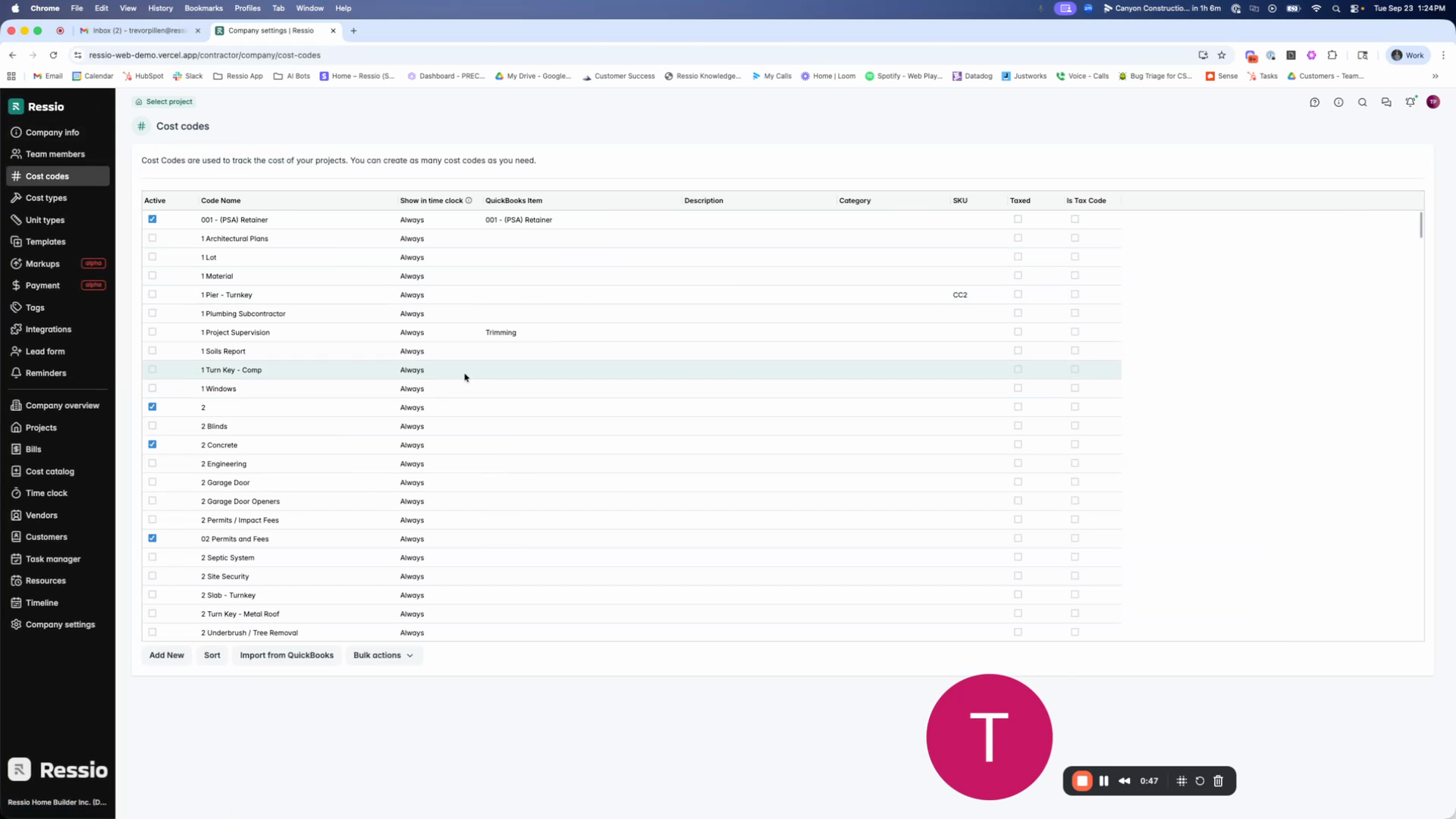

In the integrations section, you can connect your account to QuickBooks. You can also generate a lead form code for your website by entering your URL and saving the changes.


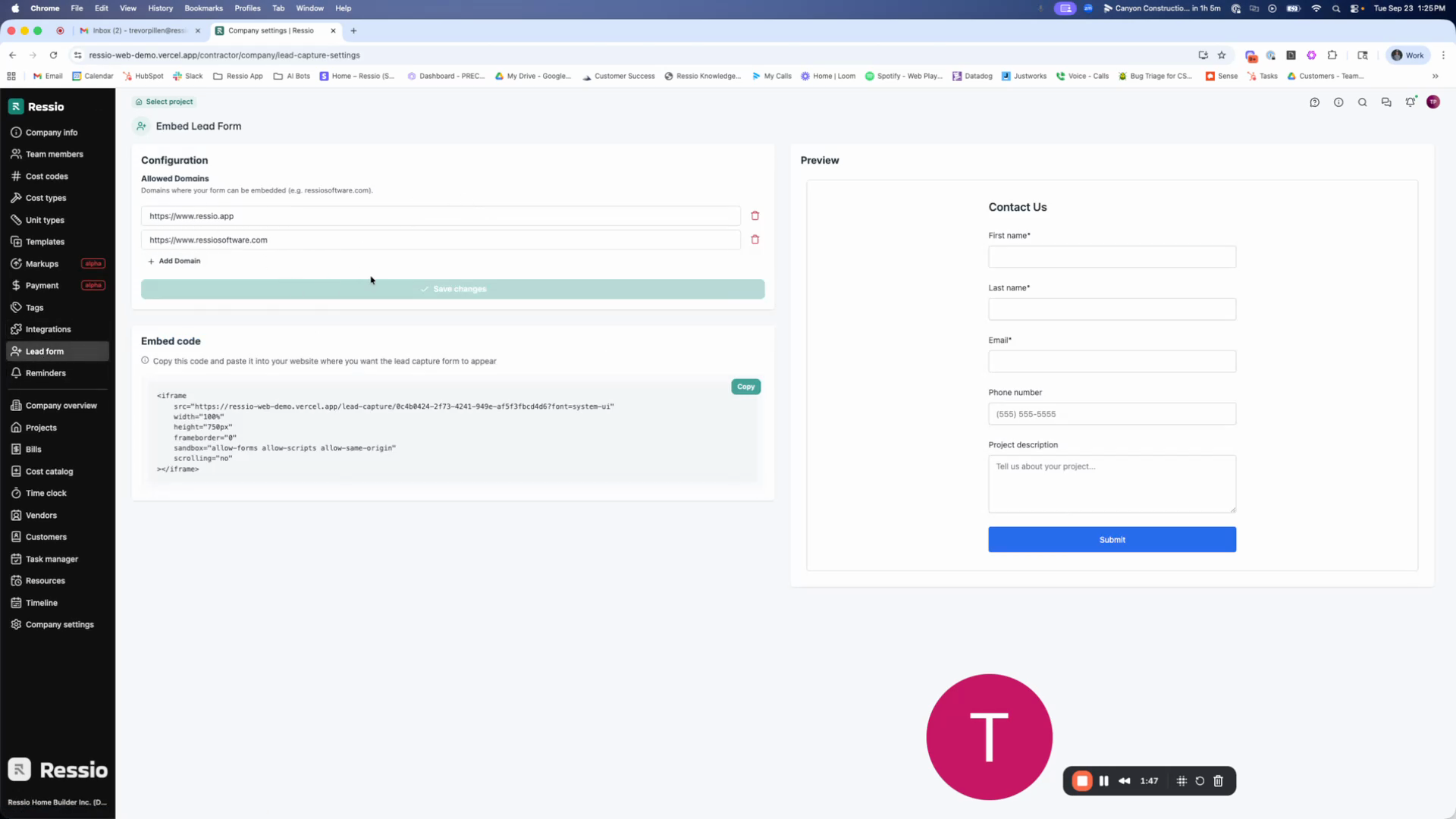
Finally, in the reminders section, you can turn on or off company level reminders.
💡By default, all reminders are off, so it's a good idea to check this section and turn on any reminders you need.
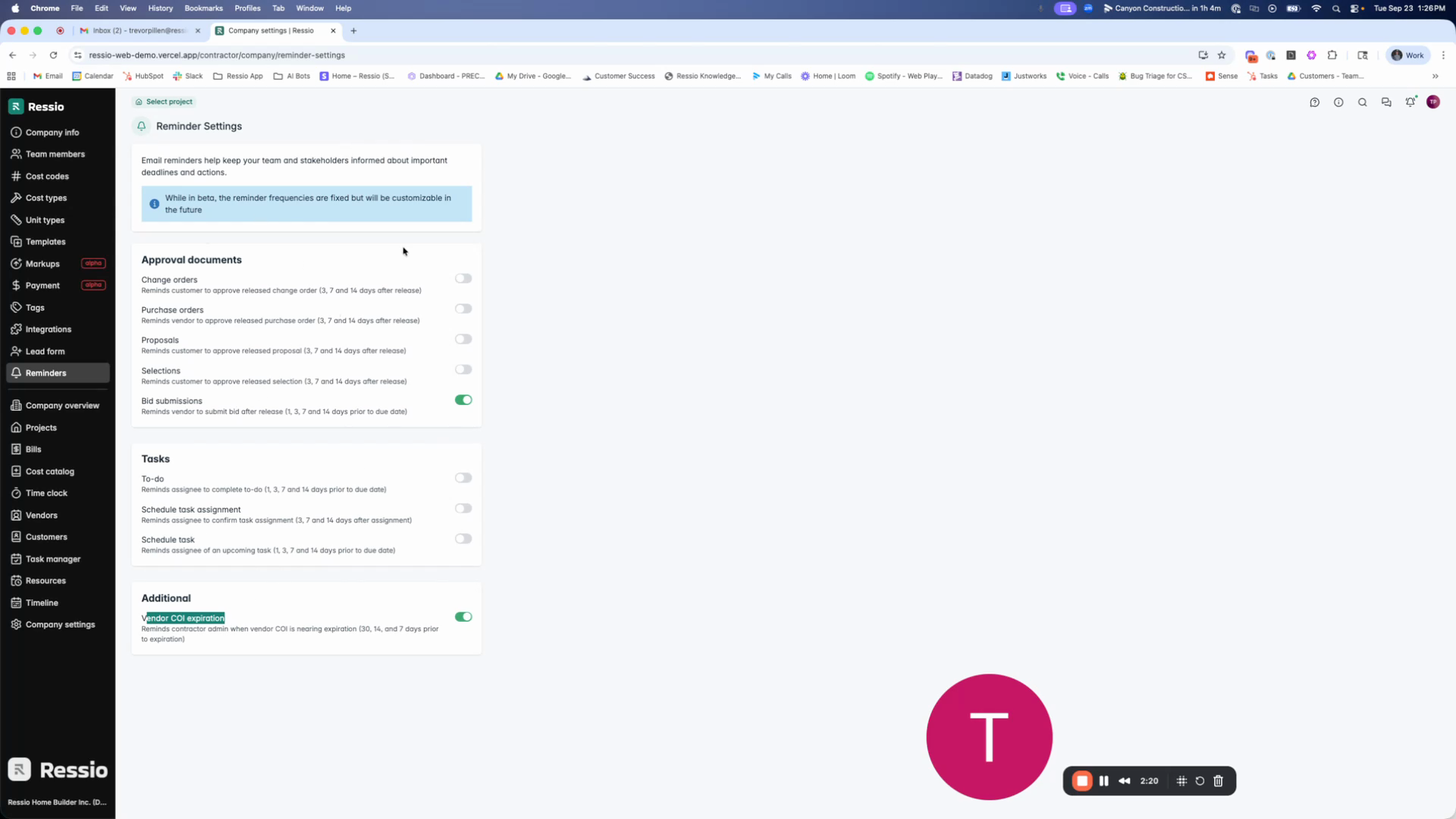
If you have any questions or need further assistance, contact our support team at support@ressiosoftware.com. We're here to help