Navigating the Project Overview in Ressio
Discover how to effectively use the project overview feature in Ressio for a seamless project management experience.
In this article, you'll learn how to navigate and utilize the Project overview feature in Ressio. This feature provides a comprehensive view of your project, making it easier to manage and track project activities.
Benefits of Using the Project Overview Feature:
- ✨ Easy access to project details and activities.
- 🔗 Direct links to important sections like the plan hub, messages, and budget summary.
- 🌅 Quick view of approvals overdue and upcoming tasks.
- 👁️ Ability to view the project from a customer's perspective.
Table of Contents:
Start by opening a project in Ressio. The Project overview can be found on the left-hand side of the screen, at the very top.
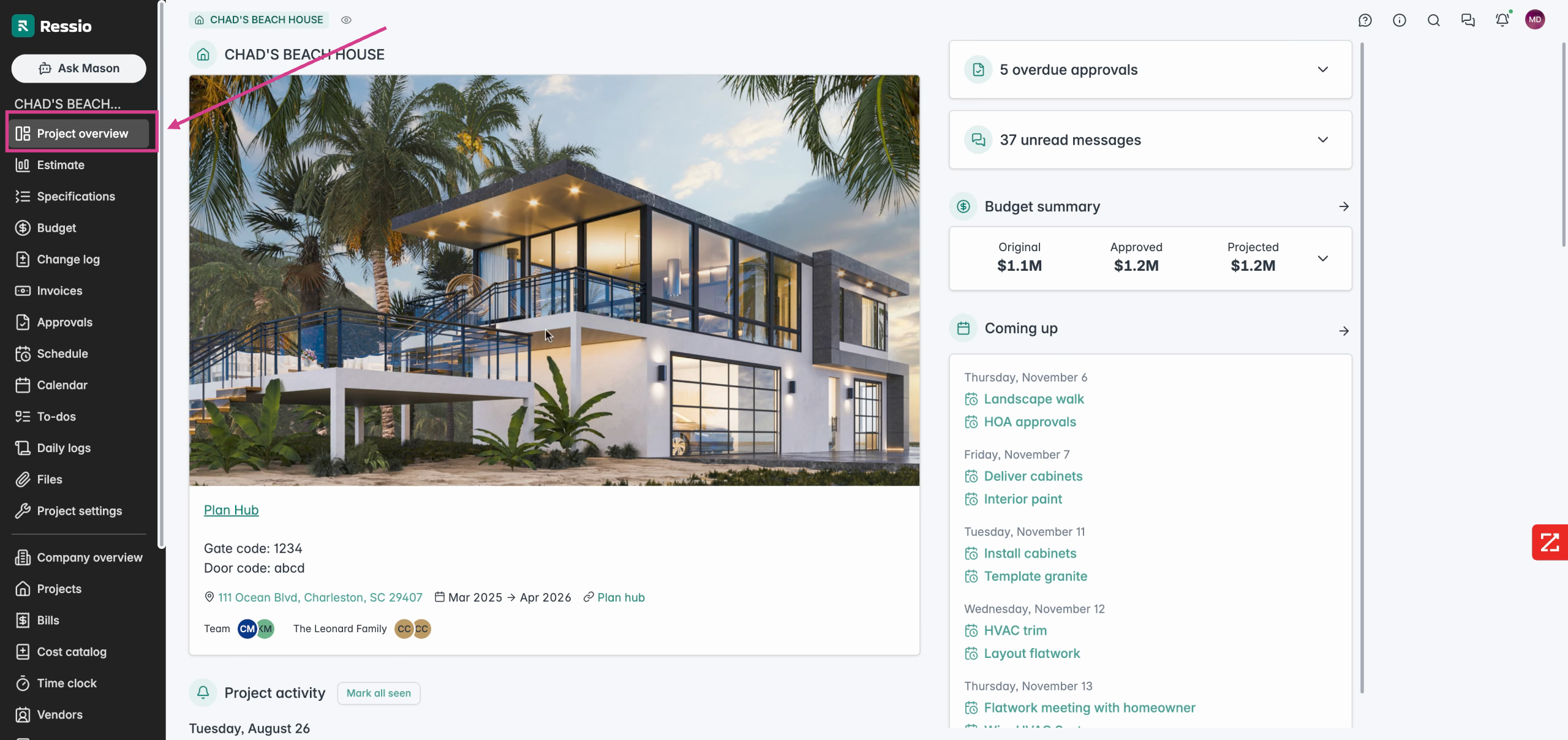
The project overview provides a snapshot of your project. Here, you can access the plan hub and view all project activities, including the date and who's involved. You can also access all important features connected to the project on the left hand navigation bar.
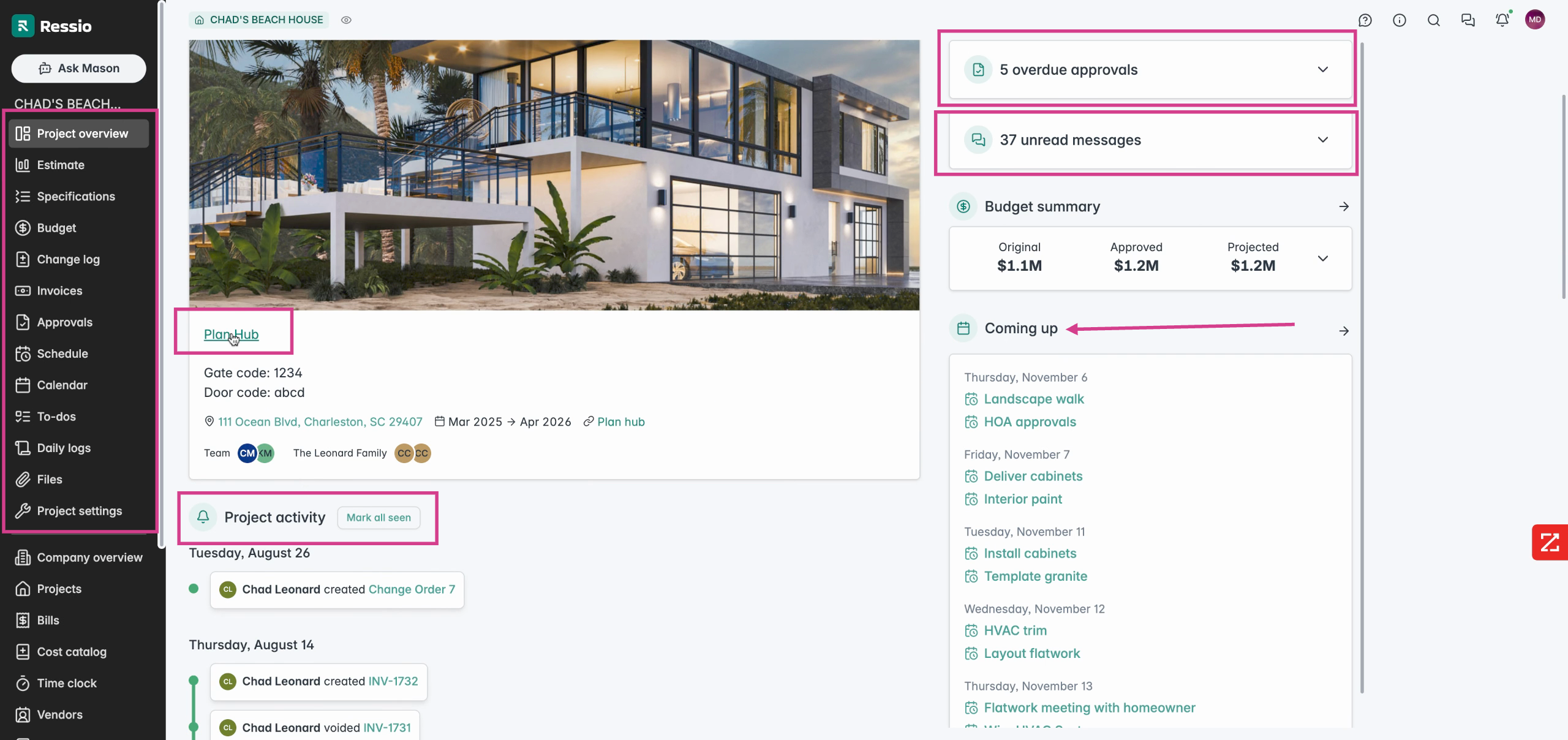
On the left-hand side of the project overview, you'll find the 'Plan Hub' and 'Project Activity'. Under project activity, you can see change orders, bid, proposals and any other activity that has taken place on this project, organized by date.
On the right you'll see:
-
Overdue approvals
-
Unread messages
-
Budget summary
-
Scheduled events coming up
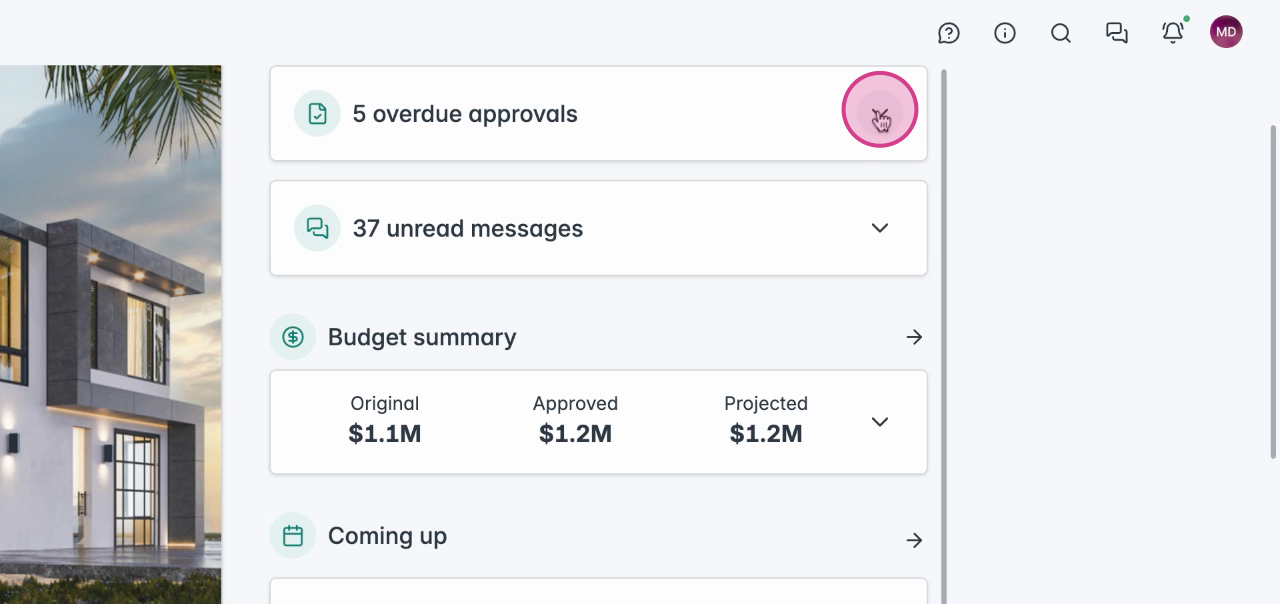
You can expand the overdue approvals section for more details and directly access them. The same applies to messages. You can use the hyperlinks to go directly to a specific message.
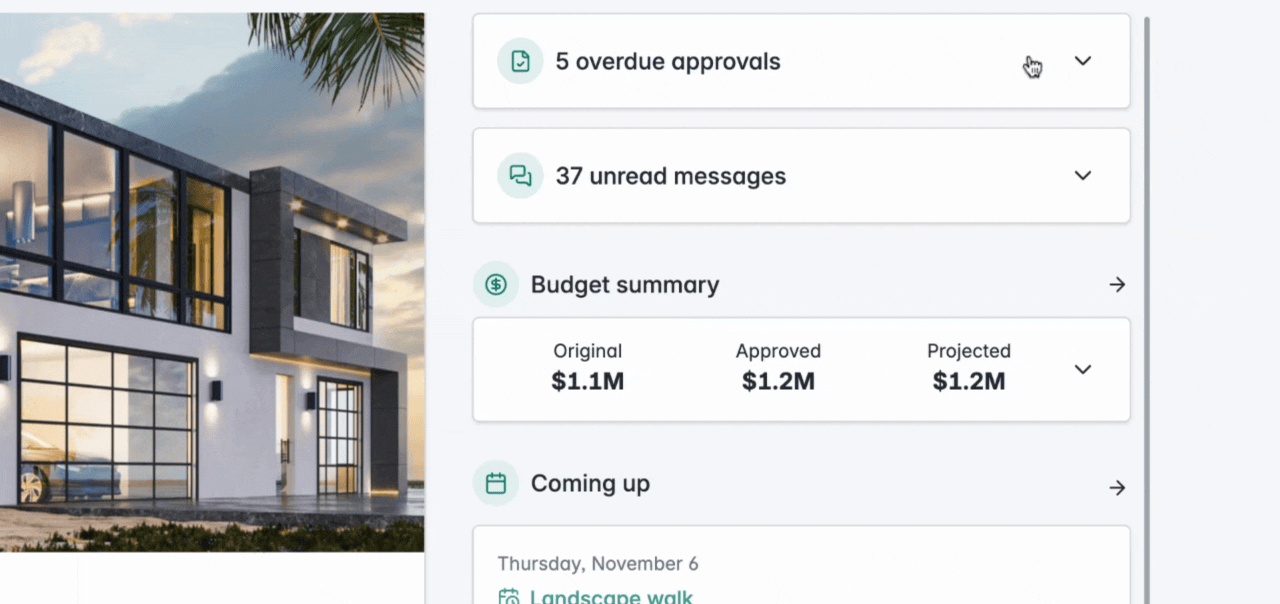
The budget summary is also accessible from the project overview. You can expand this section to see pending changes, the original price, and other budget-related details.
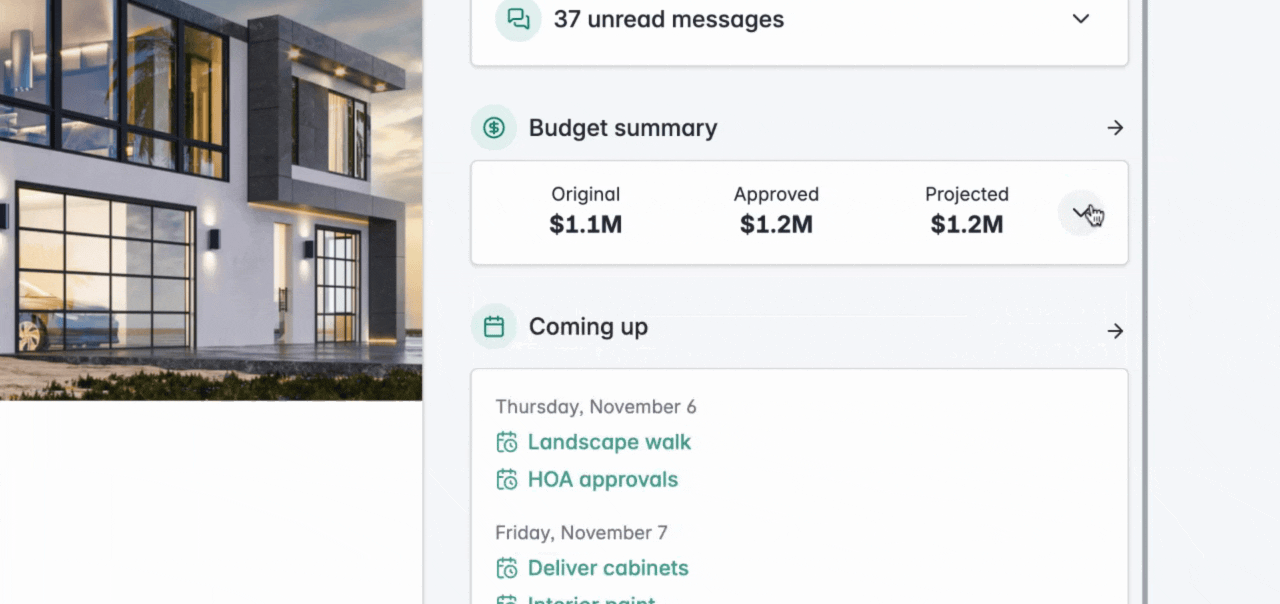
In the top left-hand corner, you can view the project from a customer's perspective by clicking on the eye icon.

🎗️ In the top left hand corner, you can access support, message, and search. These icons are on all pages in Ressio.
If you have any questions or need further assistance, contact our support team at support@ressiosoftware.com. We're here to help!