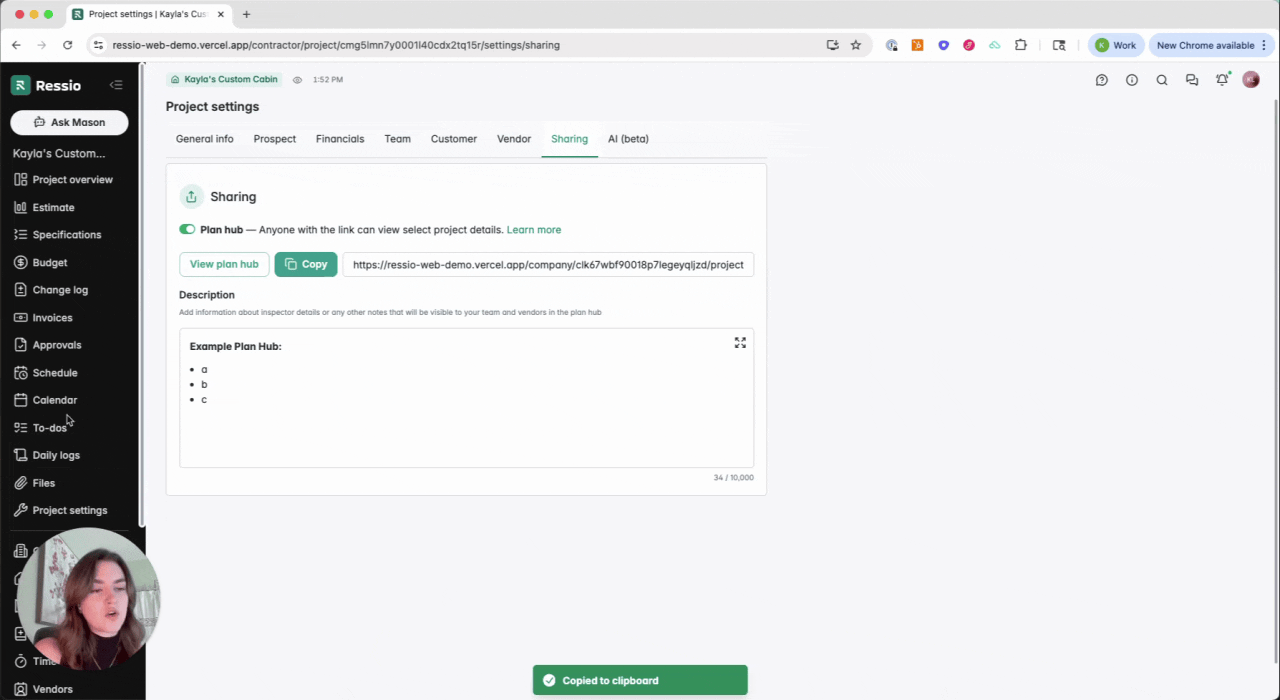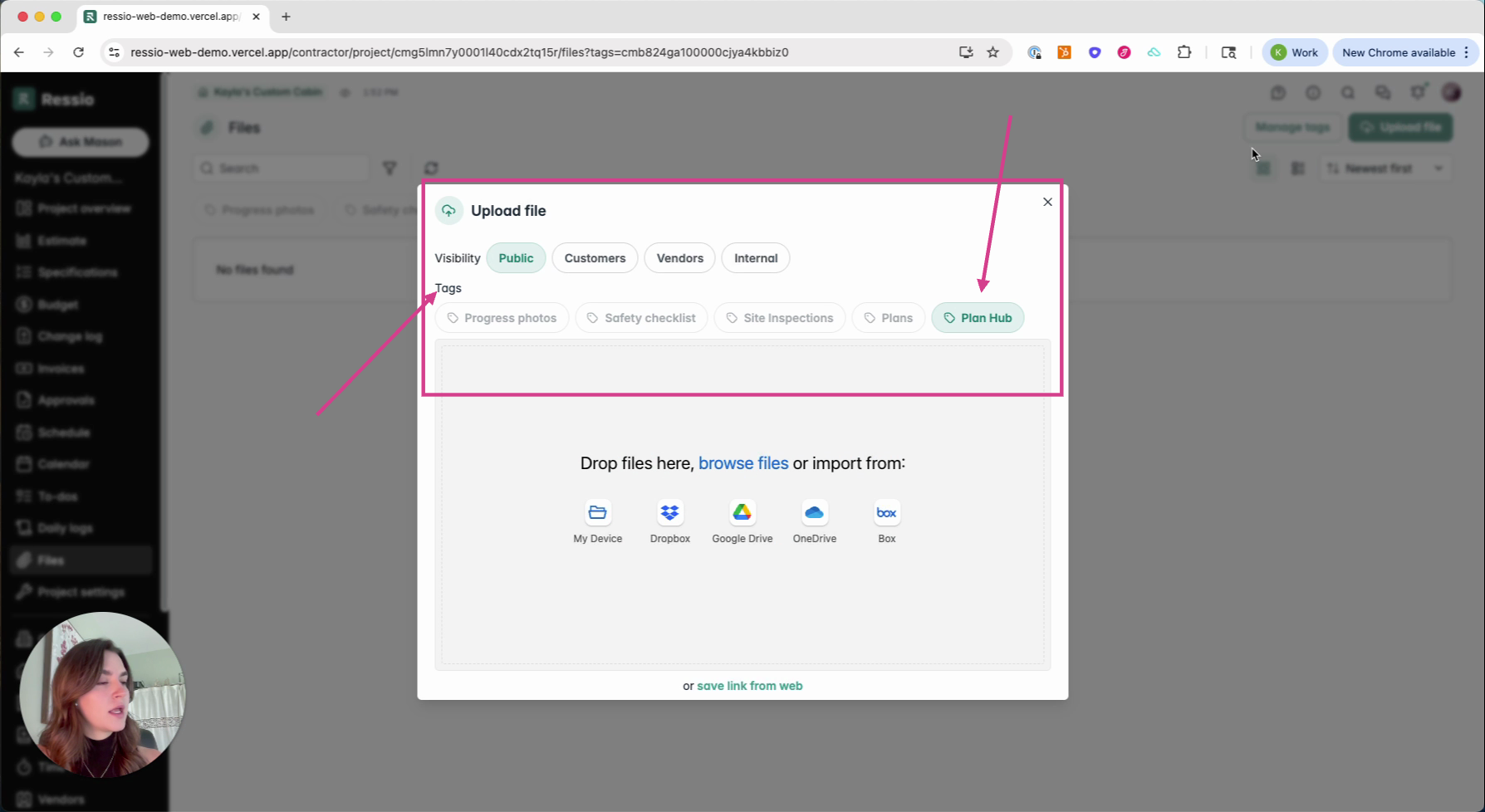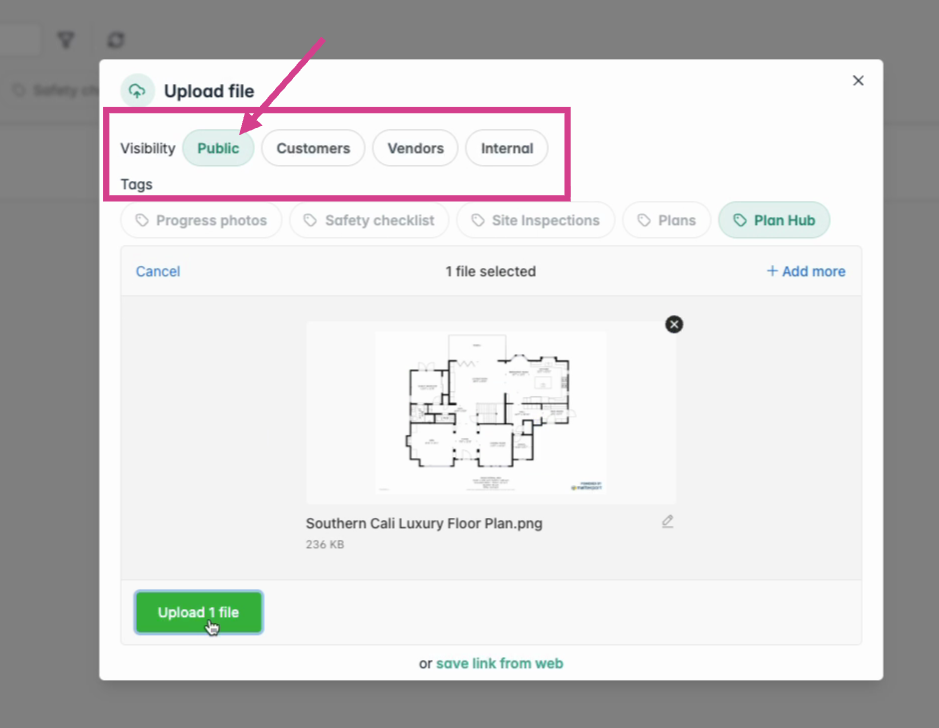Plan hub
Easily share project files, plan, and specs with vendors, field users or anyone using Plan Hub links or QR codes — no login needed, just organized access and full control.
Overview
Plan Hub allows users to share specific files from a project with external stakeholders via a public link or QR code. This guide provides an overview of how to enable and configure plan hub, control file visibility, and manage bid requests associated with plan hub links.
Table of contents
- Enabling plan hub
- Add Descriptions or notes
- Adding files to plan hub
- Uploading files with a a tag
- Viewing and sharing plan hub
Enabling Plan Hub
Enabling plan hub allows the plan hub to be visible by anyone who can access the public URL. To get started, navigate to the Project settings page within a job and select the Sharing tab.
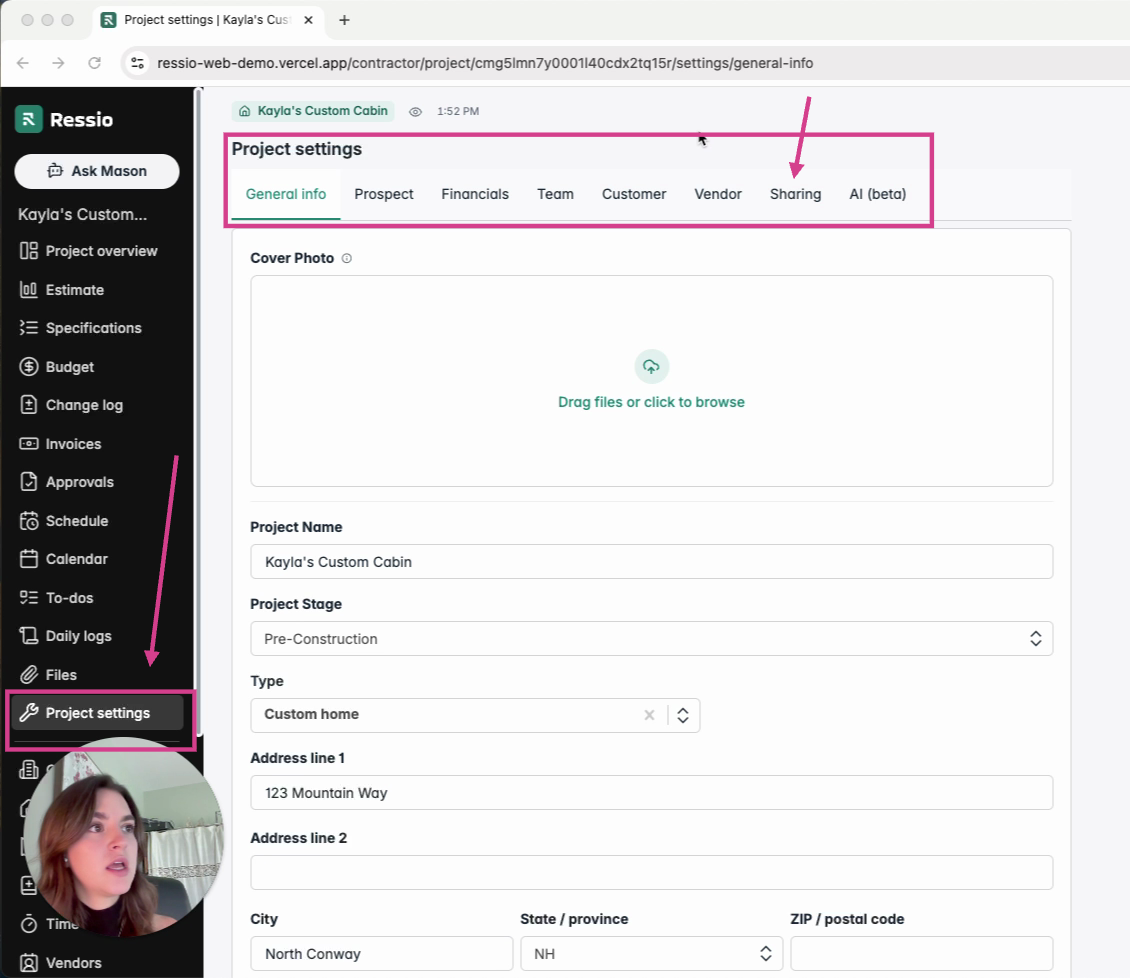

Toggle on Plan hub to enable Plan Hub.
🎗️Plan hub is toggled OFF by default
Add Descriptions or Notes
-
Use the description section to provide job details or special instructions.
-
Click Open in Rich Text Editor to format your notes and make them easy to read.
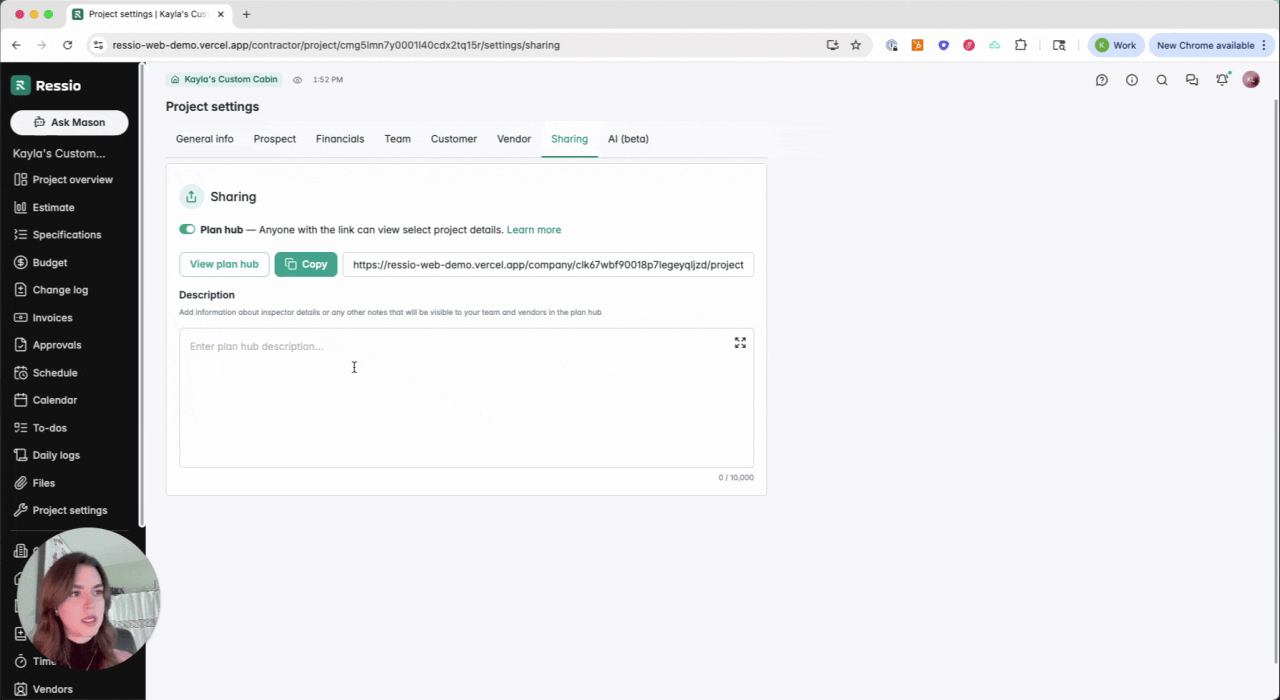
[back-to-top]
Adding files to plan hub
The files you add to plan hub are controlled with tags. Any amount of tags can be configured to be shared as part of plan hub.
-
Manage Tags:
- Tags determine which files are shared via plan hub.
- Navigate to the Company settings >> Tags page to manage your file tags
- Enable / disable tag sharing:
- For each tag, toggle the Plan hub sharing option:
- Enabled: All files tagged will be included in Plan Hub.
- Disabled: Tagged files will no longer be shared publicly.
- For each tag, toggle the Plan hub sharing option:
.gif?width=670&height=377&name=ezgif.com-video-to-gif-converter%20(5).gif)
🎗️There’s no requirement to include “Plan hub” in the tag name. Simply select or create relevant tags and enable them as needed.
Uploading Files with a Tag
-
Go to your Files tab.
-
Upload documents you want vendors to see (e.g., project plans, drawings, specs).
-
Tag these files with Plan Hub to ensure they appear automatically in the shared link.
Viewing and sharing plan hub
After enabling plan hub, it can be viewed and shared at anytime by using the public URL / link or generating a QR code.
- View plan hub: After enabling Plan Hub, click the View plan hub button to access the public page.
- Copy public link: Use the provided Copy button to copy the public link for sharing

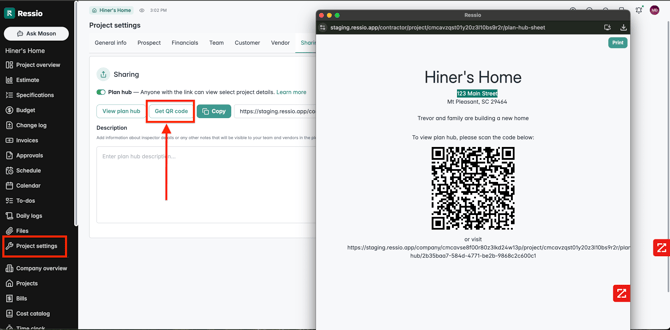
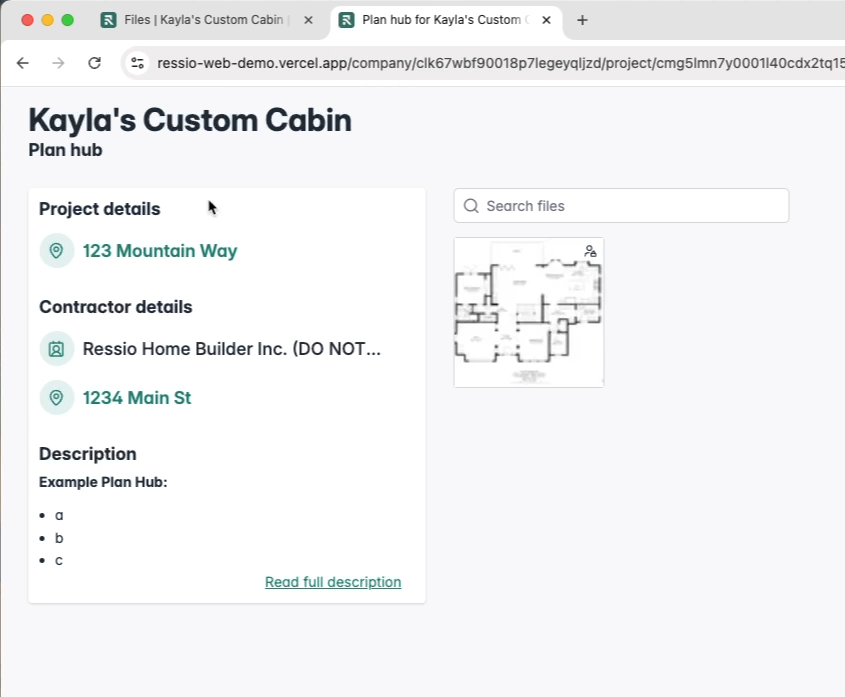
🎓 To learn more about generating a Plan Hub QR code, read and watch Generating a Plan Hub QR Code for a Project.
If you have any questions or need further assistance, contact our support team at support@ressiosoftware.com. We're here to he