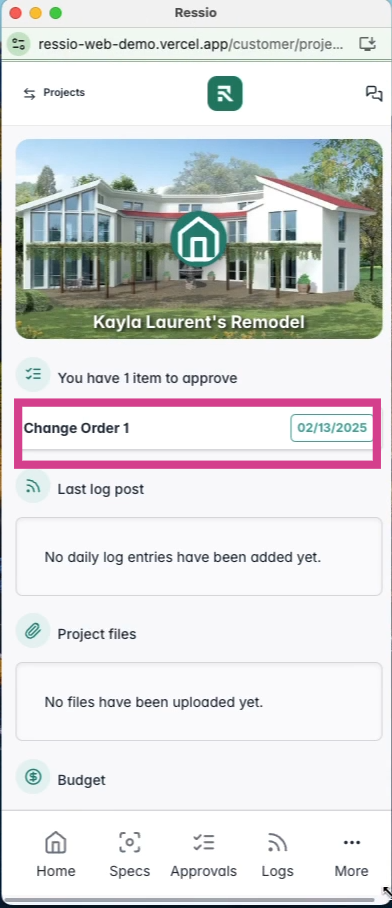Discover how to create and manage change orders in Ressio effectively.
This article guides you through the process of creating and managing change orders in Ressio. By the end of this tutorial, you will have a foundational overview of change order and be able to modify estimates and track changes efficiently.
Benefits of using Ressio's change order feature allows builders to:
- 🔒 Easily modify estimates after they have been locked
- 📈 Track changes made to the estimate
- 🛰️ Communicate changes effectively to clients
- 📔 Keep a record of all changes made from the start of the job
Table of Contents:
Creating a Change Order
To create a change order, navigate to your 🔒 locked estimate. You can modify an existing item or create a new one from scratch. For instance, if you want to change the cost of framing lumber from 90,000 to 100,000, simply update the amount.
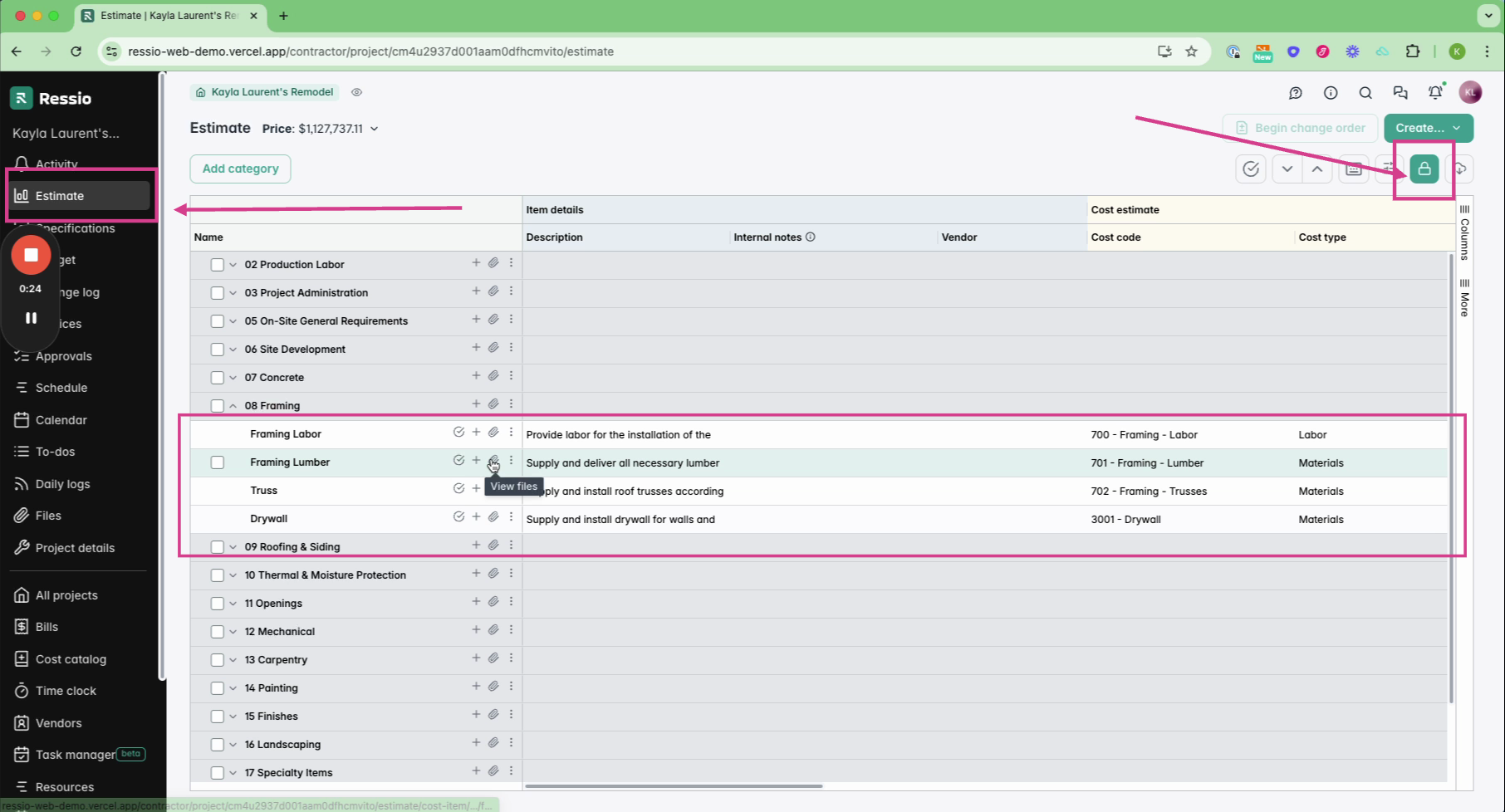
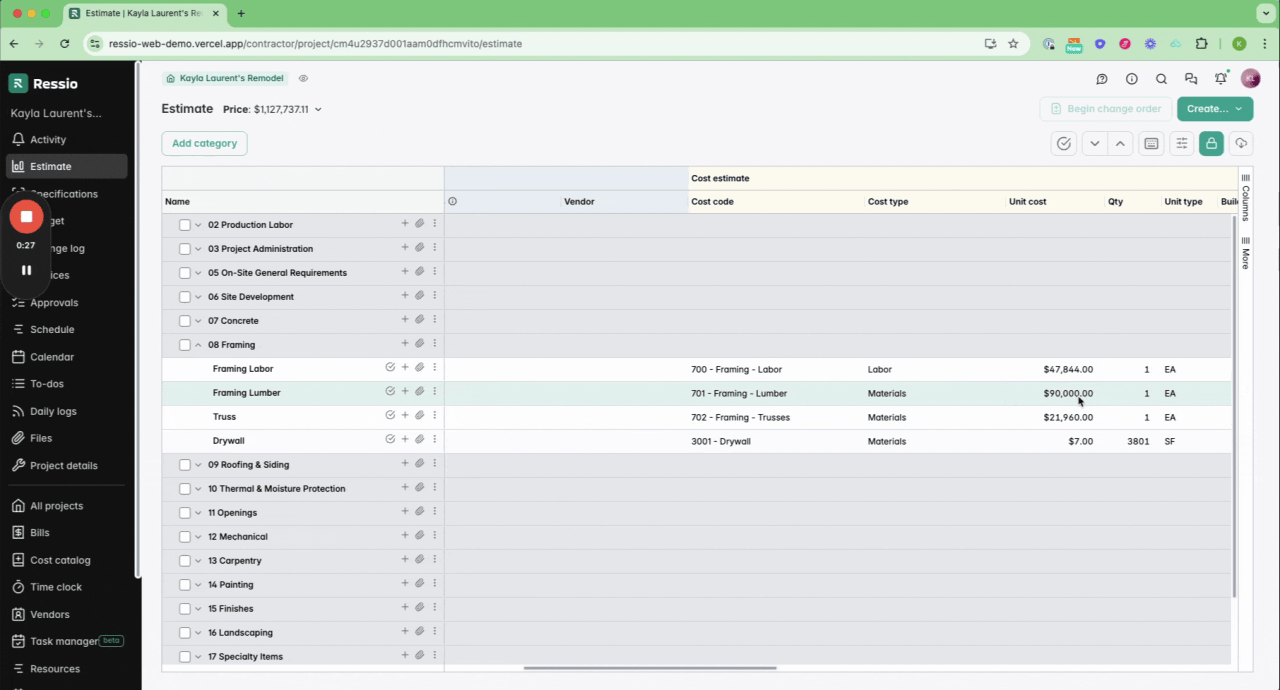
This action triggers a pending change. Adding a new line item also results in a pending change. You can pull data from your cost catalog or enter standard information manually. Once there are pending changes, the 'Begin change order' button in the upper right corner turns green.
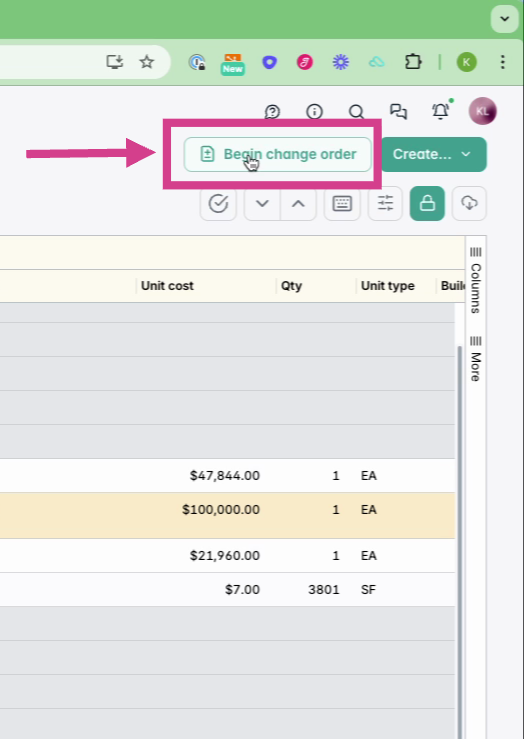
Hit 'Begin change order' with the changes.
💡IMPORTANT: Changing anything on a locked estimate — even a description — creates a pending change order. If it’s not a cost change, just release it internally to keep your records up to date without notifying the customer.
Managing the Change Order
After initiating the change order, you can select or deselect the changes you want to include.
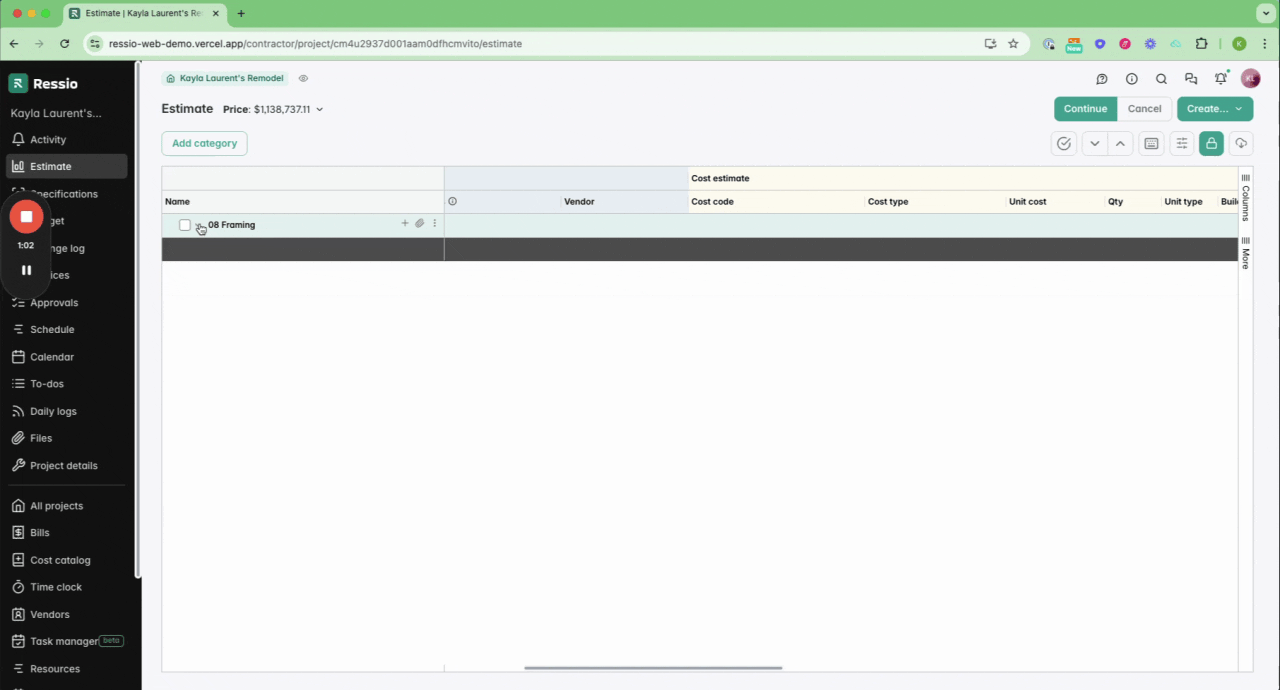
Next, you'll see a change order form populated with your company information and logo. Here, you can add:
-
Due date
-
Description
-
Choose the level of information you want to share using the toggles on the right
-
Terms and conditions (which can be templated for future use)
-
Additional file attachments
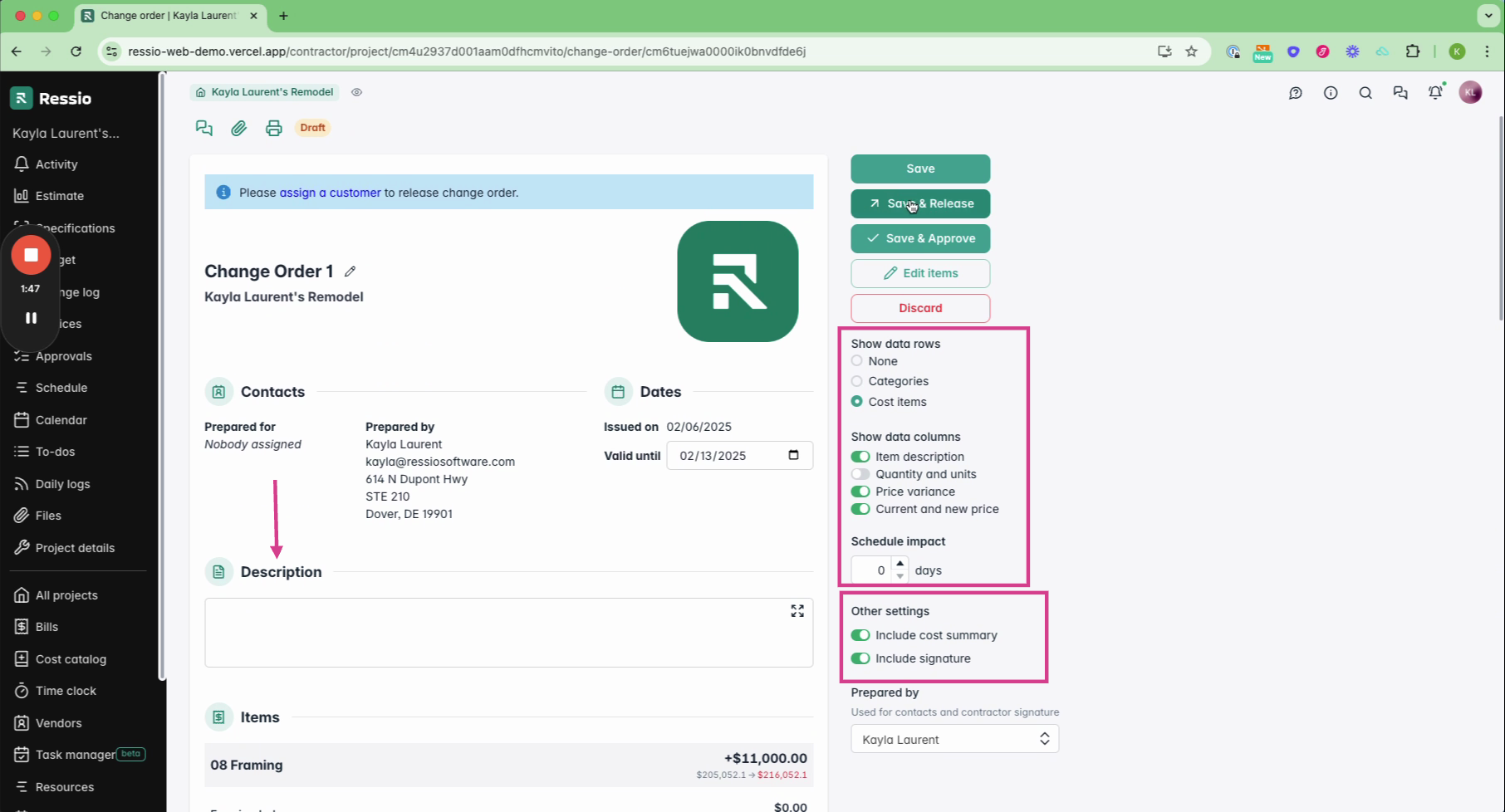
Finally, add a summary and signature information. Save and release the change order to the client.
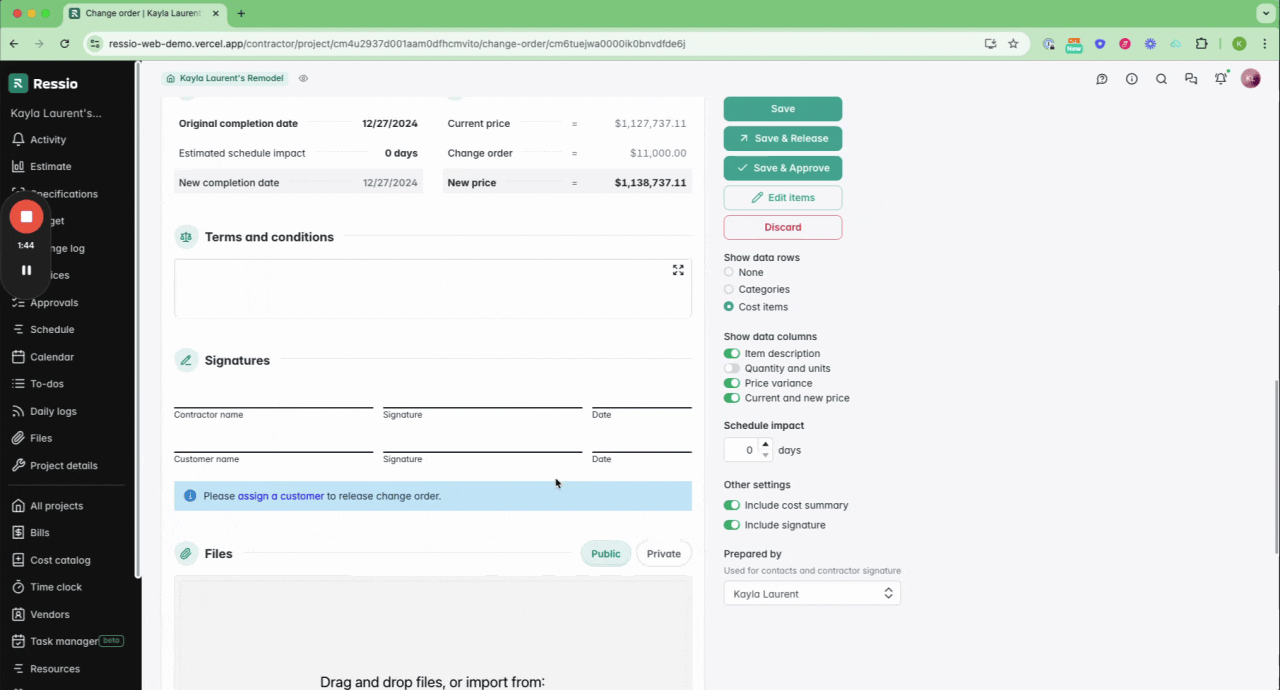
Client Interaction
The client will receive an email notification with a link to the change order. They can access it via the magic link or through their Ressio app.
🎓 To read more about client visibility and the client portal, read Previewing the Client portal.
Clients can view the change order document, message you directly, and approve or decline the changes with an E-signature.
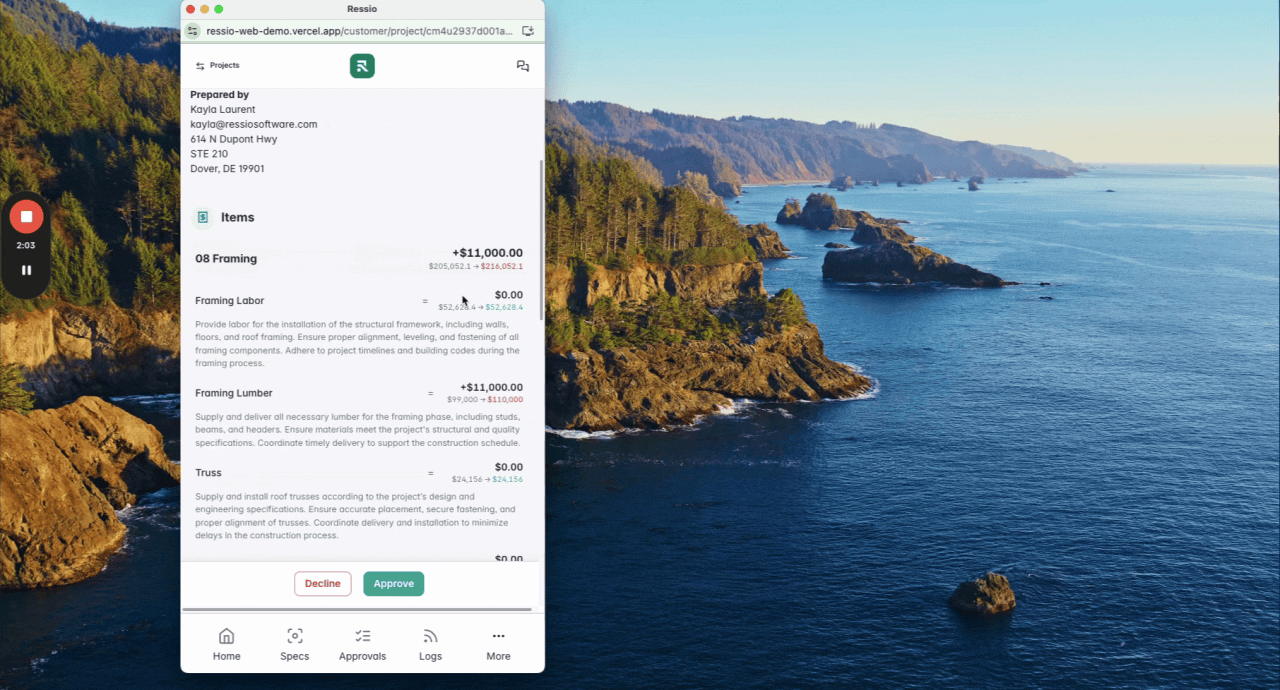
Tracking Changes
Once the client confirms the changes, you will receive a notification. The portal will also update with the completed status and a history of actions.
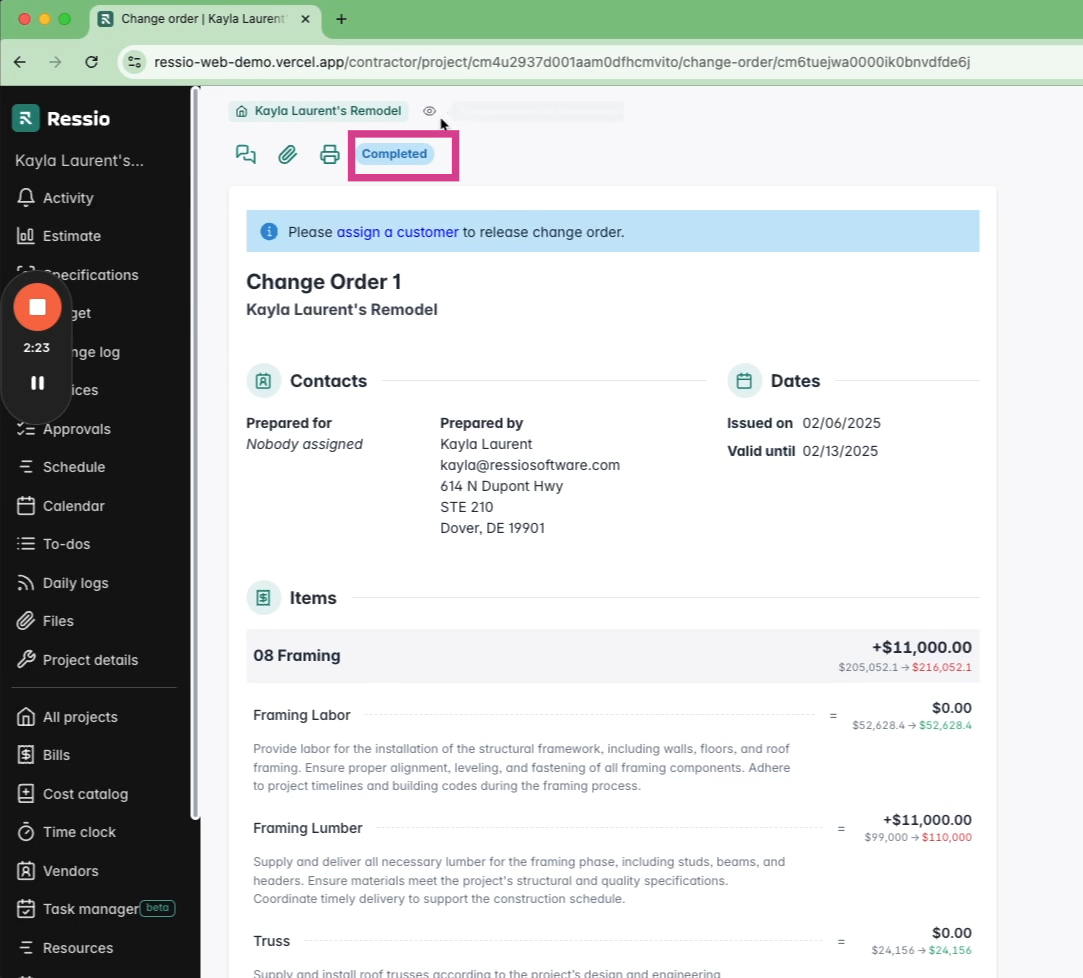
The estimate and project budget will update accordingly. All changes, from the initial job start to the present, are tracked in the change log on the left.
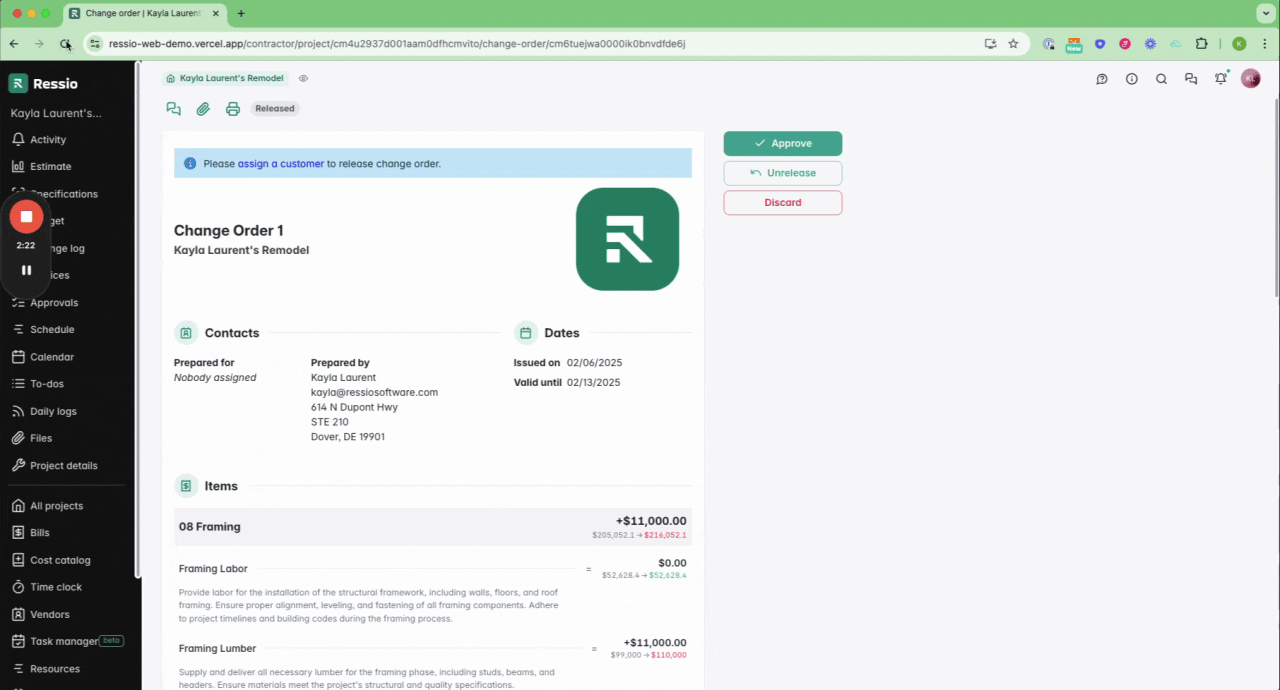
Any changes will also be reflected in the change log on the left, which maintains a record of all changes from the start of the job to the present.
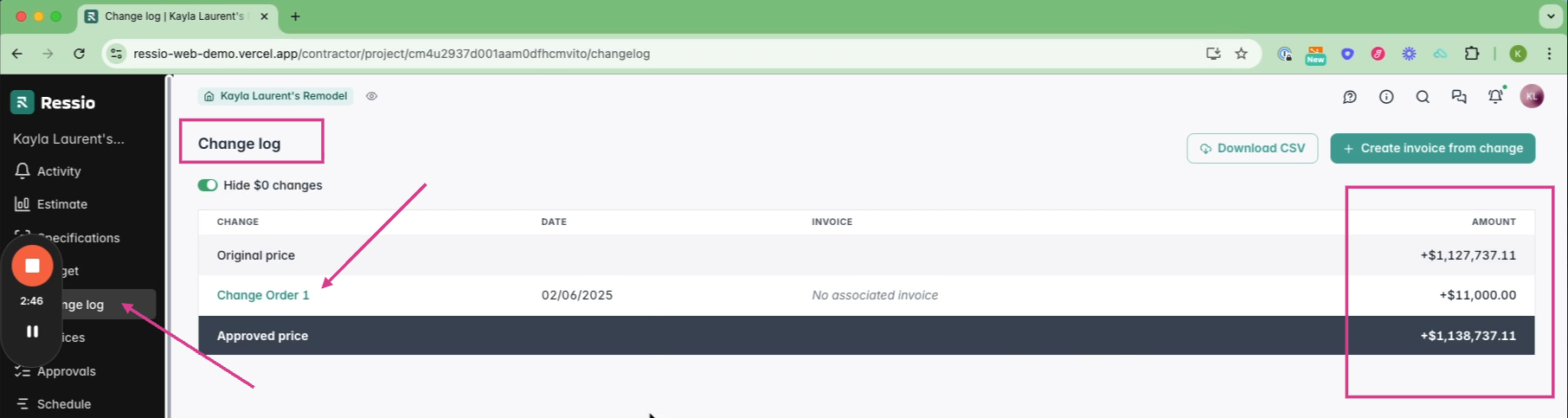
If you have any questions or need further assistance, contact our support team at support@ressiosoftware.com. We're here to help