Utilizing the File Picker Feature in Ressio
Discover how to use the File Picker feature in Ressio to streamline your project file management.
In this article, you will learn how to use the File Picker feature in Ressio. This feature allows you to pull in files from the same Ressio project, making file management more efficient.
✨ Benefits:
Streamlines file management within a project
Allows easy access to all files associated with a project
Simplifies the process of uploading files to your spec file
Navigating and Locating the File Picker
To start, navigate to a project. Wherever there is a paper clip icon 📎, you can locate the File Picker. Below you will see the example in 'Specifications' but it can also be found wherever you to need to attache a file. The file picker is represented by the Ressio icon.
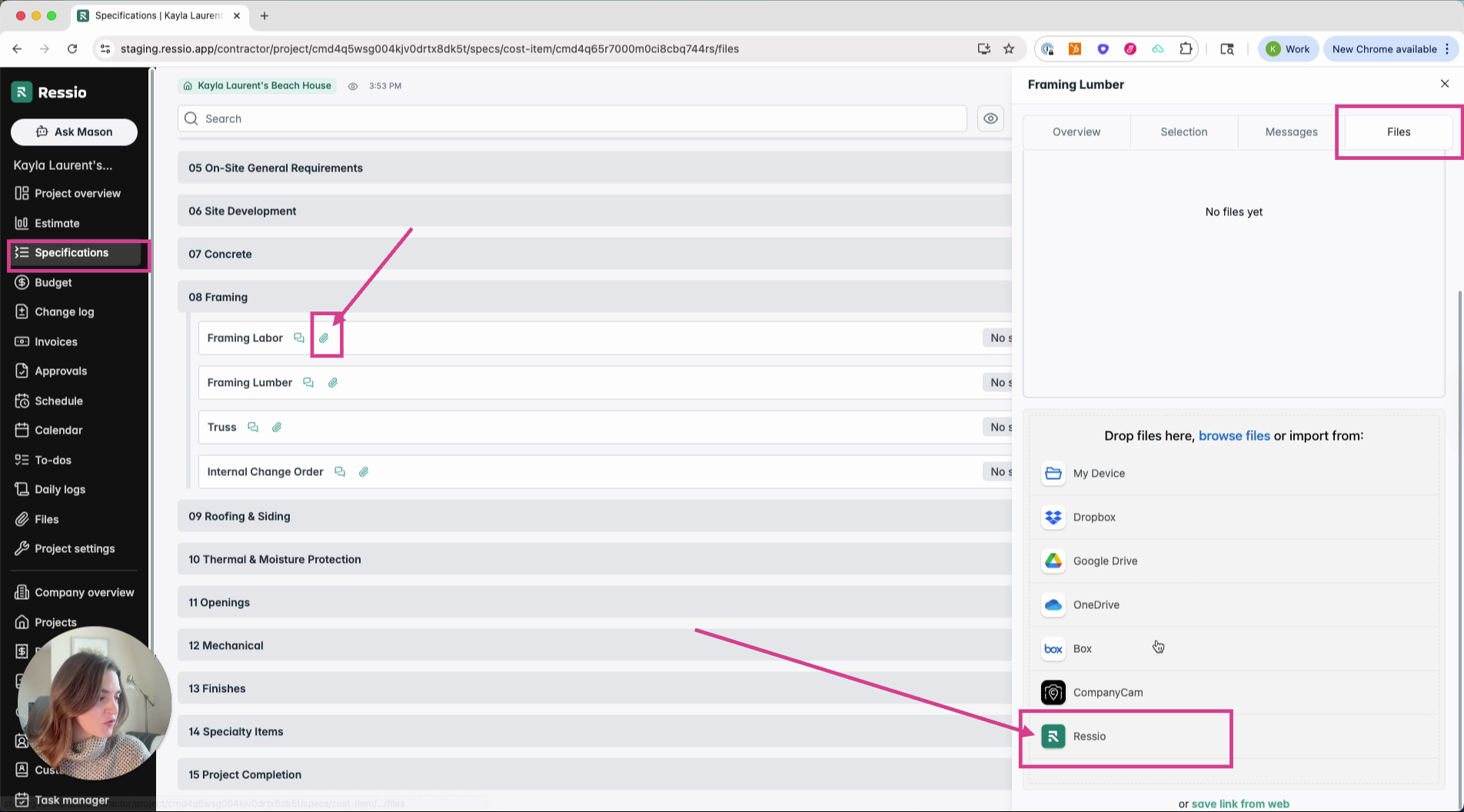
You can also find the File Picker in Files when you need to upload a new file.
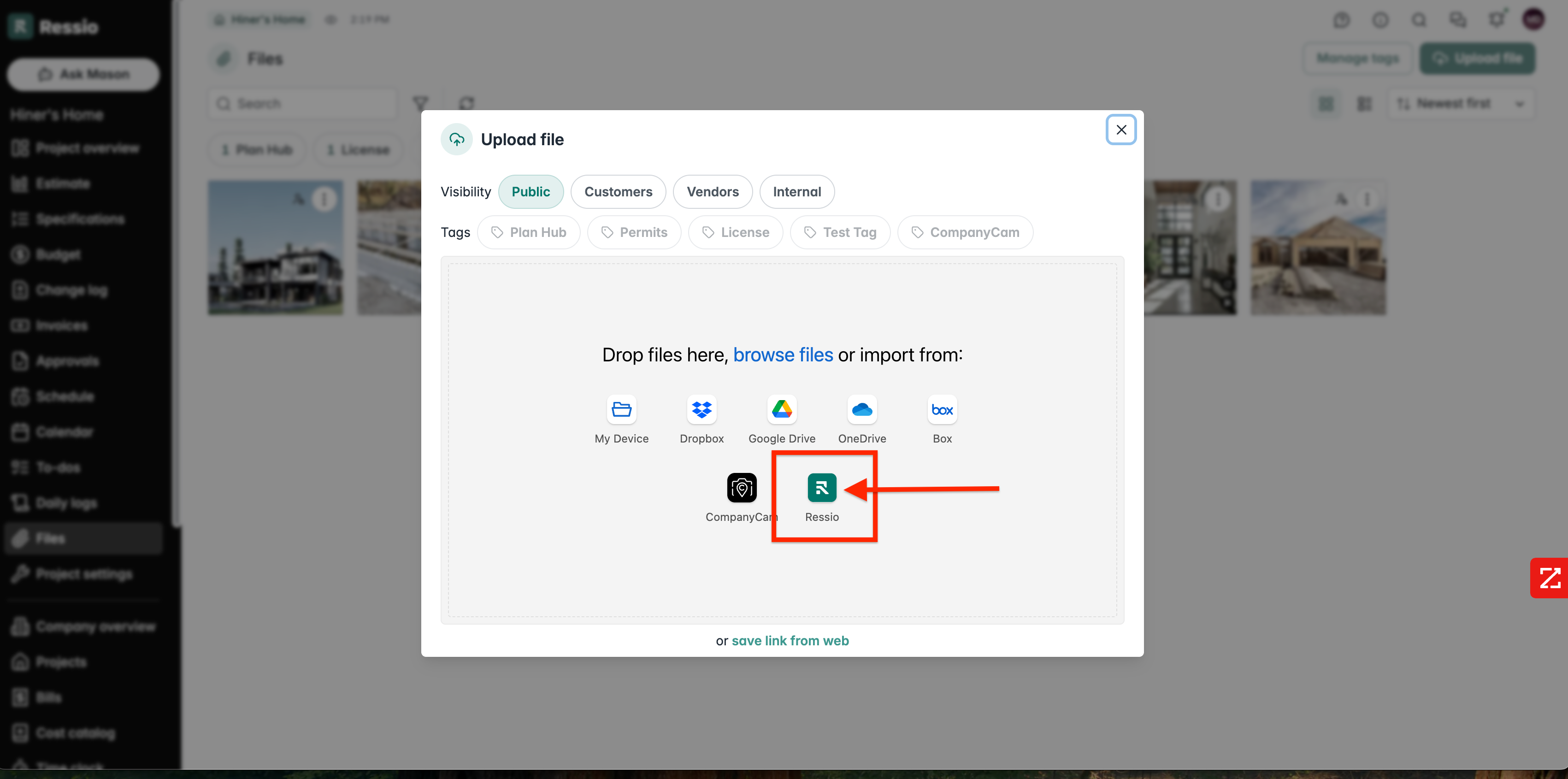
[back to top]
Using the File Picker
When you scroll down, under 'Files', you will see a Ressio icon at the bottom. Select this icon to view all the files associated with your project. You can view these files in a list view or tile view with tagged icons.
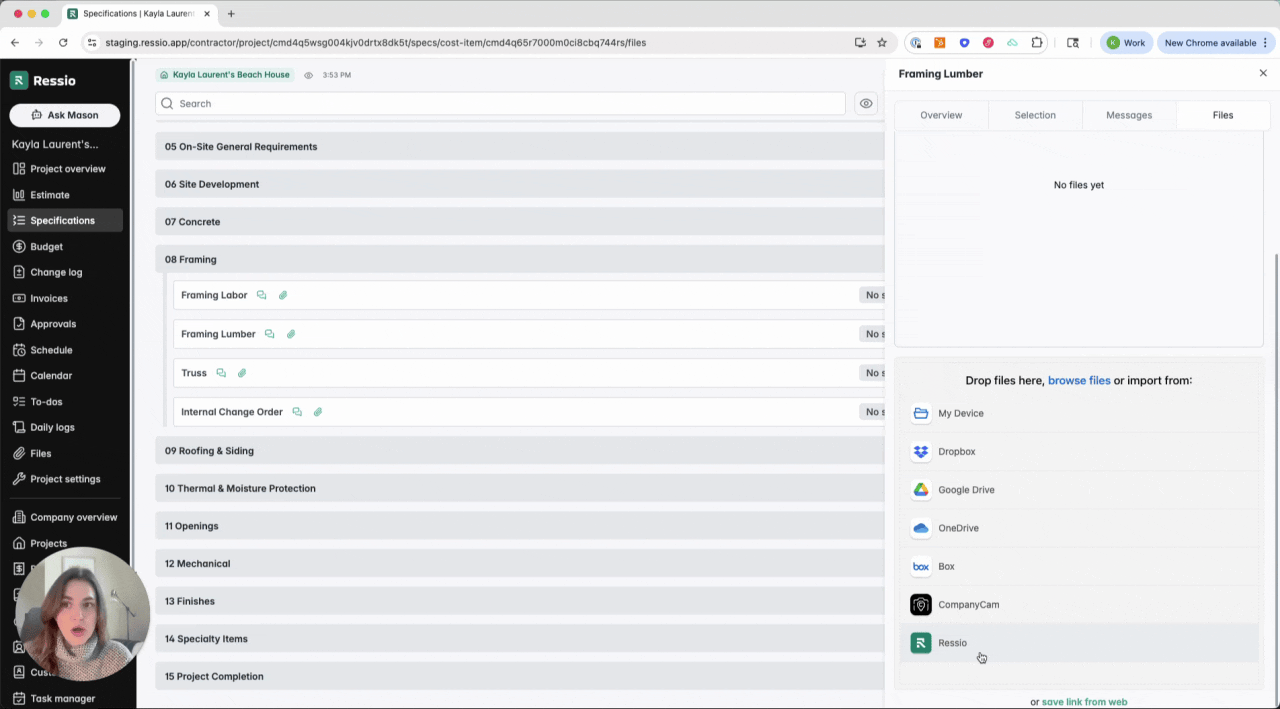
Uploading Files to Your Spec File
Choose the files you want to include in your spec file. After selecting the files, tap 'Add' to upload them directly to your spec file.
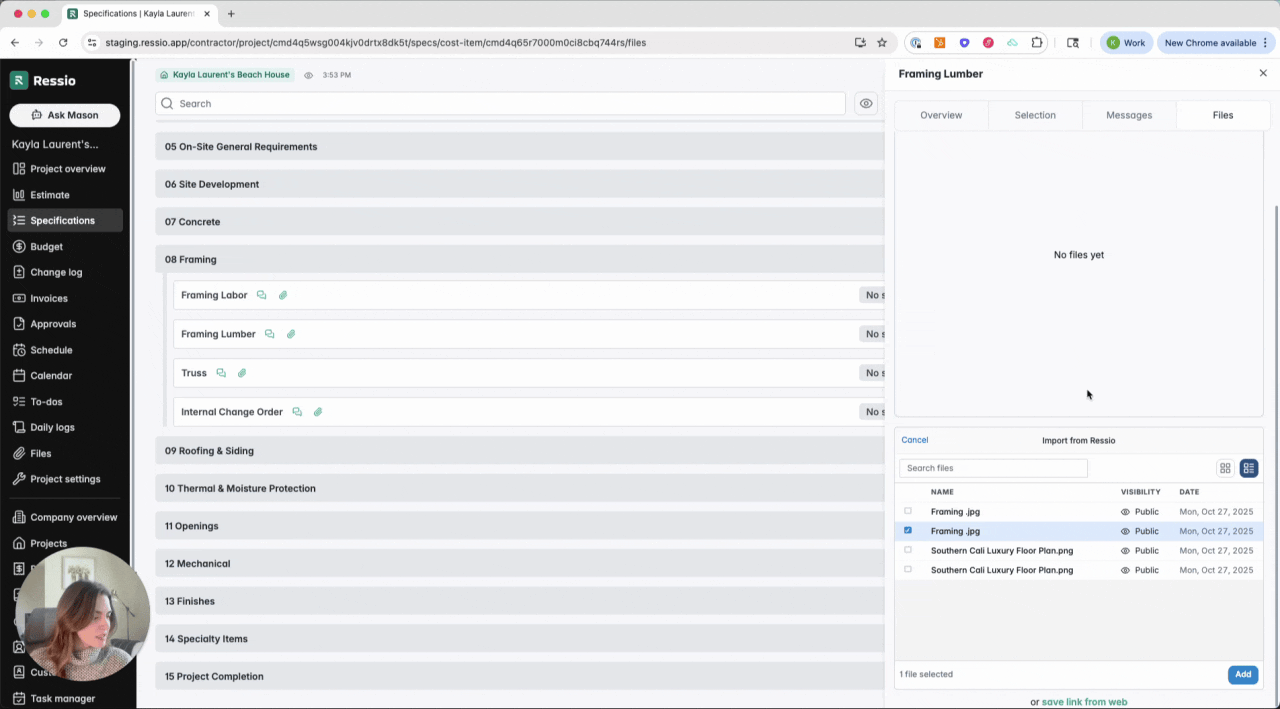
🎓 To learn more about file management, read File Management Overview.
If you have any questions or need further assistance, contact our support team at support@ressiosoftware.com. We're here to help!