Checklists for Schedule and To-Dos
Discover how to effectively use checklists within your Ressio project's schedule and To-Do's tab.
In this article, you'll learn how to create and manage checklists in your Ressio project. These checklists can be used within both your project schedule and To-Do's tab, providing a streamlined way to track tasks and progress. They can also be viewed in the Task Manager.
✨Benefits:
- ✅ Enhance task management: Checklists allow you to break down tasks into smaller, manageable parts.
- 📈Track progress: As you mark off items, the system updates the percentage of task completion.
- 👊Team collaboration: Checklists are accessible to your team in the Task Manager, promoting efficient teamwork.
Table of Contents:
- Creating a Checklist in the Schedule
- Creating a Checklist in the To-Do's Tab
- Accessing Checklists in the Task Manager
Creating a Checklist in the Schedule
To create a checklist within your project schedule, navigate to the desired project. Select the schedule on the left.
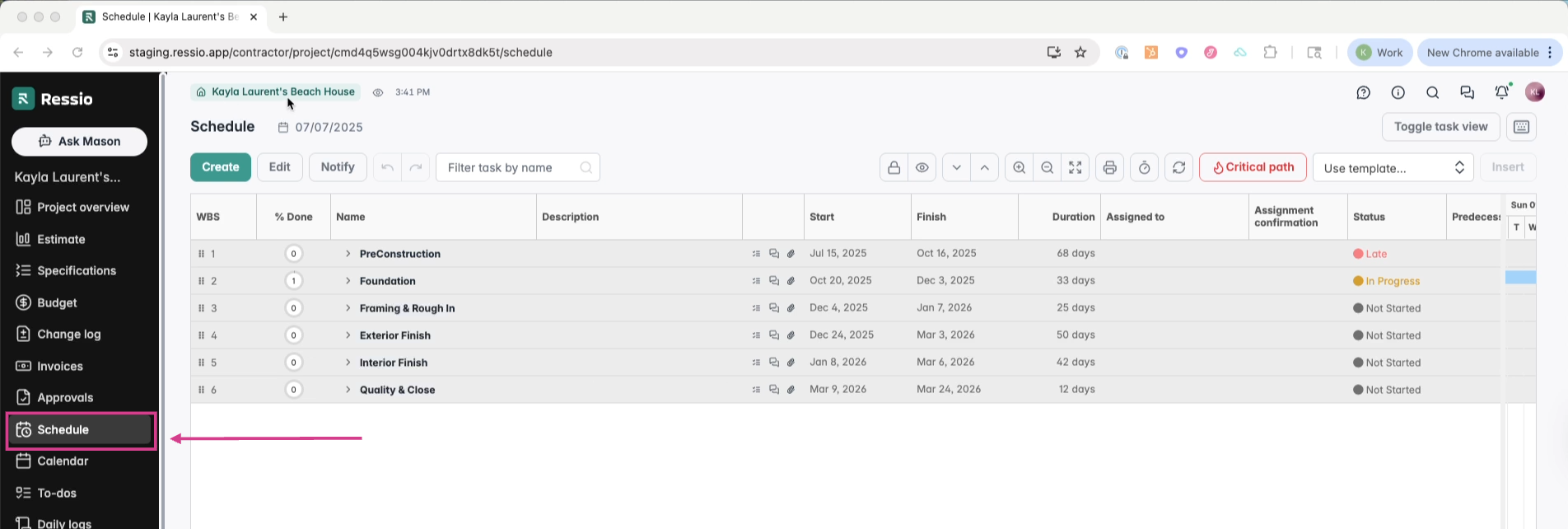
The schedule is divided into phases (in gray), which expand into tasks. Notice the new icon on the right with check marks. This is where you can create or view a checklist.
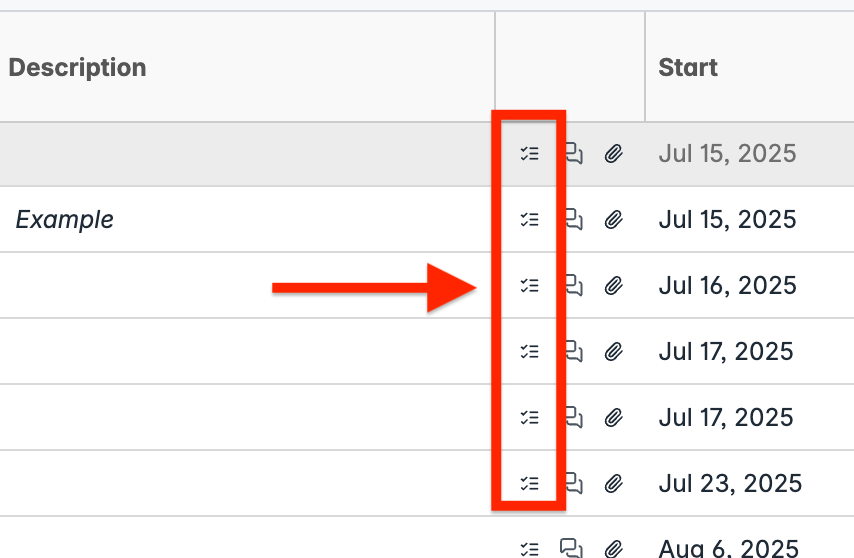
For example, in the "Clear" task, a checklist has already been started. It's simple to add a new checklist item. These checklist items represent different parts of the task that can be reviewed and marked off by the assigned person or team member.
✅ You can assign team members to the checklist but not individual checklist items.
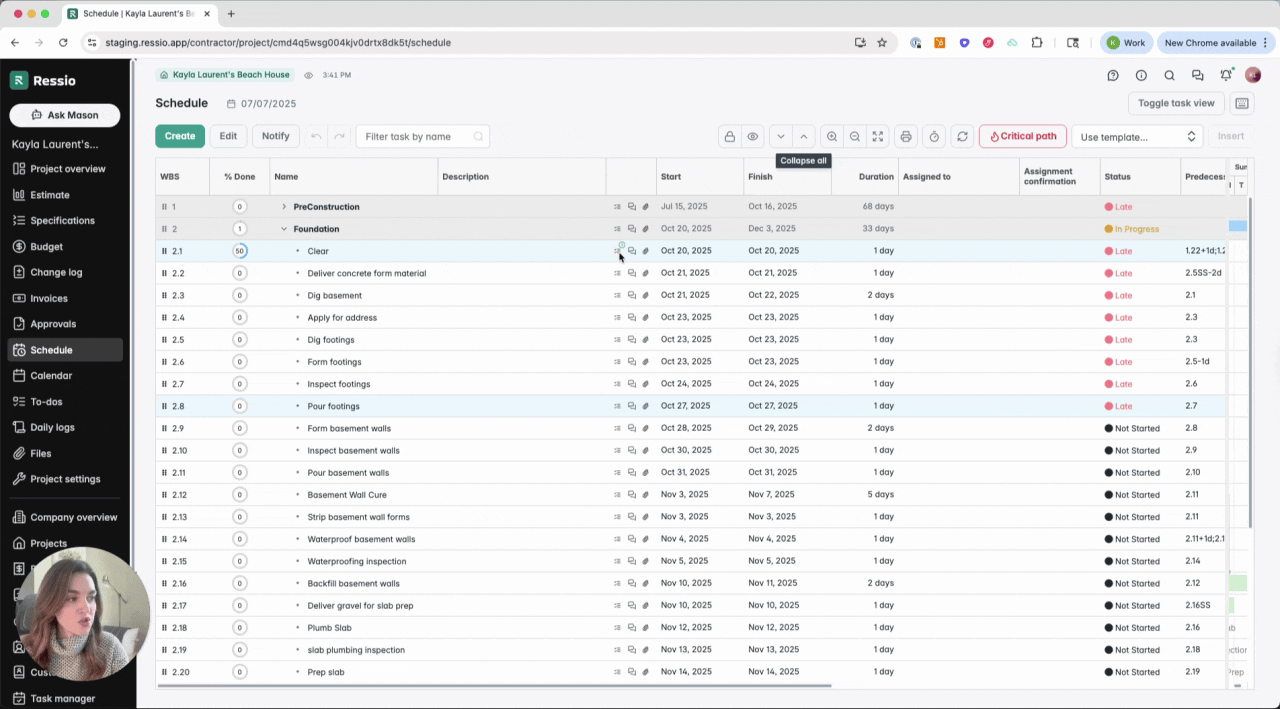
💡As you mark off items, the system updates the percentage of task completion.
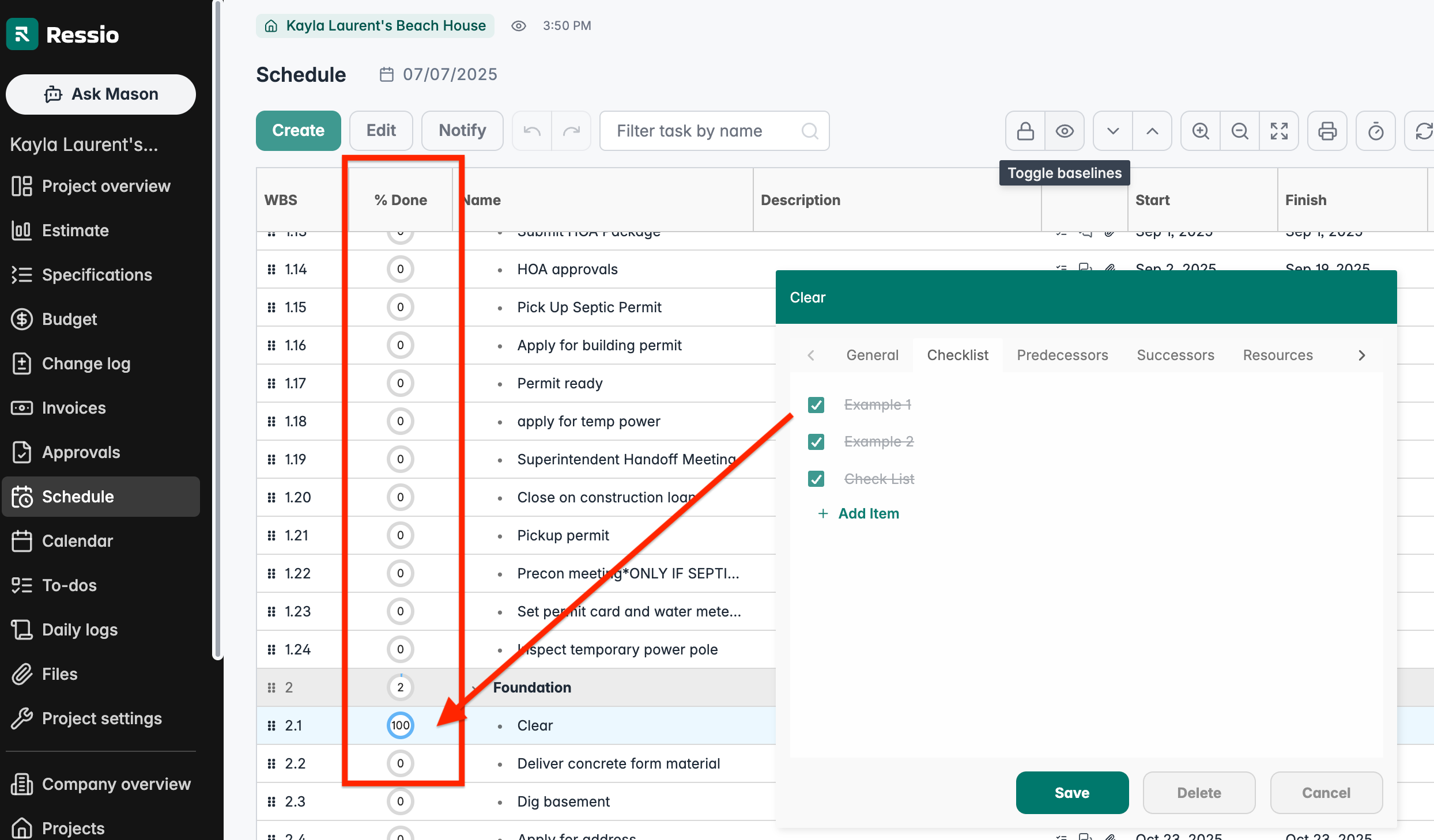
🎓 Learn more about utilizing the Schedule feature by reading Schedule Overview.
Creating a Checklist in the To-Do's Tab
You can also create checklists within your project's To-Do's tab. To do this, add a new To-Do and select the checklist button. This allows you to start adding different items. Like in the schedule, these items can be checked off one at a time.
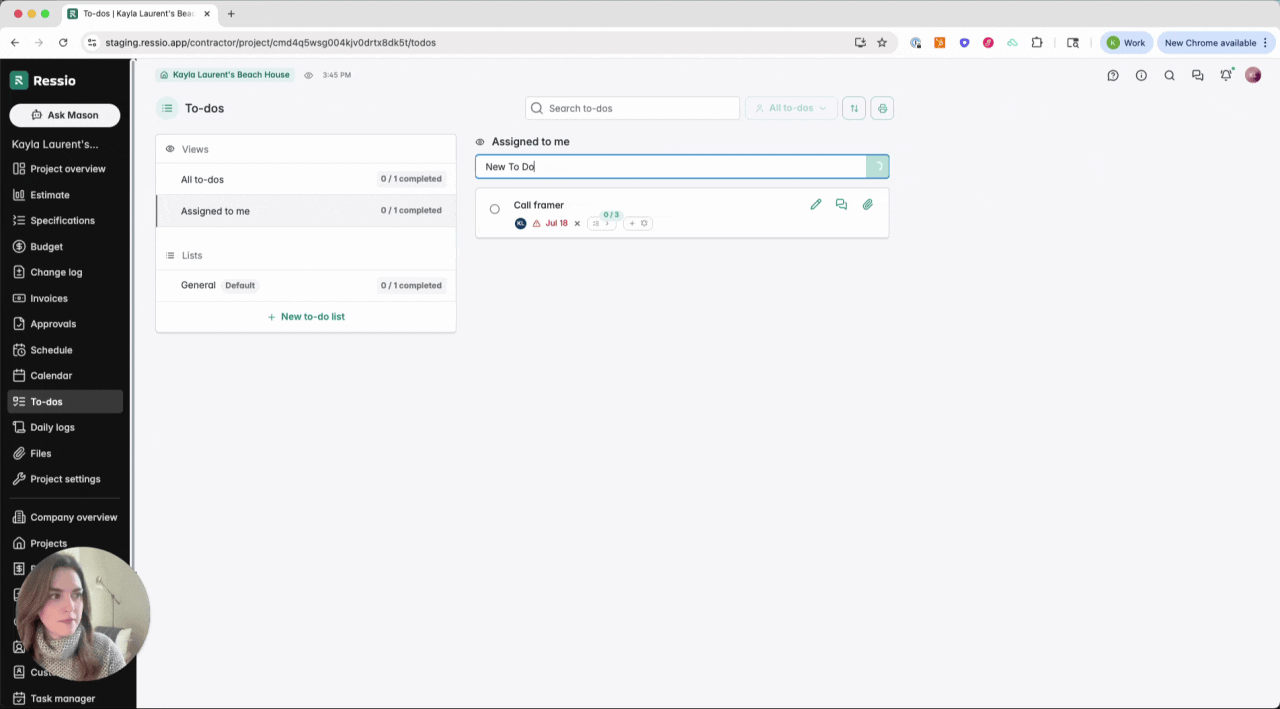
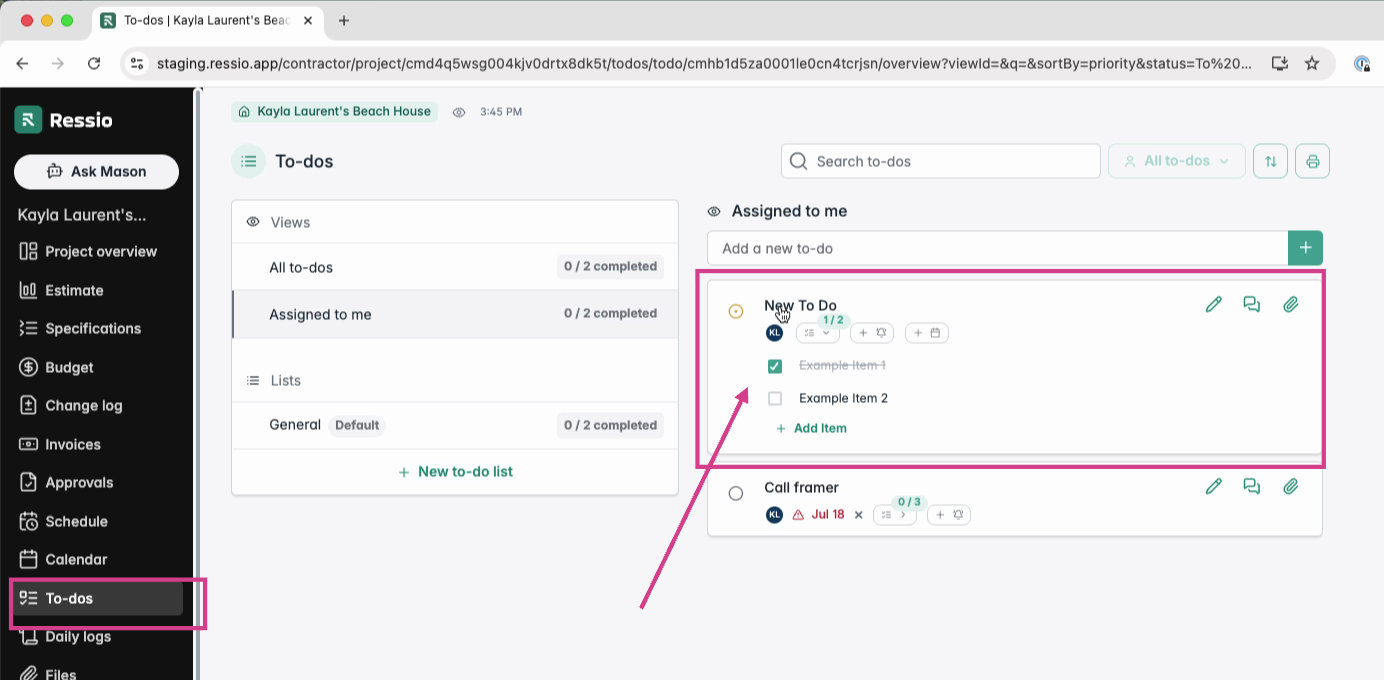
Select the To-Do to see the standard description, additional details, and the checklist. The checklist is located under 'Overview' in the drawer.
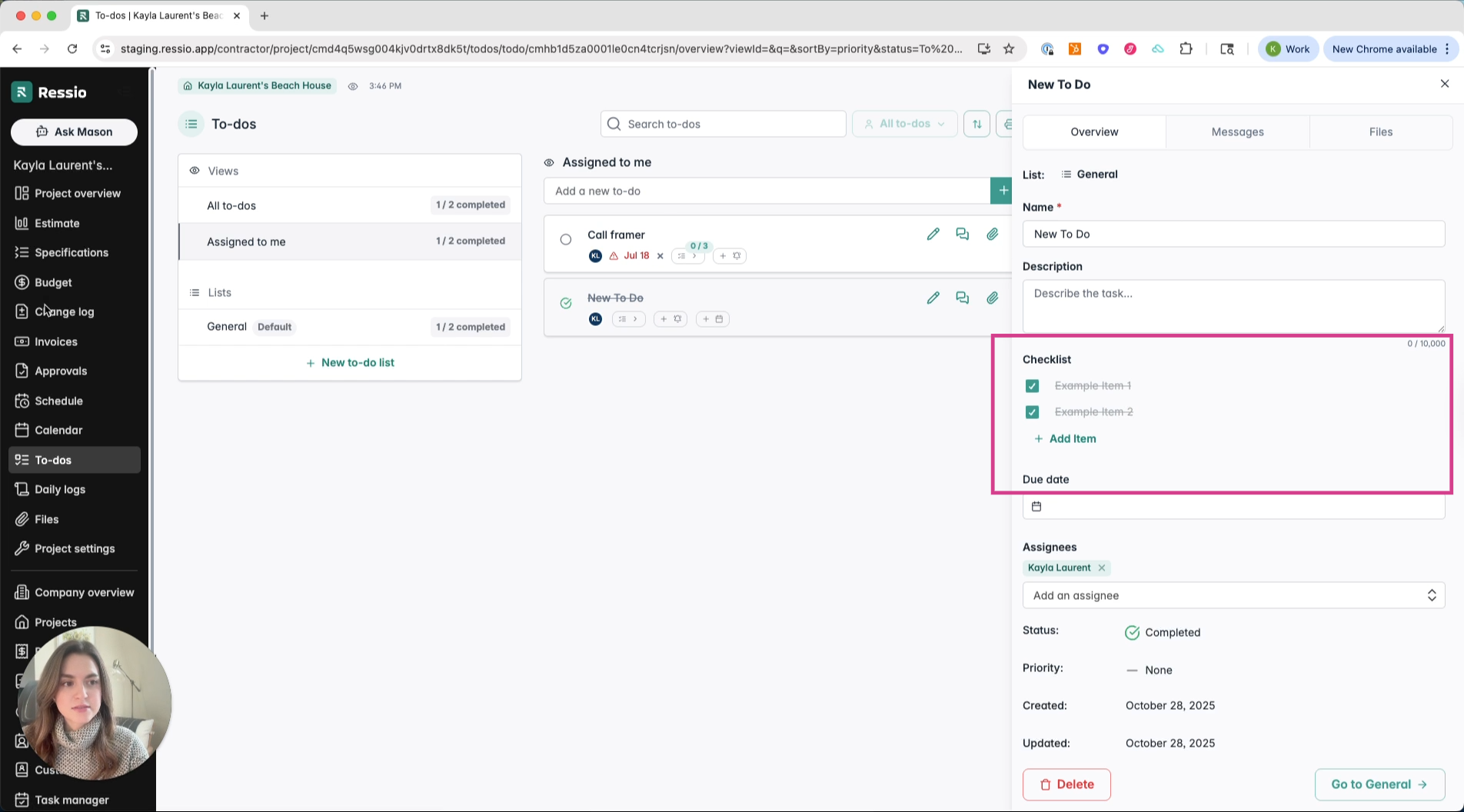
🎓 To learn more about to-dos, reading the To-dos Overview article.
Accessing Checklists in the Task Manager
Checklists, being part of your To-Do's and schedule, are also available to your team in the Task manager. Any task with an associated checklist will display a green icon with a fraction of how many checklist items there are.
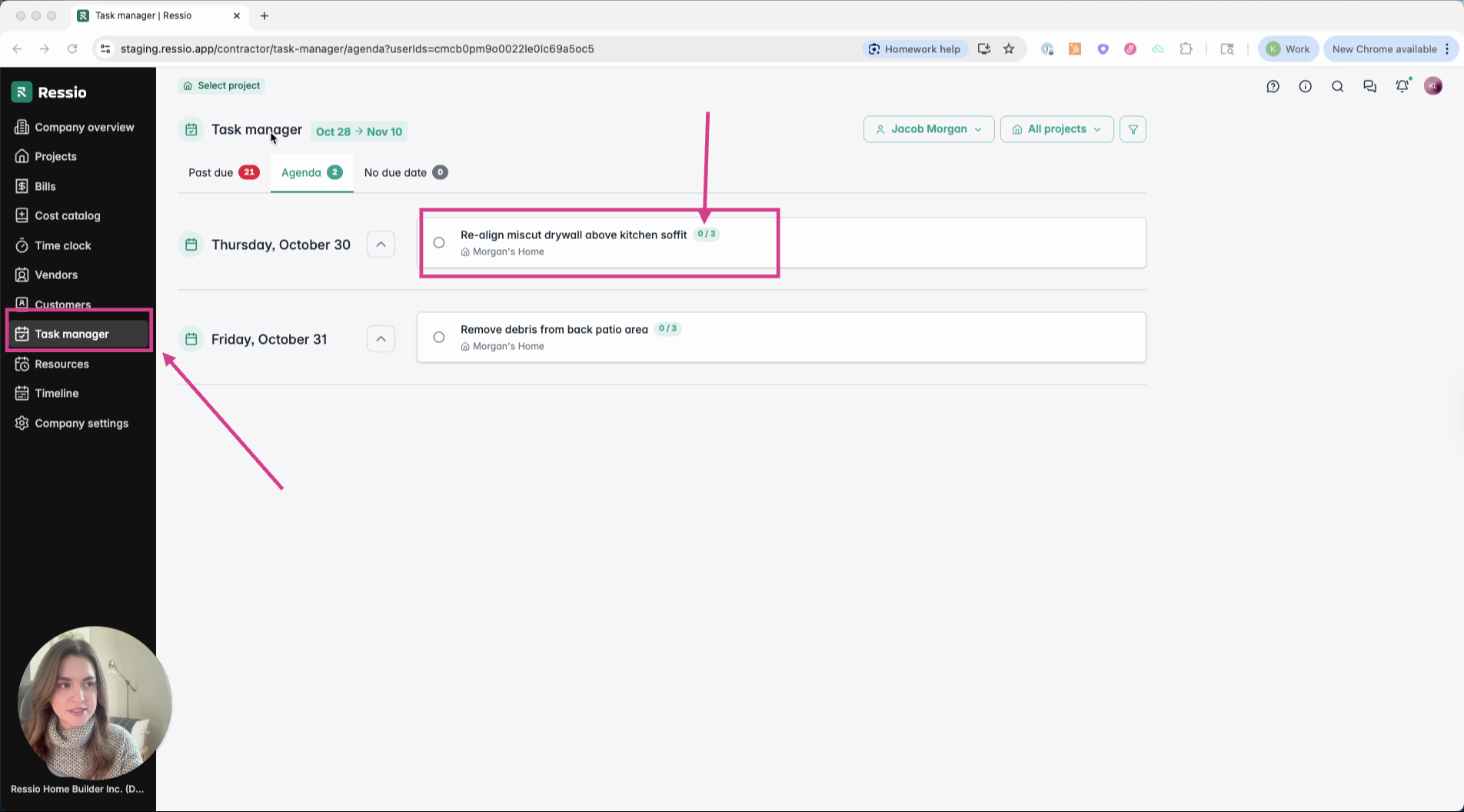
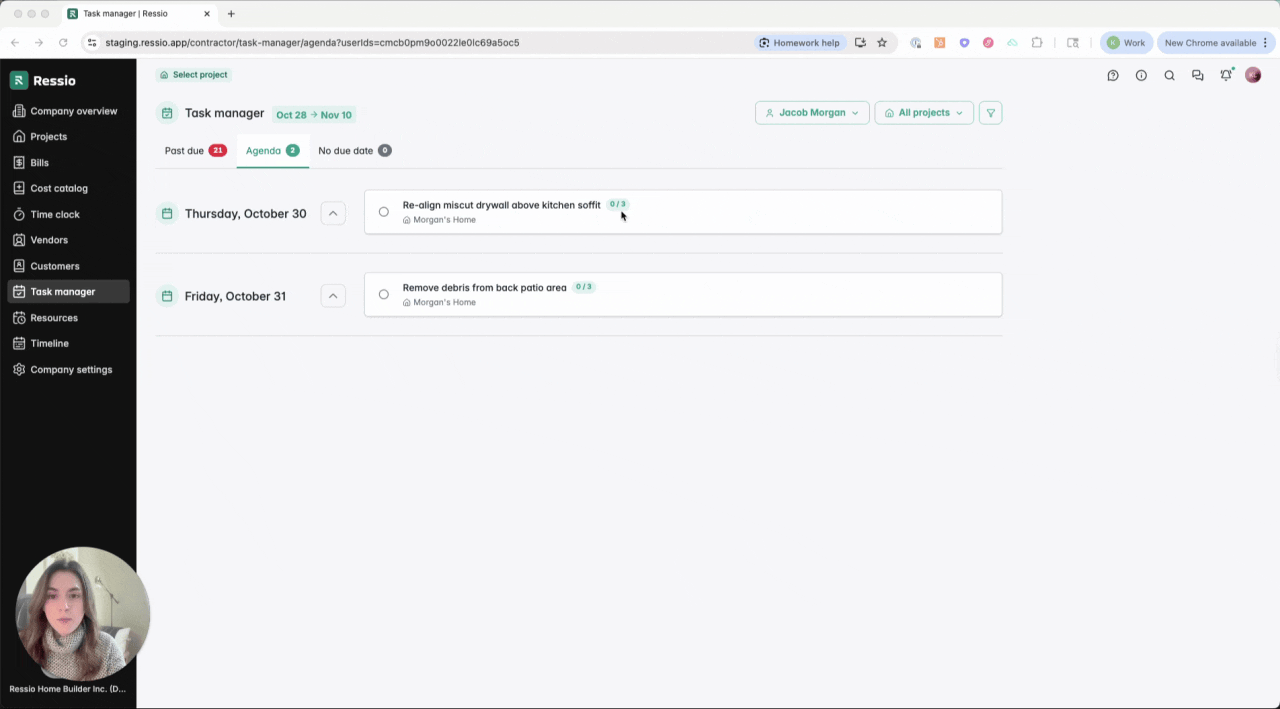
⚠️ Clicking on the green icon will take you back to the To-Do or Schedule task.
🎓 To learn more about task manager, read the Task Manager Overview article.
If you have any questions or need further assistance, contact our support team at support@ressiosoftware.com. We're here to help!