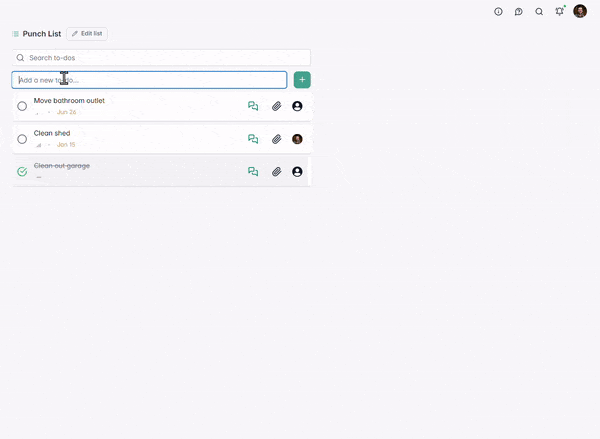To-dos Overview
Learn the importance of To-Dos, how to create and manage them, and how to use checklists to keep work moving smoothly.
Manage the unknown with confidence
The KNOWNS: Your project's schedule comprises everything you KNOW needs to be done to finish the job. It is, by nature, a list of tasks you can plan for.
The UNKNOWNS: To-dos are for the task that arise unexpectedly. They are for both URGENT and NON-URGENT tasks that might otherwise hold up the planned tasks in the schedule.
The Importance of To-dos
✅ Assign and track action items from anywhere
📱 Instantly alert team members and vendors of urgent tasks
🔬 Provide visibility into overlooked issues
📋 Add detailed checklists to keep progress clear and measurable
Table of Contents
- Navigation
- Creating/Deleting Lists
- The Anatomy of a To-do
- Using Checklists in To-dos
- Creating and Editing a To-do
- Using Messages and Files
- Notifications
- Case 1: Supervisor/Lead
- Case 2: Field/Vendor
- Case 3: PM/Owner
Building an organized To-do page
Location:
Find the To-do page in the left menu bar in your project. The default View will be 'Assigned to me'.
To-do page layout:
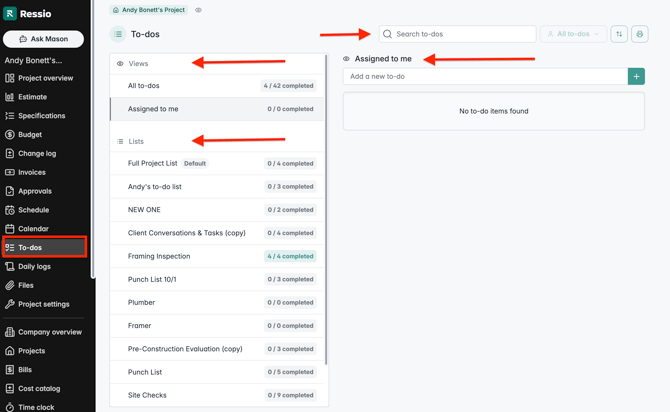
On the left-hand side 'Views' will be on top and underneath is 'Lists'. The right hand side is where you can see a list of tasks.
View: All to-dos│ Assigned to me
Lists: Edit | Create checklists | Message | View Completion | Assign | Organize | Attach File
Tasks: + Add a To-do │ Edit and Open To-do tasks│ Search To-dos
Details: View and Edit To-do details │ Send and View Messages │ Files/Photos/Links
Lists
Use lists to organize your To-dos into distinct categories. Optional lists include: Punch List, Action Items, 9-month Touch ups, Receipts.
Creating lists
Select + New To-do list to create a list
Name your list and Save
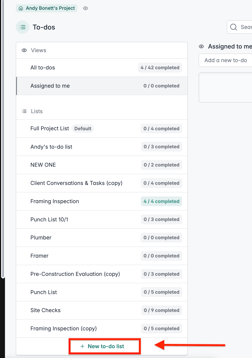
Copying Lists
To-do lists can be imported from other projects.
Within the + New To-do list window, select the Project and list from the drop downs provided.
Tasks can include:
- Priority
- Due dates
- Assignees

Editing/Deleting lists
Select the list, then choose Edit.
Save changes or click Delete.

Anatomy of a To-do
To-do information can be found at the top of the page of the 'To-dos' tab.
Task View

📅 Upcoming dates are YELLOW. Today's date and overdue dates are RED.
✏️ The following fields are editable in the Center View: Status │ Priority │ Assignee | Checklist | Due Date
Detail View
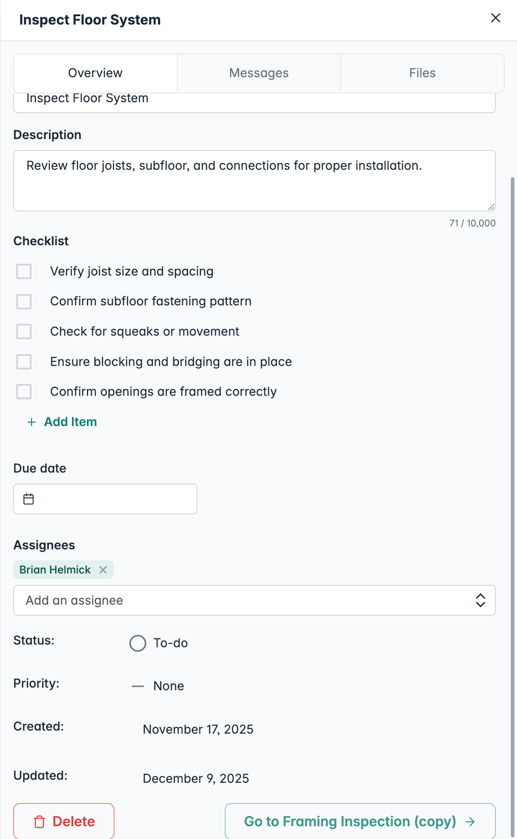
Tabs: Overview │ Messages │ Files
Basic Information: Task name │Checklist │ Description
Task Management: Due Date │ Assignee │ Status │ Priority | Created Date | Last Updated Date
Actions: Delete │Go back to 'List name'
💾 Change are saved automatically
Using Checklists in To-Dos
Checklists help you break a task into smaller, trackable parts. It is perfect for punch lists, QA steps, or multi-stage work. To watch a video, click HERE.
To add a checklist:
-
Open the To-Do’s Detail View
-
Click the Checklist icon
-
Add items line by line
As you check items off, Ressio automatically updates the completion percentage.
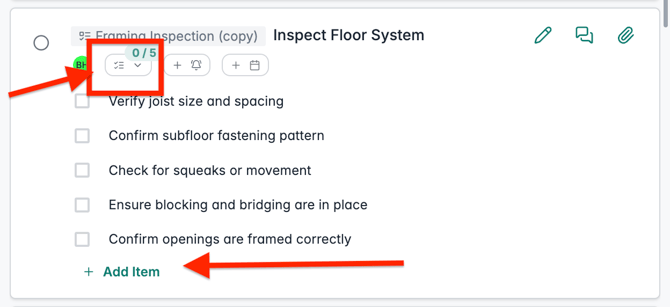
⚠️ You can assign users to the To-Do itself, but not individual checklist items.
📊 Checklists are also visible in the Task Manager — look for the green checklist icon showing progress (e.g., 2/5).
Creating a To-do
To-dos can be created via:
- Center Task view column
- Right side task detail drawer
- Mobile device
Task View
Pros: Fast, Auto-save
Cons: Unable to set date without extra clicks
Enter task name, hit Enter, choose Assignee and Priority.
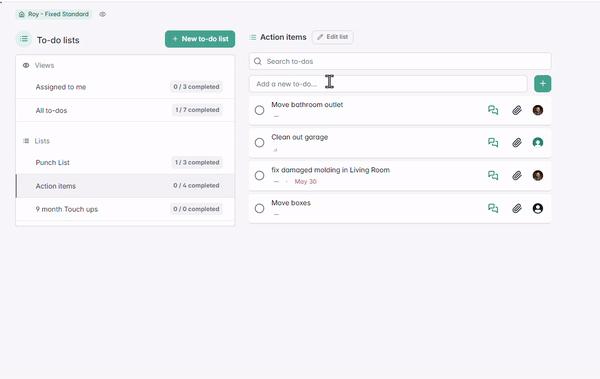
Detail view
Pros: Clean layout. Ability to enter Due Date and Description.
Cons: Manual SAVE required before exiting.
Select the + icon and select New To-do.
Enter the task name, fill out optional fields and SAVE.
💾 Changes save automatically.💾
Mobile
Pros: Accessible anywhere.
Cons: Small screen/keyboard
Tap To-dos in the top menu. Choose a list.
Add a new To-do. Tap the To-do to open and edit.
.gif?width=670&height=754&name=GMT20240605-165855_Recording_640x720-ezgif.com-optimize%20(1).gif)
💡Tip: Download the Ressio app for easy access.📱
Messages and Files
To-dos can include Messages and Files/Photos/Links
- Messages enable your team and/or the assigned Vendor to communicate about the task.
- Files, photos, and links can be included to provide further information or context.
Sending a Message ✉️
In the right Details column, select Messages.
Choose Internal or Vendors only.
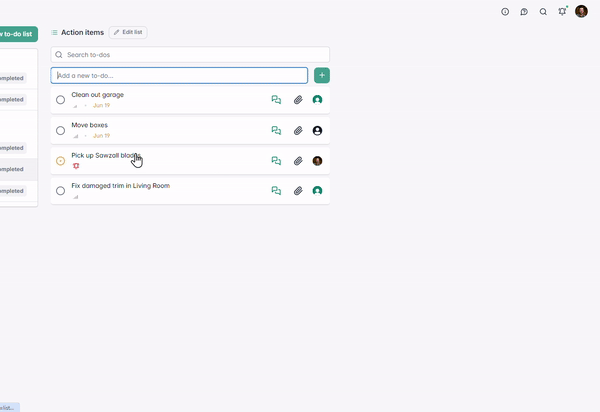
INTERNAL: Sent to your team.
VENDORS ONLY: Sent to the assigned Vendor and your team.
Adding Files 📁
In the Details column, select Files.
Drag a file into the upload field at the bottom, or click to browse your computer.
Use the Link tab to add a URL.
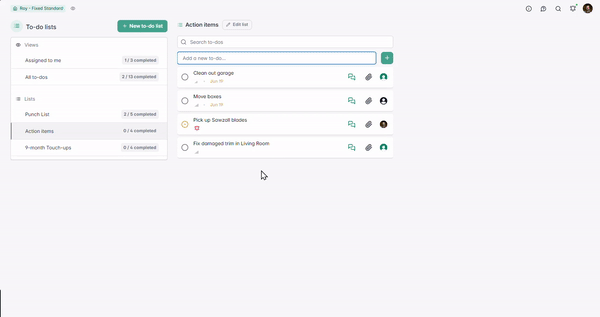
NOTE: Files/Links can be made PUBLIC or PRIVATE.
Public: Viewable by Vendors and team. Private: Only viewable by your team
Should you assign a To-do to a vendor not already using the system but has been added to your Vendors List, they will receive an email that they have been assigned a To-do. We encourage you to assign a To-do to the vendor for visibility if they are going to be interacting with that task. You can have multiple people on the To-do and it will make it more visible to them if they do log into Ressio!
Notifications/Updates
Letting the right people know.
Email notifications
To-do notifications are emailed immediately to the assignee.
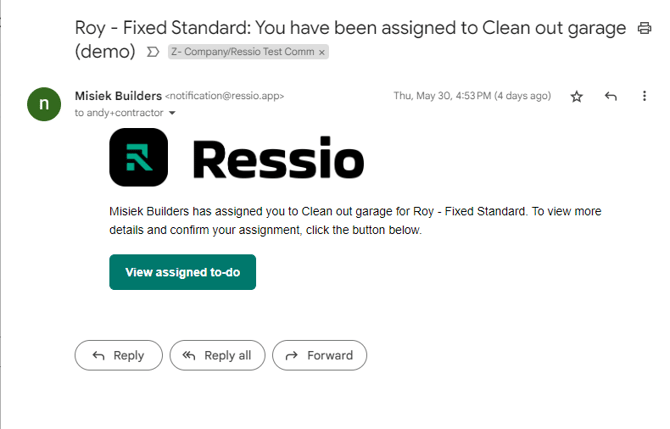
NOTE: To-dos can only be assigned to ONE user - either a Team member or Vendor - to prevent finger-pointing and duplicate efforts.
Activity Page
To-do updates and messages are logged to the Activity page.
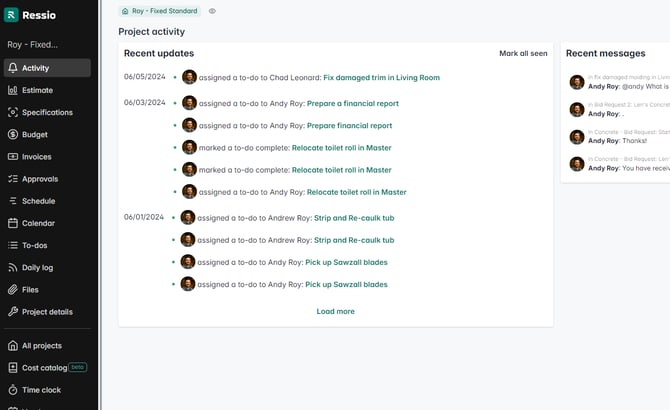
To-do Scenarios
To-dos are versatile and use cases can vary by company role.
Case 1: Supervisor/Lead 👷♂️
In this scenario we will use the mobile app to:
- Choose a list to organize To-dos
- Create a To-do
- Add a photo from the phone's Photo Library
Case 2: Field / Vendor 🛠️
In this scenario, we will use the mobile app to:
- Use View: Assigned to me
- Find a task
- Set status to In progress
- Review Description, Messages, Files
- Upload a photo of finished work
- Mark as Complete
Case 3: Project Manager/Owner/Admin 📈
In this scenario we will:
- Use a computer to manage To-dos in the activity page
- Review a completed task
- Change a list where a To-do resides
- Create a task for myself in Assigned to me view